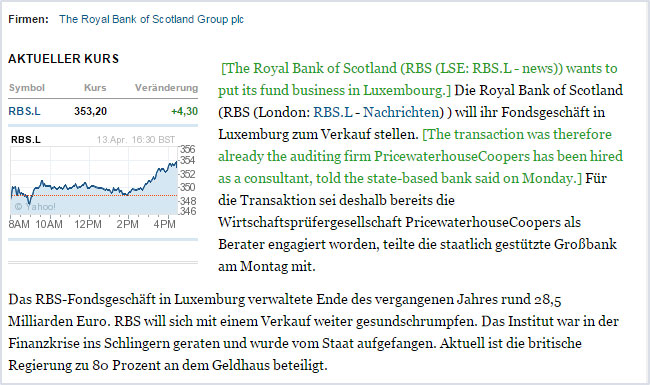Run ImTranslator
How to run ImTranslator
- click
 ImTranslator button on the Chrome toolbar to run ImTranslator toolbar application.
ImTranslator button on the Chrome toolbar to run ImTranslator toolbar application.
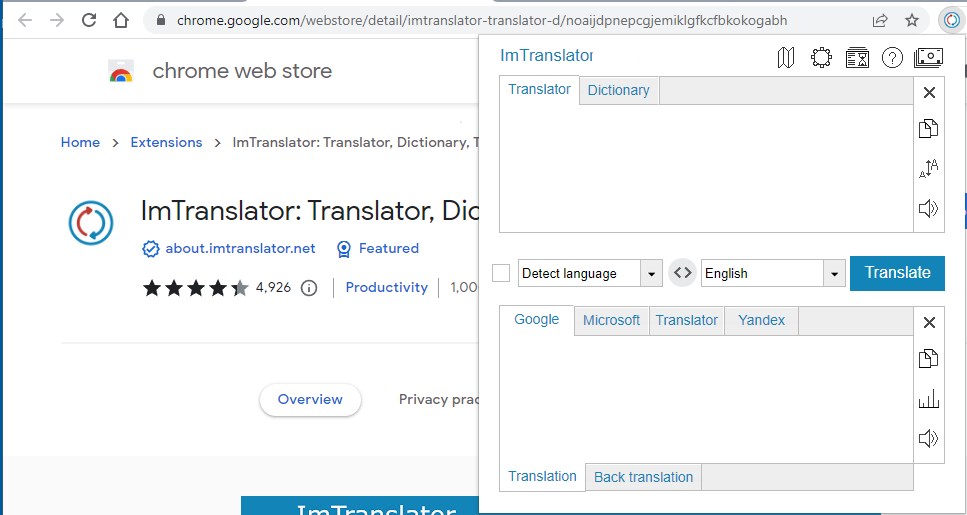
Set a preferred translation application in Advanced Options.
- open the context menu
 ImTranslator to choose a translation application (ImTranslator or Webpage Translation)
ImTranslator to choose a translation application (ImTranslator or Webpage Translation)
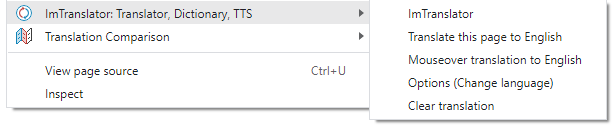
- use shortcuts to launch ImTranslator (Alt+Z) or translate a webpage (Alt+P)
Translate Selected Text
- use context menu
 ImTranslator, then choose your preferred translation application
ImTranslator, then choose your preferred translation application - click ImTranslator button
 on the Chrome toolbar to run your preferred application (set in Advanced Options)
on the Chrome toolbar to run your preferred application (set in Advanced Options) - click ImTranslator floating button
 to run the Pop-up Bubble Translator
to run the Pop-up Bubble Translator - use corresponding shortcut keys to run translation applications

ImTranslator application opens with the selected text and its translation.
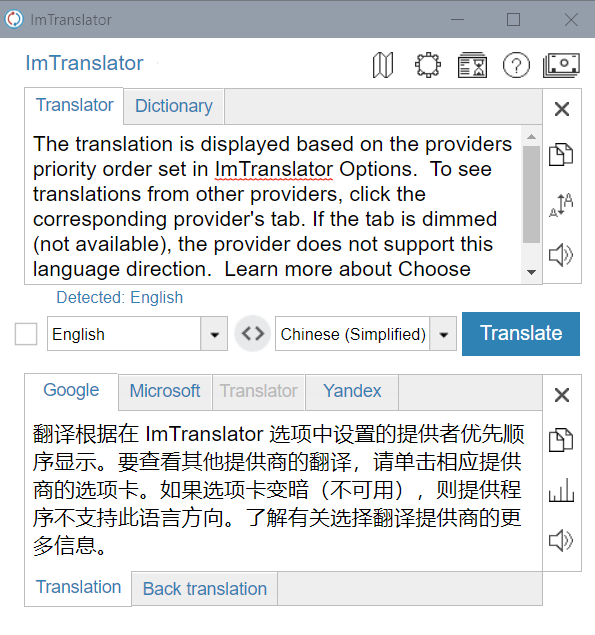
Inline Translator embeds the translation to a webpage.
Pop-up Bubble Translator displays the translation in a pop-up bubble window.