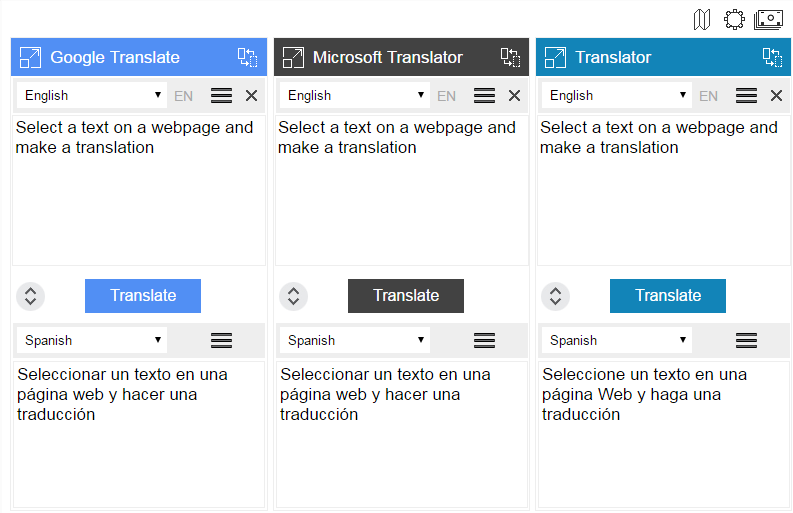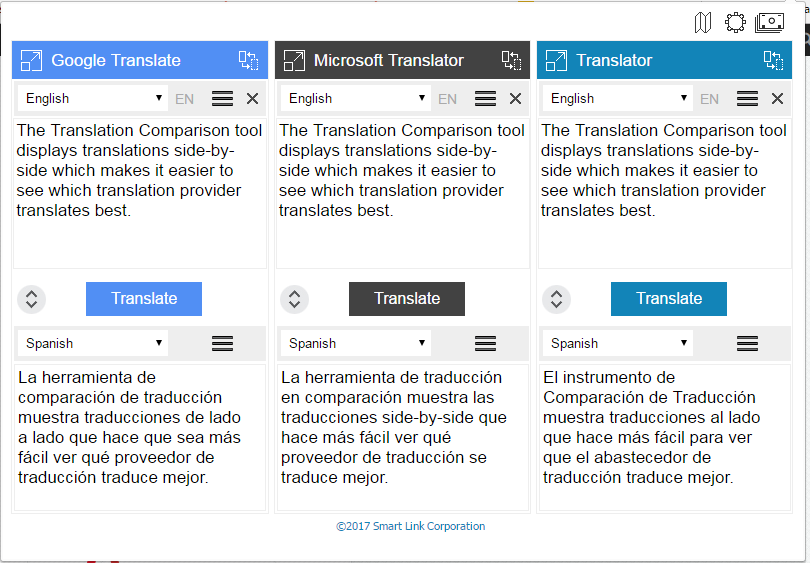Translation Comparison
The Translation Comparison extension translates words, phrases and texts, and compares the translation results between various online translation providers: Google Translate (G), Microsoft Bing Translator (B), Yandex Translator (Y), Translator (T).
Translation Comparison extension is available for download for the following browsers:
 Translation Comparison for Chrome
Translation Comparison for Chrome
 Translation Comparison for Firefox
Translation Comparison for Firefox
 Translation Comparison for Opera
Translation Comparison for Opera
 Translation Comparison for Yandex
Translation Comparison for Yandex
After the installation, the ![]() Translation Comparison icon appears on the browser’s toolbar and in the context menu.
Translation Comparison icon appears on the browser’s toolbar and in the context menu.
The Translation Comparison tool translates between more than 100 languages and displays the translations side-by-side.
Translation Comparison Features
- translation comparison between more than 100 languages
- multiple translation providers (Google, Microsoft Bing, Yandex, Translator)
- customizable side-by-side view: one, two or three translation windows
- interchangeable translation providers
- possibility to change the priority order of the translation providers
- complete synchronization of the source text and the language pairs between translation providers
- automatic language detection
- text-to-speech in 30 languages
- save your latest work
- shortcut keys implementation and customization
- comparison customization using Settings
- text editing
- user interface localization in 22 languages
Languages
Afrikaans, Albanian, Amharic, Arabic, Armenian, Azerbaijani, Basque, Belarusian, Bengali, Bosnian, Bulgarian, Catalan, Cebuano, Chichewa, Chinese (Simp), Chinese (Trad), Corsican, Croatian, Czech, Danish, Dutch, English, Esperanto, Estonian, Filipino, Finnish, French, Frisian, Galician, Georgian, German, Greek, Gujarati, Haitian Creole, Hausa, Hawaiian, Hebrew, Hindi, Hmong, Hungarian, Icelandic, Indonesian, Irish, Italian, Japanese, Javanese, Kannada, Kazakh, Khmer, Korean, Kurdish, Kyrgyz, Lao, Latin, Latvian, Lithuanian, Macedonian, Malagasy, Malay, Malayalam, Maltese, Maori, Marathi, Mongolian, Myanmar (Burmese), Nepali, Norwegian, Pashto, Persian, Polish, Portuguese, Punjabi, Romanian, Russian, Samoan, Serbian, Sesotho, Sindhi, Sinhala, Shona, Slovak, Slovenian, Somali, Spanish, Sundanese, Swahili, Swedish, Tajik, Tamil, Telugu, Thai, Turkish, Ukrainian, Urdu, Uzbek, Vietnamese, Welsh, Xhosa, Yiddish, Yoruba, Zulu.
How to use Translation Comparison
Select text on a webpage and:
- click Translation Comparison icon
 on the browser's toolbar
on the browser's toolbar - open the context menu to choose "Translate selection to & Compare"
- use the shortcuts Alt+2 (Ctrl+Alt+2 for Opera)
The Translation Comparison application displays the selected text and its translations aligned side-by-side with up to three windows. Each window corresponds to a different translation provider .
The number of windows depends on the language pair selected for translation, because not all translation providers support all languages. In this case the number of translation windows may switch from three to two, and the list of translation providers may change based on supported languages.

You can change the View of the application to 2-window or even 1-window mode, if desired. Use the corresponding icon on the toolbar, or use Settings to change the View.
Translation Comparison Settings provide a perfect way to customize ImTranslator application according to your needs.
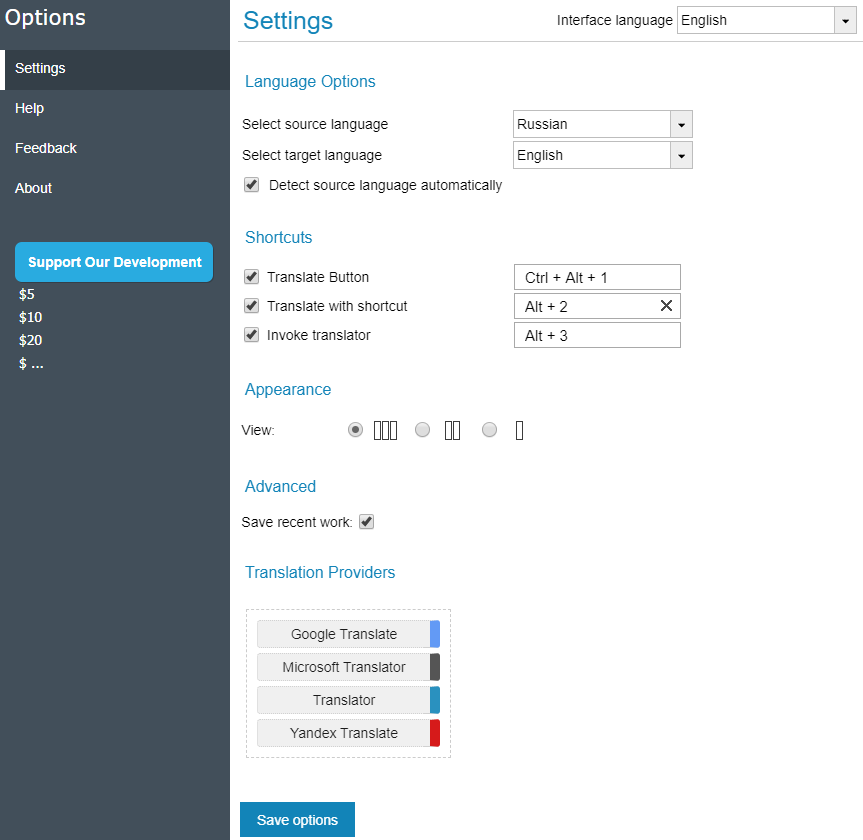
Select source and target language - set the translation direction you will be using more often. This selection will be saved and used as default at every start of the extension.
Detect source language automatically - this option if checked, detects the language of the source text on the fly.
Translate Button - use these shortcuts to perform translation, instead of clicking the Translate button (or set other keys).
Translate with shortcuts - use these shortcuts to translate a selected text (or set other keys).
Invoke translator - use these shortcuts to run the translator with or without a selected text.
Appearance - modify the View of the translation application (3-window, 2-window, or single window).
Save recent work - save your latest text for further use.
Translation Providers - change the priority order of the translation providers by dragging the buttons.
Interface language - change the language of the user interface.
Available languages: English, Chinese, Czech, Dutch, Filipino, French, German, Greek, Hindi, Italian, Japanese, Korean, Polish, Portuguese, Romanian, Russian, Serbian, Spanish, Swedish, Turkish, Ukrainian and Vietnamese.