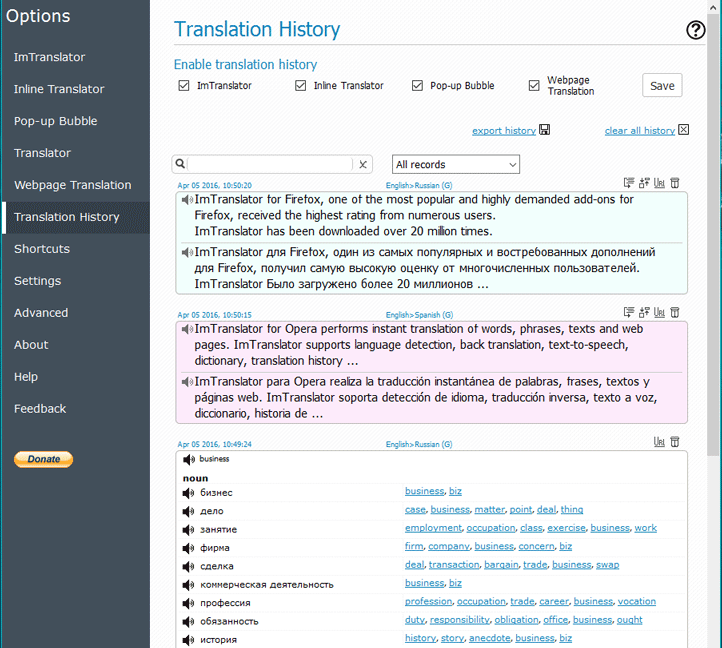Translation History Options
How to access Translation History Options
- right-click
 ImTranslator button on the toolbar > Options (Change language) >Translation History panel
ImTranslator button on the toolbar > Options (Change language) >Translation History panel - context menu
 ImTranslator : Translator, Dictionary, TTS > Options (Change language) >Translation History panel
ImTranslator : Translator, Dictionary, TTS > Options (Change language) >Translation History panel - shortcuts Ctrl+Alt+O > Translation History panel
To use Translation History you need to enable this tool in ImTranslator Options either using the Translation History panel or in each translation application.
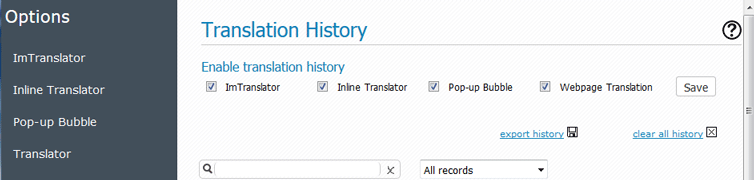
After you enabled the Translation History, all of the translations will be recorded and stored along with the source text.
| - Split by sentence / Undo split | |||
| - Expand / Collapse | |||
| - Open source | |||
| - Delete record | |||
| - Listen record | |||
| - Export history | |||
| - Clear all history |
The translation records from ImTranslator , Pop-up Bubble or Inline Translation are stored as an original text and its translation. The translation history from Webpage Translation is stored as links to the original page and the translated page.
Each translation record is highlighted according to the translation tool being used:
- rose - Webpage Translation
- yellow - ImTranslator
- blue - Pop-up Bubble
- pink - Inline Translator
- white - Dictionary
Privacy: Your translation history is stored on your hard drive. It will remain private and confidential.