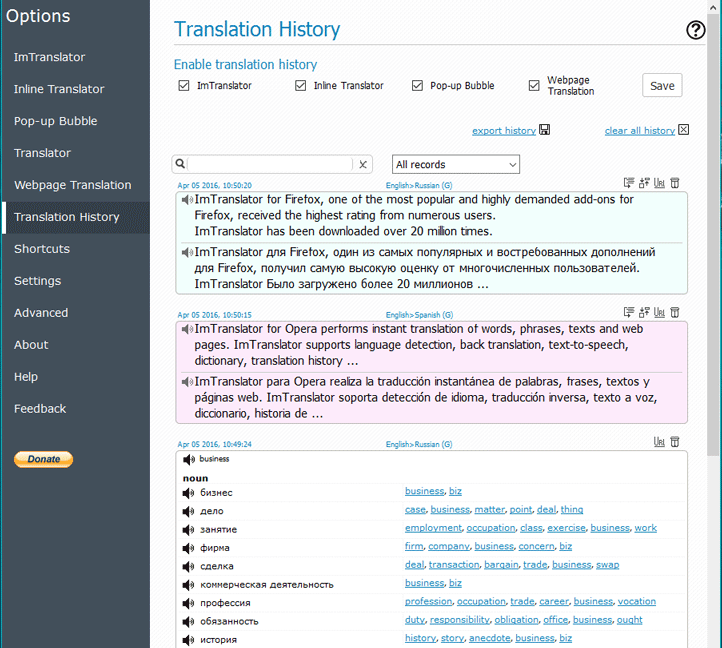Translation History
ImTranslator features the Translation History tool, which keeps track of the translation activity in all translation applications, and stores translation records in the Translation History until you manually delete them.
To use Translation History you need to enable this tool in ImTranslator Options either using the Translation History panel or in each translation application.
After you enabled the Translation History, all of the translations will be recorded and stored along with the source text.
To access Translation History click the History link on each translation application , or go to ImTranslator Options, then Translation History tab.
The Translation History will expose all records sorted by date. If you want to see the records from a particular application, choose the translation application from the "All records" drop-down menu. These records will be highlighted in the color of this application.
To open the Translation History as a file, click on the "export history" link to save the save in .csv format on your hard drive.
What you can do with Translation History:
- expand the translation record if it's over 200 characters
- split the record by sentences to display sentence-by-sentence translation
- see the source of the translation
- search and sort translation records
- listen to the original or translation
- export the translation history in .csv format
- delete records
- clear all history
The translation records from ImTranslator, Pop-up Bubble or Inline Translation are stored as an original text and its translation.
The translation history from Webpage Translation is stored as links to the original page and the translated page.