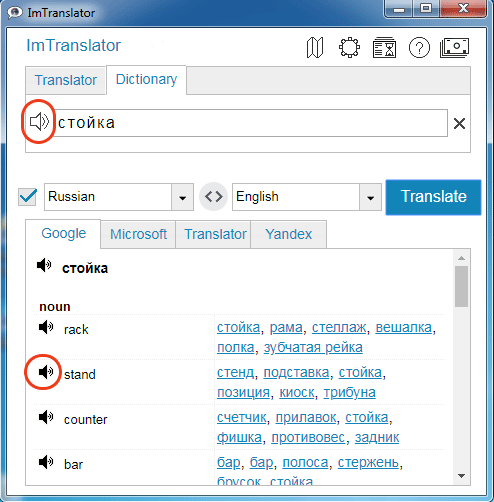ImTranslator: Dictionary Functionality
To activate the dictionary, enter a single word to ImTranslator application provided the dictionary is enabled in ImTranslator Options. You can also switch to Dictionary from the corresponding tab.
Dictionary's Providers
Language Detection
Dictionary with Voice
Reverse Translations
Translation History
Dictionary's Providers
Some of the translation providers support dictionaries. During the dictionary's translation, ImTranslator switches to the first provider that supports a dictionary. New dictionary's providers will be available soon.
Language Detection
There may be cases when the language detection tool doesn't identify the language of a source word correctly. This may happen to the languages of the same language group (i.e. Slavic languages), or to the loan-words.

If you know the language of the word you want to translate, select the known language (i.e. Russian) and mark the "Lock-in language" checkbox to secure the language. This will disable the auto language detection and secure the chosen language.
Dictionary with Voice
The Dictionary has the voice functionality. This feature is currently available for 30 languages .
Click the Speaker icon ![]() to listen to the original word and its translation.
to listen to the original word and its translation.
The Advanced Options allow to choose the TTS service: ImTranslator TTS or an alternative TTS service.
Learn more about Text-to-Speech in ImTranslator application.
Reverse Translations
Next to each dictionary translation, there is a set of reverse translations back to the original language. Clicking the reserve translation word will change the original word and display its own set of translations with corresponding reverse translations.
Translation History
Translation History keeps track of all your translation activity and stores translation records in the Translation History.

To add records to the translation history, "Enable translation history" either in the Translation History tab or in the corresponding tab.
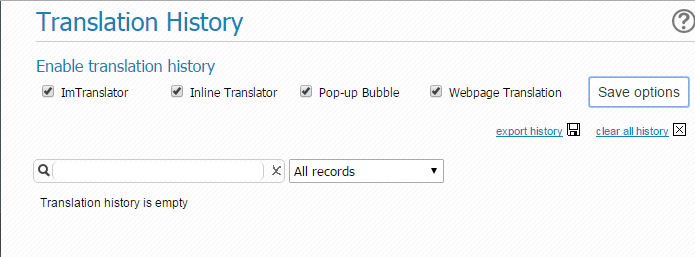
After you enabled the Translation History, all of the translations will be recorded and stored along with the source text.
Learn more about Translation History