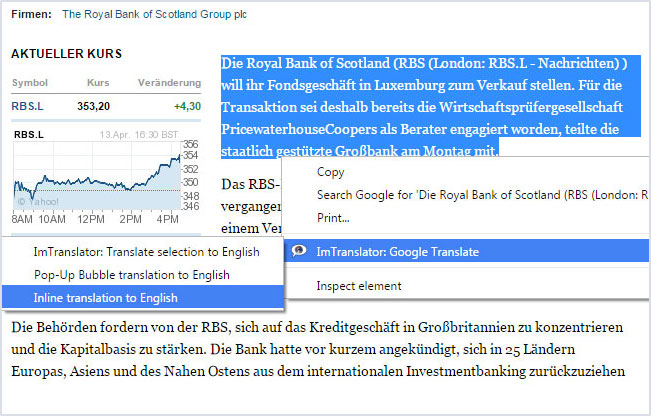Inline Translator: Translation Replaces Original
How to get Inline Translation
Select text with the mouse and:
- use the context menu
 ImTranslator: Translator, Dictionary, TTS, then choose Inline Translator: Translate selection
ImTranslator: Translator, Dictionary, TTS, then choose Inline Translator: Translate selection - use shortcuts Alt+C (default)
- remove shortcuts in Inline Translator Options by pressing the X sign to see "None" in the shortcut field. Then simply select the text with the mouse
Inline Translator translates a selected text on a page by splitting it into sentences and inserts the translation into a webpage replacing the original text. Use the setting "Hide original" in Inline Translator Options.

How to Remove the Inline Translation
You can remove the inserted translation from the webpage by using the context menu ![]() ImTranslator: Translator, Dictionary, TTS, then Clear translation or use shortcuts (Alt+X).
ImTranslator: Translator, Dictionary, TTS, then Clear translation or use shortcuts (Alt+X).

The translation will be removed and the original formatting of the page will be restored.
To return the original text, use the context menu ![]() ImTranslator: Translator, Dictionary, TTS, then "Show original text".
ImTranslator: Translator, Dictionary, TTS, then "Show original text".

The original text will be restored above the translation.

The appearance of the translation can be modified using Inline Translation Options:

- change the color of the inserted translation
- remove brackets
- align the translation below the original sentence
as well as change the position of the translated text on the webpage