Inline Translator: Options
How to access Inline Translator Options
- right-click
 ImTranslator button on the toolbar, choose Options, then Inline Translator panel
ImTranslator button on the toolbar, choose Options, then Inline Translator panel - open the context menu
 ImTranslator, choose Options (Change language), then Inline Translator panel
ImTranslator, choose Options (Change language), then Inline Translator panel - use shortcuts Ctrl+Alt+O, then open Inline Translator panel
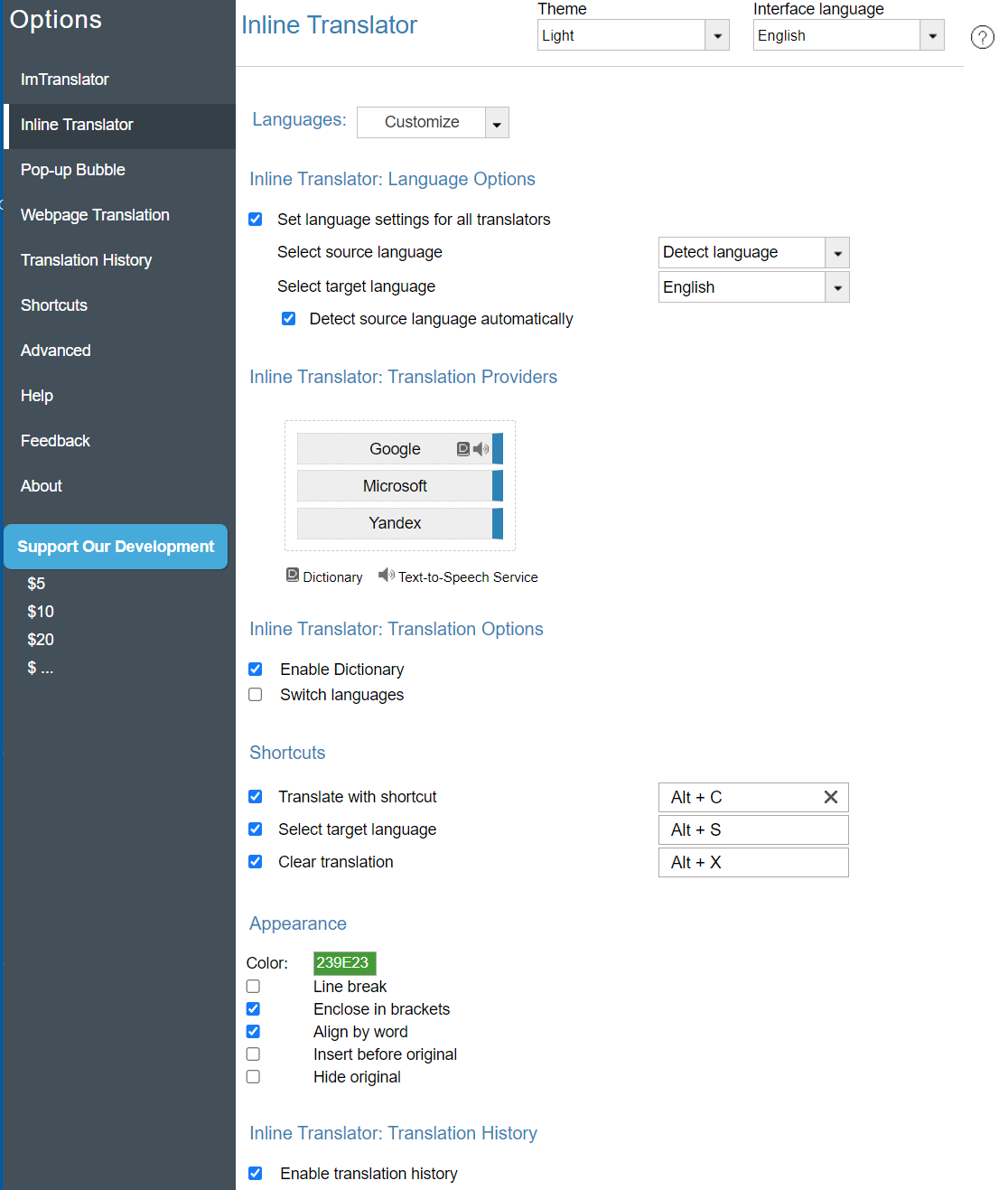
Languages - customize list of languages for your translation work.
- Open Customize languages list.
- Click Deselect All.
- Select preferred languages.
- Close Languages options to save your selection.
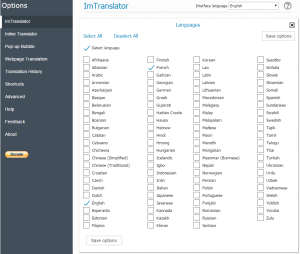
Set language settings for all translators – by default this checkbox is marked to have your preferred language settings available in all translation applications. If you want to have different language settings in some translation applications, remove the checkmark from "Set Language settings for all translators" box.
Select source and target language - set the language direction you will be using more often. This selection will be saved and used as default at every start of the application.
Detect source language automatically - enable the automatic language detection, which will analyze the source text and set the detected language.
Translation Providers - change the translation providers by dragging the buttons.
Enable Dictionary - enable dictionary to translate single words.
Switch languages - If the language detector identifies that the target language of the translation direction is identical to the language of the original text, the language switch performs automatic swap the translation direction.
If the source language is set to "Detect language", the switch language option isn't available.
Translate with shortcut - use these shortcut keys to translate a selected text (or set other keys).
Clear translation - use these shortcut keys to clear the embedded translation from a webpage.
Color - choose the color to display the translated text on a webpage.
Enclose in brackets - display the translation in brackets or without.
Line break - align the translation as the new paragraph for better visibility.
Align by word - control the text selection by observing the word boundaries.
Insert before original - place the translation before the original text.
Hide original - replace the original text with translation by hiding the original text.
Enable translation history - activate the Translation History module to store translation records.
Interface language - choose the language to see all ImTranslator menus and messages in your native language. You can change the language of ImTranslator user interface without restarting the browser and on any native browser.
ImTranslator's interface is displayed in 22 languages: English, Chinese, Czech, Dutch, French, Filipino, German, Greek, Hindi, Italian, Japanese, Korean, Polish, Portuguese, Romanian, Russian, Serbian, Spanish, Swedish, Turkish, Vietnamese and Ukrainian.
