Bubble Translator: Translate with Shortcuts
Pop-up Bubble Translator can translate a selected text by using shortcut keys.
Translate selected text with a shortcut key
- hold the shortcut key Alt (default) before or after selecting the text on a webpage
- the translation will pop up in a pop-up bubble
To change the shortcut, go to Pop-up Bubble Options. Use permitted keys Ctrl, Alt, Shift, A-Z, 0-9 in any combination, but no more than three keys.
Learn more about using shortcuts in the Shortcuts section.
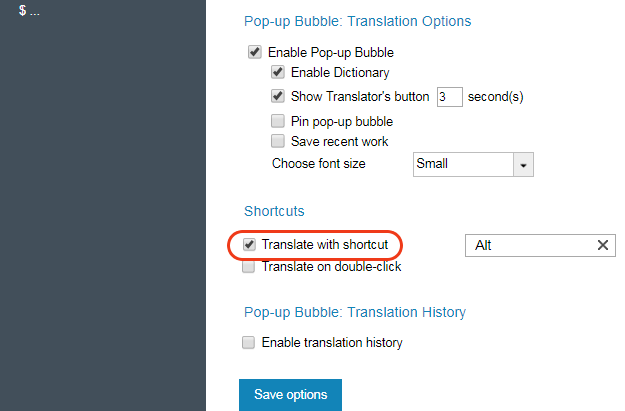
Translate selected text without shortcut
- open Pop-up Bubble Options
- delete the shortcut by clicking on the X icon ("None" will be displayed)
- save options

How to translate:
- select the text with the mouse
- the translation will pop up in the bubble window
Note: this translation mode is not recommended. It may interfere with other tasks where making text selection with the mouse is implemented.
