Bubble Translator: Pop-up Bubble Button
Pop-up Bubble Translator can be run in different ways:
- clicking the floating button

- using the context menu
- using shortcut Alt (default)
- using mouse selection (disable the shortcut in Options)
The Translator's button is enabled by default. When you select a text, the Pop-up Bubble button ![]() instantly appears next to the selected text.
instantly appears next to the selected text.
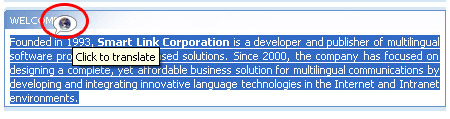
Click the button to see the translation in a pop-up window.
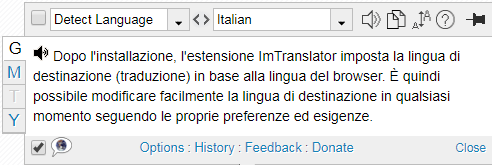
By default the Translator's button appears for 3 seconds. After 3 seconds the button fades out. You can extend the button visibility using Options.

To hide the floating button, disable the Translator button in Pop-up Bubble Options by clearing "Show Translator's button".

The Translator's button is very convenient on touchscreen devices. Keep the Pop-up button enabled when using touchscreen.
Disable Translator's Button Temporarily
If the Pop-up button interferes with your work , you can temporarily disable the button ![]() from the Pop-up Bubble translation application.
from the Pop-up Bubble translation application.

To run the Pop-up Bubble application, use the context menu or the shortcut key Alt.
