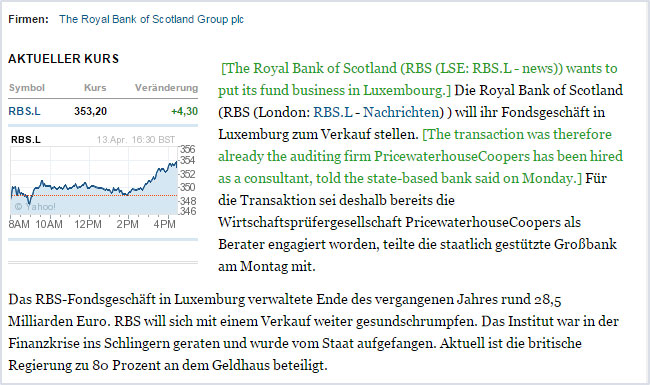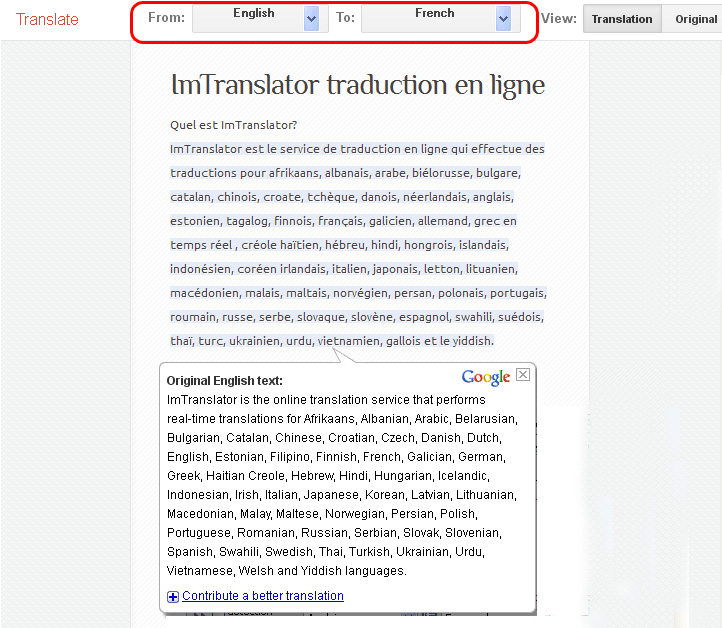Run Google Translate
After the installation the Google Translate extension sets the target (translation) language in accordance with the language of the browser. You can then easily change the target language at any time following your preferences and needs.
How to run Google Translate
- click
 Google Translate button on the Opera toolbar to open the toolbar translation application
Google Translate button on the Opera toolbar to open the toolbar translation application - choose Translator from the context menu
 Google Translate
Google Translate - use the shortcut keys Ctrl+Alt+Z (default) to launch the Translator
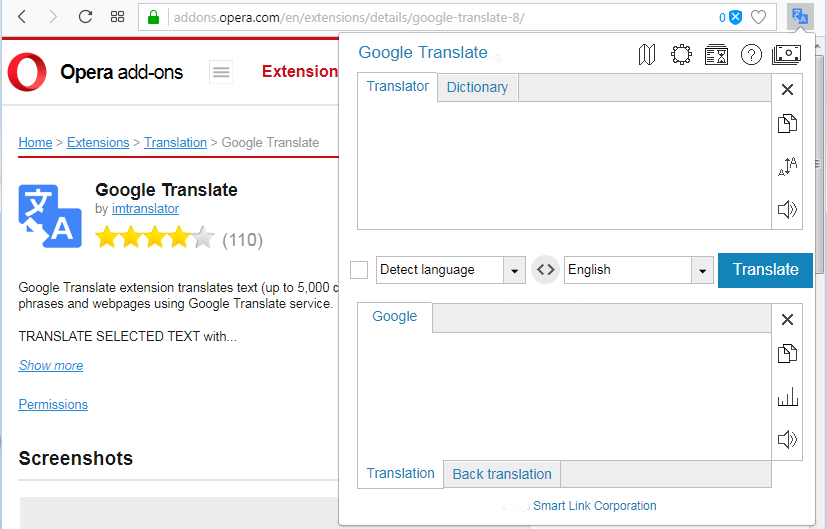
The Google Translate application opens. Now you can type in, paste or drag-n-drop text to translate.
How to translate a selected text
- use the context menu
 Google Translate, then select a preferred translation application
Google Translate, then select a preferred translation application - click
 Google Translate button on the Opera toolbar to open the translation application
Google Translate button on the Opera toolbar to open the translation application - click the floating button
 to open the Pop-up Bubble Translator
to open the Pop-up Bubble Translator - use the corresponding shortcut keys to run translation applications
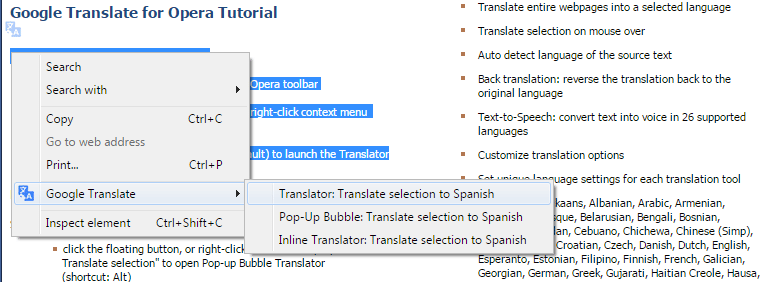
Google Translator application opens with the selected text and its translation.
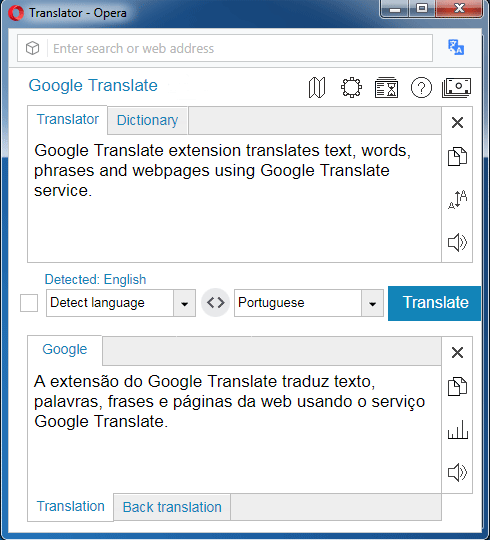
Inline Translator embeds the translation to a webpage.
Pop-up Bubble Translator displays the translation in a pop-up bubble application.
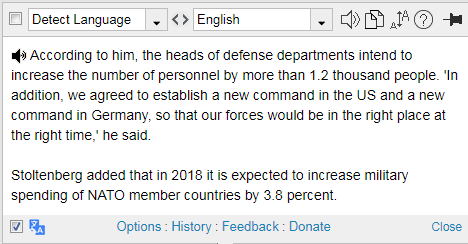
- choose “Translate this page to” a selected language from the context menu
 Google Translate
Google Translate

The selected webpage will open with the translation toolbar on the top: