Pop-up Bubble Translator
Pop-up Bubble Translator translates selected text on any website and displays the translation in a pop-up window without leaving the page. The Pop-up Bubble Translator is powered by 3 translation providers: Google (G), Microsoft Bing (M) and Translator (T).
How to translate using Pop-up Bubble
To translate with the pop-up bubble, select text on a webpage and use one of the following ways:
- click the
 floating button
floating button - use the context menu Pop-up Bubble: Translate selection
- press the shortcut key Alt (default) before or after selecting the text on a webpage
- right-click
 ImTranslator button on the Firefox toolbar and select Pop-up Bubble: Translate selection
ImTranslator button on the Firefox toolbar and select Pop-up Bubble: Translate selection - translate on mouse selection only (disable the shortcut in Options)
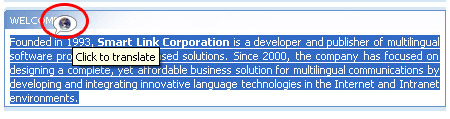
The translation is displayed in a pop-up bubble without leaving the page.

Position of the Pop-up Bubble on the screen
- When you select the text with the mouse, the pop-up bubble appears at the end of the text selection.
- If you select/highlight a large portion of the text, there is no room on the screen to display the pop-up bubble. In this case the pop-up bubble appears on the right side of the screen in the "pin" mode.
On the left edge of the Pop-up Bubble window you can see three buttons displaying the translation providers: Google (G), Microsoft (M) and Translator (T). Pressing each button will change the translation result according to the selected provider.
By default the option "Enable other translators" is on. If you don't want to use other translators, but the Google Translate service, disable this settings in the Pop-up Bubble Options.
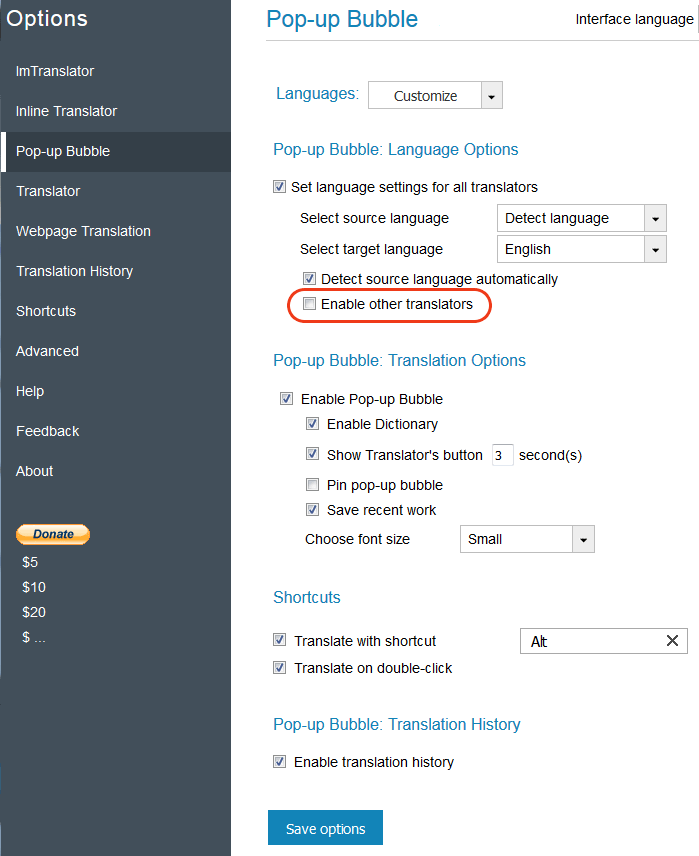
Pop-up Bubble Translator includes the auto language detection feature, which detects the language of the selected text on the fly. This feature is enabled by default.
If you know the language of the webpage, you can select your language from the source language drop-down list and mark the "Lock-in language" checkbox to secure your language choice. This will temporary disable the auto language detection of the source text for this browser's session. If you open a new tab, new window, or refresh or close the browser, your new settings will be reversed to the old settings set in Options.
To save new settings for future translations, you need to change the language direction in Options.
