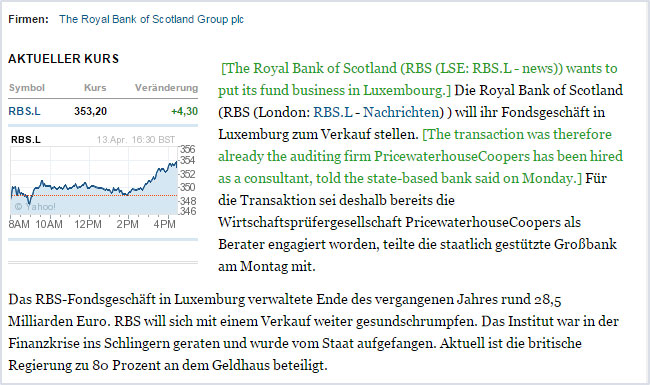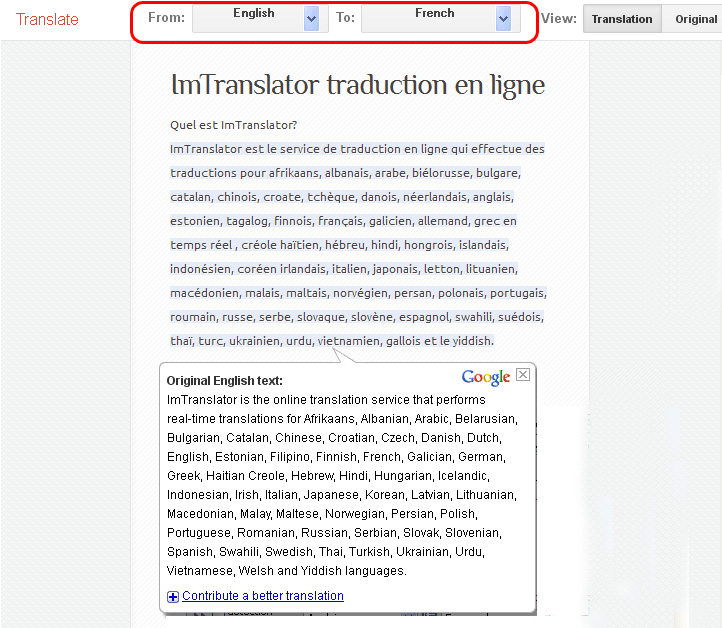Run ImTranslator
How to run ImTranslator
- click
 ImTranslator: Translator, Dictionary, TTS button on the Opera toolbar
ImTranslator: Translator, Dictionary, TTS button on the Opera toolbar - choose ImTranslator from the context menu
 ImTranslator: Translator, Dictionary, TTS
ImTranslator: Translator, Dictionary, TTS - use the shortcut keys Ctrl+Alt+Z (default) to launch ImTranslator
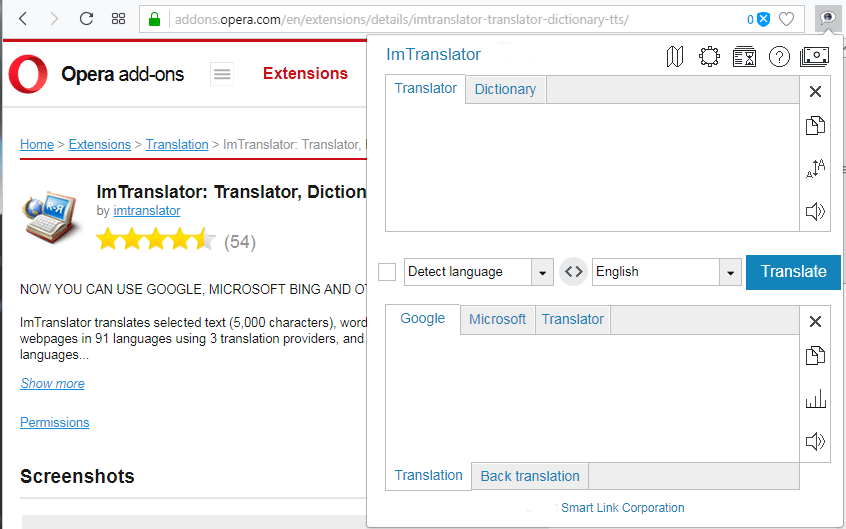
Translate Selected Text
- use context menu
 ImTranslator: Translator, Dictionary, TTS, then select a preferred translation application
ImTranslator: Translator, Dictionary, TTS, then select a preferred translation application - click
 ImTranslator button on the Opera toolbar to to run your preferred application (set in Advanced Options)
ImTranslator button on the Opera toolbar to to run your preferred application (set in Advanced Options) - click
 ImTranslator floating button to run Pop-up Bubble Translator
ImTranslator floating button to run Pop-up Bubble Translator - use the corresponding shortcut keys to run translation applications

ImTranslator application opens with the selected text and its translation.

Inline Translator embeds the translation to a webpage.
Pop-up Bubble Translator displays the translation in a pop-up bubble window.

- choose “Translate this page to” a selected language from the context menu
 ImTranslator: Translator, Dictionary, TTS
ImTranslator: Translator, Dictionary, TTS

The selected webpage will open with the translation toolbar on the top: