Home » Visual Tutorials » ImTranslator for Firefox » Visual Tutorial: ImTranslator Application
Visual Tutorial: ImTranslator Application
Posted | Comments Off on Visual Tutorial: ImTranslator Application
ImTranslator for Firefox : ImTranslator application
To run the application, do one of the the following:
ImTranslator application includes the language detection feature. By default the automatic language detection is enabled.
When you enter text and click the Translate button, the language detection tool analyzes the source text, identifies the language and displays the label "Detected: language".
There may be cases when the language detection tool doesn't recognize the language correctly especially for languages of the same language group, loan-words or short text. Please note that the accuracy of the automatic language detection increases with the amount of the text entered.
If you know the language of text to be translated, you can disable the automatic language detection function and set the source language manually using Options.
If it’s necessary, you can manually swap the translation direction using the "Switch languages" button.

The back translation, if checked, translates the target text back to the original language.

Comparison of the back translation to the original text is sometimes used as a quality check on the original translation.
Although the back translation doesn't always provide the same translation result due to the asymmetric sentence structure in different languages, this feature may give you additional benefit to make sure your text is understandable.
Text-to-Speech in ImTranslator converts text into voice for 10 languages. You can listen to the original text or its translation.
Click the "Listen" button to initiate the voice.
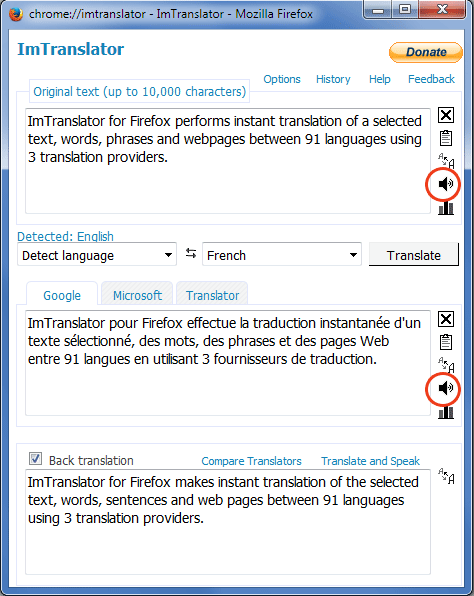
ImTranslator supports the following voices: American English, Chinese, French, German, Italian, Japanese, Korean, Portuguese Brazilian, Russian, and Spanish.
Pressing the Speaker button will redirect you to the ImTranslator Text-to-Speech online service. These voices can speak up to 1000 characters at one time.
ImTranslator application includes the following tools (see icons)
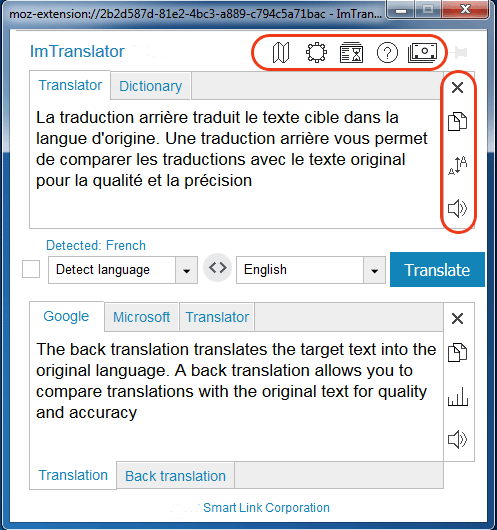
| Switch languages: | switch languages of a selected language pair | |
| Back translation: | translate the target text back to the original language | |
| Clear text: | clear the original text window or translation window | |
| Copy text: | copy text of the original or translation window | |
| Font size: | change fonts size | |
| Listen: | convert text into voice | |
| Compare Translations: | compare translations between several online translation providers |
ImTranslator Options allow you to change preferences in ImTranslator application.
ImTranslator Options can be accessed from :
- Firefox Tools menu, then
 ImTranslator, then
ImTranslator, then  ImTranslator Options
ImTranslator Options - ImTranslator button
 on the toolbar , then
on the toolbar , then  ImTranslator Options
ImTranslator Options - context menu
 ImTranslator Tools , then
ImTranslator Tools , then  ImTranslator Options
ImTranslator Options - Shortcuts: Ctrl+Alt+O
- browser's Tools, then Add-ons, Extensions, ImTranslator, ImTranslator Options
ImTranslator Dictionary translates words and displays alternative translations along with the part of speech. In addition to the translation variants, each dictionary entry displays a set of reverse translations into the original language, if available.

The translations are provided by the Google Translate dictionary.
To see dictionary's translations in ImTranslator application, highlight one word and:
- click
 ImTranslator menu button on the Firefox toolbar
ImTranslator menu button on the Firefox toolbar - select
 ImTranslator from the context menu
ImTranslator from the context menu - use the shortcut keys Ctrl+Alt+Z (default) before selecting a word
You may change the shortcut for ImTranslator application using Options.
The Dictionary covers over 70 language combinations with English language and many other language pairs.
Listen to translations
The Dictionary includes the speech functionality. This feature is currently available for 10 languages .
Click the Speaker icon to turn on the voice.
See reverse translations
Next to each dictionary translation, there is a set of reverse translations back to the original language. Clicking on the reserve translation word will change the original word and show its own set of translations with corresponding reverse translations.
Use Translation History
Translation History keeps track of all your translation activity and stores translation records in the Translation History.




