Use ImTranslator when Shopping on Ebay
Do you shop on Ebay? Do you need to use the translation to better understand products description and terms and conditions?
Use ImTranslator extensions to get quick and accurate translation!
1. If you need to get a quick translation of a text segment from an item description or any part of the product specification, the Pop-up Bubble Translator is the best tool to use.
- select the text to translate and click the Pop-up Bubble button
 .
.

- the translation pops up next to the highlighted text.
Is that the right language? No? Pick your language from the list of 90 languages.
Want a better translation? Review translations from different translation providers (G - Google, M-Microsoft, T-Translator).
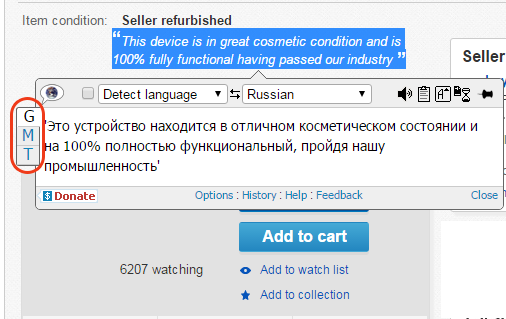
2. By the way, you can choose the language of the user interface to display ImTranslator in your language. ImTranslator has been translated to 22 languages. Just open the Pop-up Bubble Options and pick your language.

Read more about ImTranslator localization
3. If you do understand the description in general, but would like to learn the meaning of a specific word, use Pop-up Bubble Translator as a Dictionary. Select a word and run the Pop-up Translator (use Alt shortcut). Or enable "Translate on double-click " in Options.
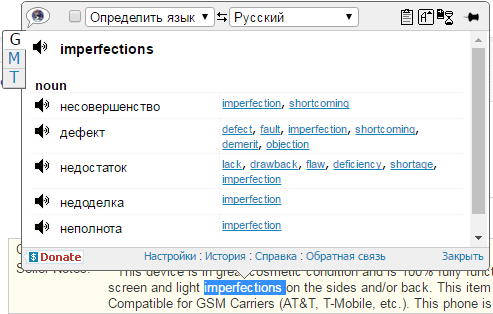
4. If you need to translate larger portions of the text, use Inline Translator. This tool translates a selected text sentence by sentence and inserts the translation into the text. Use the settings: "Line break", "Align by word", "No brackets" for better visibility of the translation.

