Webpage Translation Options
How to access Webpage Translation Options
- right-click
 ImTranslator button on the toolbar > Change language >Webpage Translation panel
ImTranslator button on the toolbar > Change language >Webpage Translation panel - context menu
 ImTranslator : Translator, Dictionary, TTS > Change language >Webpage Translation panel
ImTranslator : Translator, Dictionary, TTS > Change language >Webpage Translation panel - shortcuts Ctrl+Alt+O > Webpage Translation panel
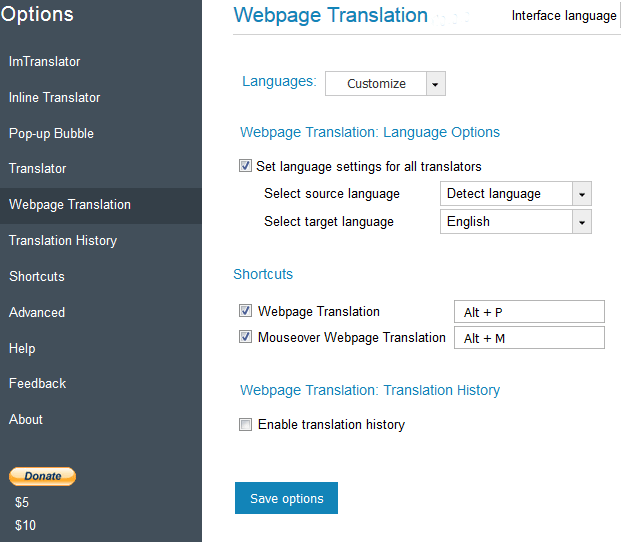
Languages - customize language list for your translation work.
- Open the Customize languages list.
- Click Deselect All.
- Select preferred languages.
- Click Save options to save your selection.

Set language settings for all translators - by default this checkbox is marked to have your preferred translation direction available in all translation applications. If you want to have different language settings in different translation applications, remove the checkmark from "Set Language settings for all translators" box and save your changes.
Select source and target language - set the preferred language direction. This selection will be saved and used as default at every start of ImTranslator.
Shortcuts Webpage Translation - set shortcut keys to translate a webpage.
Shortcuts Mouseover Webpage Translation - set shortcut keys to translate a webpage using mouseover.
Enable Translation History - enable the Translation History to store translation records.
Save options to apply your changes.
Interface language - choose the language to see all menus and messages of ImTranslator in your native language. You can change the language of ImTranslator user interface without restarting the browser and on any native browser.
ImTranslator's interface is localized to 22 languages: English, Chinese, Czech, Dutch, French, Filipino, German, Greek, Hindi, Italian, Japanese, Korean, Polish, Portuguese, Romanian, Russian, Serbian, Spanish, Swedish, Turkish, Vietnamese and Ukrainian.
