ImTranslator Options
How to access ImTranslator Options
- click the Options icon
 on ImTranslator application
on ImTranslator application - right-click ImTranslator button
 on the toolbar, then Options (Change language)
on the toolbar, then Options (Change language) - use the shortcuts: Ctrl+Alt+O
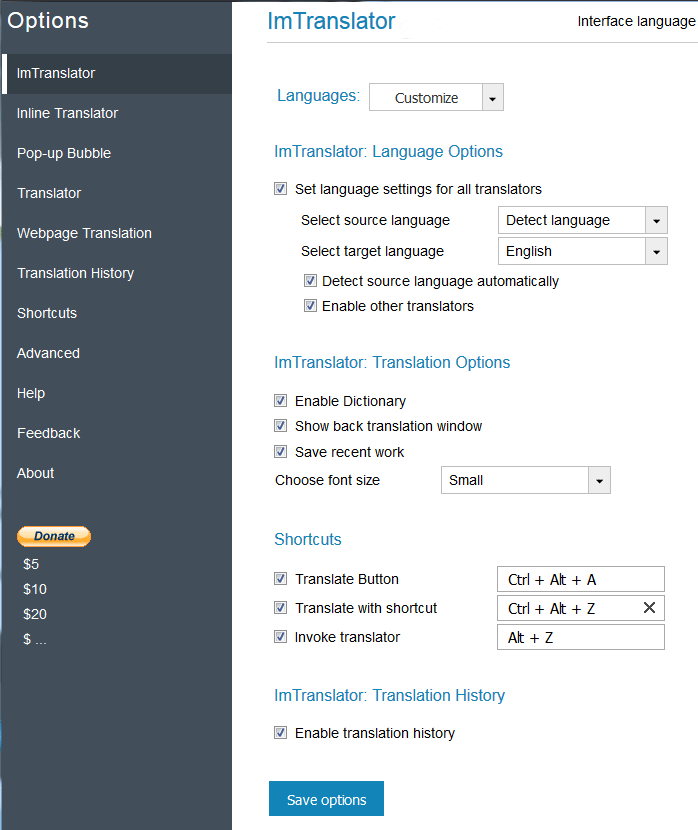
Languages - customize language list for your translation work.
- Open the Customize languages list.
- Click Deselect All.
- Select preferred languages.
- Click Save options to save your selection.

Set language settings for all translators - by default this checkbox is marked to set your preferred translation direction for all translation applications. If you want to have different language settings in different translation applications, remove the checkmark from "Set Language settings for all translators" box and save your changes.
Select source and target language - set the preferred language direction. This selection will be saved and used as default at every start of ImTranslator.
Detect source language automatically - mark this checkbox to let the translator detect the language of the text on the fly.
Enable other translators - use multiple translation providers: Google, Microsoft Bing and Translator. Disable this option if you want to use only Google Translator.
Enable Dictionary - enable dictionary to translate single words.
Show back translation window - mark the checkbox to enable the back translation feature.
Save recent work - save your latest work for further use.
Choose font size - change the size of the fonts (small or large).
Translate Button - use these shortcuts to perform translation, instead of clicking the Translate button (or set other keys).
Translate with shortcuts - use these shortcuts to translate a selected text (or set other keys).
Invoke translator - use these shortcuts to run ImTranslator application with or without a selected text.
Enable Translation History - enable the Translation History to store translation records.
Save options to apply your changes.
Interface language - choose the language to see all menus and messages of ImTranslator in your native language. You can change the language of ImTranslator user interface without restarting the browser and on any native browser.
Choose interface language from 22 languages: English, Chinese, Czech, Dutch, French, Filipino, German, Greek, Hindi, Italian, Japanese, Korean, Polish, Portuguese, Romanian, Russian, Serbian, Spanish, Swedish, Turkish, Vietnamese and Ukrainian.
