ImTranslator Language Detection
By default the automatic language detection is enabled. This is a very useful feature if you don't know the language of the text you want to translate.
When you enter text and click the Translate button, the language detection tool analyzes the source text, identifies the language and displays the label "Detected: language".

There may be cases when the language detection tool doesn't recognize the language correctly especially for languages of the same language group, loan-words or short text.
But, if you know the language of the source text, you can pick the language from the source language drop-down list and mark the "Lock-in language" checkbox to secure your language choice.
This checkmark temporarily disables the language detection and keeps your language settings for this translation session.
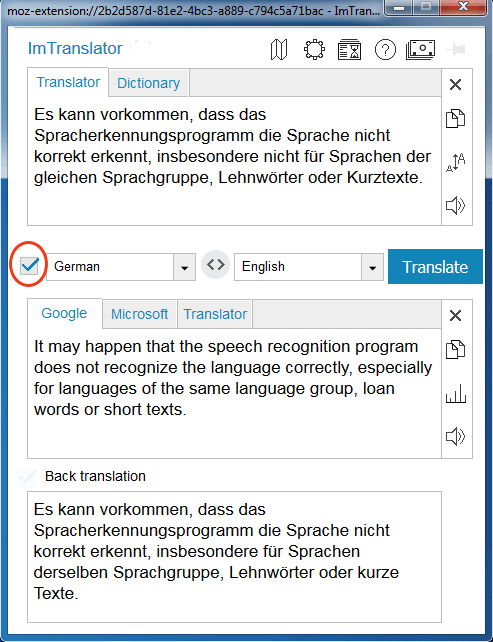
If you clear the "Lock-in language" checkmark box, the automatic language detection will be back on.
To permanently disable the automatic language detection and set the translation direction manually, use ImTranslator Options.

- Open ImTransalor Options.
- Clear "Detect source language automatically" checkbox.
- Set the source language. You may also choose the source language in the ImTranslator window during the translation session, and it will be used during this browser's session.
- Save options .
If you want to re-enable the language detection function, choose "Detect language" from the source language drop-down menu on the ImTranslator application. This settings will be valid for the current webpage and the browser's session.
If you want to keep these settings, go to Options, make changes and save your settings.
