ImTranslator Dictionary
If you want to see more than one translation for a word, use ImTranslator Dictionary.
ImTranslator Dictionary translates words and displays alternative translations along with the part of speech.
In addition to the translation variants, each dictionary entry displays a set of reverse translations to the original language, if available.
The dictionary's translations are provided by the Google Translate dictionary.
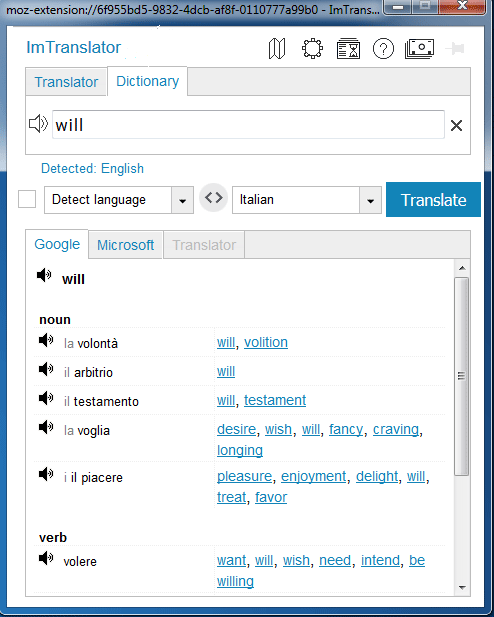
To see dictionary's translations, highlight one word and:
- click
 ImTranslator: Translation, Dictionary, TTS button on the Firefox toolbar
ImTranslator: Translation, Dictionary, TTS button on the Firefox toolbar - select "ImTranslator: Translate selection" from the context menu
- use the shortcut keys Ctrl+Alt+Z (default)
You may change the shortcut to run ImTranslator application using Options.
You can also switch from the Translator mode to the Dictionary using the corresponding tab. Enter a word to see dictionary's translations.
How to enable Dictionary
By default the Dictionary is enabled. If you disabled the dictionary for any reason and want to turn it on back, go to the ImTranslator Options and check the "Enable Dictionary" box.
The Dictionary covers over 90 language combinations with English language and many other language pairs.
If you select more than one word to translate, you will get a regular translation. Other translation providers don't display dictionary's translations, but a regular one translation without translation variants.
Dictionary mode vs. Translator mode
If you switch to the Translator mode (click the tab Translator), the searched word will be redirected to the Translator. ImTranslator remembers the translation provider you used before in the Dictionary. The Translator displays the regular translation of a searched word.
