Dictionary: ImTranslator
Dictionary in ImTranslator application is triggered automatically when a single word is entered for translation, and if the dictionary is enabled in ImTranslator Options. The Dictionary can also be activated from the Dictionary tab.
Highlight a word and:
- click
 ImTranslator button on the browser's toolbar
ImTranslator button on the browser's toolbar - select "ImTranslator: Translate selection" from the context menu
- use shortcuts Ctrl+Alt+Z (default)
Or, open ImTranslator application and enter a word to the text window.
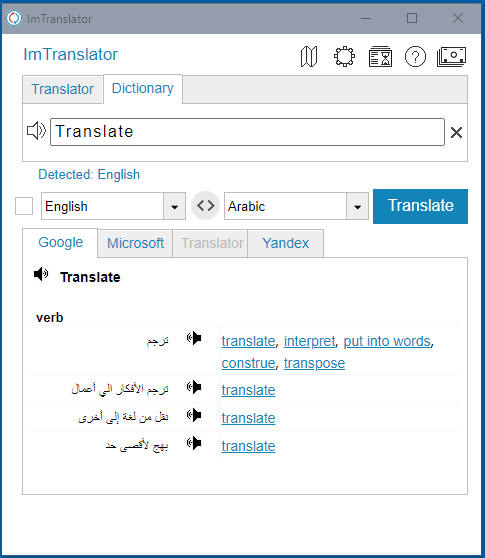
ImTranslator Dictionary opens with a searched word and its translations.
During the dictionary's translation, ImTranslator automatically switches to the first provider that supports a dictionary.
If a translation provider doesn't have a dictionary's entry for a searched word, a regular translation will be displayed.
The same regular translation will be displayed if a provider doesn't support a dictionary.
Dictionary displays:
- a searched word
- translations with parts of speech
- reverse translations
- translation providers
- "listen" icon to play the voice
Dictionary mode vs. Translator mode
You can switch between Dictionary and Translator mode by choosing the Translator tab. The searched word will be transferred to the Translator and will display the regular translation of the translation provider used in the Dictionary.
If you switch from the Translator mode to the Dictionary mode using the Dictionary tab, the text from the Translator will be transferred to the Dictionary and shortened to 75 characters.
In the Dictionary mode you can use the Enter key instead of using the Translate button.
