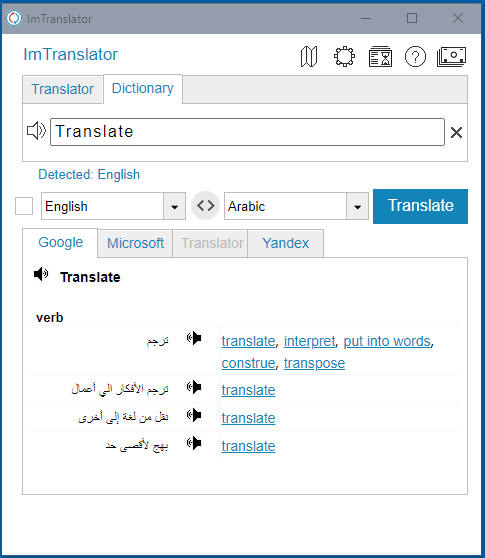ImTranslator: Dictionary
ImTranslator Dictionary is triggered automatically when a single word is entered for translation, and if the dictionary is enabled in ImTranslator Options. The Dictionary can also be activated from the Dictionary tab.
ImTranslator Dictionary translates words and displays alternative translations along with a part of speech.
In addition to the translations, each dictionary entry displays a set of reverse translations into the original language, if available.
To see dictionary's translations, select a word on a webpage and:
- click
 ImTranslator button on the Chrome toolbar
ImTranslator button on the Chrome toolbar - select "ImTranslator: Translate selection" from the context menu
- use shortcuts Ctrl+Alt+Z (default)
Or, open ImTranslator application and enter a word to the text window.
During the dictionary's translation, ImTranslator automatically switches to the first provider that supports a dictionary.
If the dictionary doesn't have a searched word, a regular translation will be displayed. The same regular translation appears if a provider doesn't support a dictionary.
The Dictionary covers almost all English language combinations and some mixed language pairs.
The Dictionary continues to expand with new language combinations.
How to enable Dictionary
The Dictionary is enabled by default. If for any reason, the dictionary is disabled, to turn it on back, go to the ImTranslator Options and mark the "Enable Dictionary" checkmark box.

Dictionary mode vs. Translator mode
You can switch between Dictionary and Translator mode by choosing the Translator tab. The searched word will be transferred to the Translator and will display the regular translation of the translation provider used in the Dictionary.
If you switch from the Translator mode to the Dictionary mode using the Dictionary tab, the text from the Translator will be transferred to the Dictionary and shortened to 75 characters.
In the Dictionary mode you can use the Enter key instead of using the Translate button.