Translation Replaces Original
How to get Inline Translation
Select text with the mouse and:
- use the context menu
 Google Translate, then choose Inline Translator: Translate selection
Google Translate, then choose Inline Translator: Translate selection - use the preset shortcut keys Ctrl+Alt+C (default)
- remove the shortcut by pressing the X sign to see "None" in the shortcut field, then simply select the text with the mouse
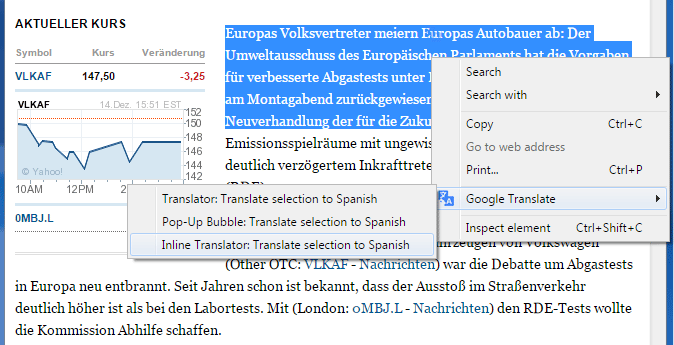
Inline Translator translates a selected text on a page by splitting it into sentences and embeds the translation into a webpage replacing the original text.
Use the setting "Hide original" in Inline Translator Inline Translator Options.

How to Remove the inserted translation
To remove the inserted translation from the webpage user the context menu ![]() Google Translate, then Clear translation. Or use the preset shortcut keys Ctrl+Alt+X.
Google Translate, then Clear translation. Or use the preset shortcut keys Ctrl+Alt+X.
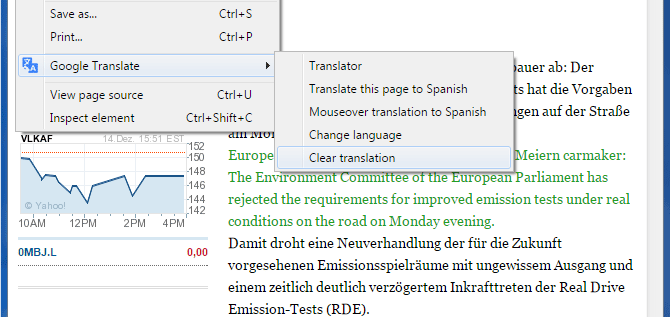
The translation will be removed and the original formatting of the page will be restored.
If you want to restore the original text, use the context menu ![]() Google Translate, then "Show original text".
Google Translate, then "Show original text".

The original text will reappear above the translation.

How to modify the translation appearance
The appearance of the translation can be modified in Inline Translator Options:

- change the color of the inserted translation
- remove brackets
- align the translation below the original sentence
as well as change the position of the translated text on the webpage
