Home » SlideShow Presentations » Presentation: ImTranslator for Chrome
Presentation: ImTranslator for Chrome
Posted | Comments Off on Presentation: ImTranslator for Chrome
ImTranslator for Chrome Slide Show Presentation

ImTranslator performs an instant translation of words, phrases, texts and web pages between 66 languages using Google Translate service.


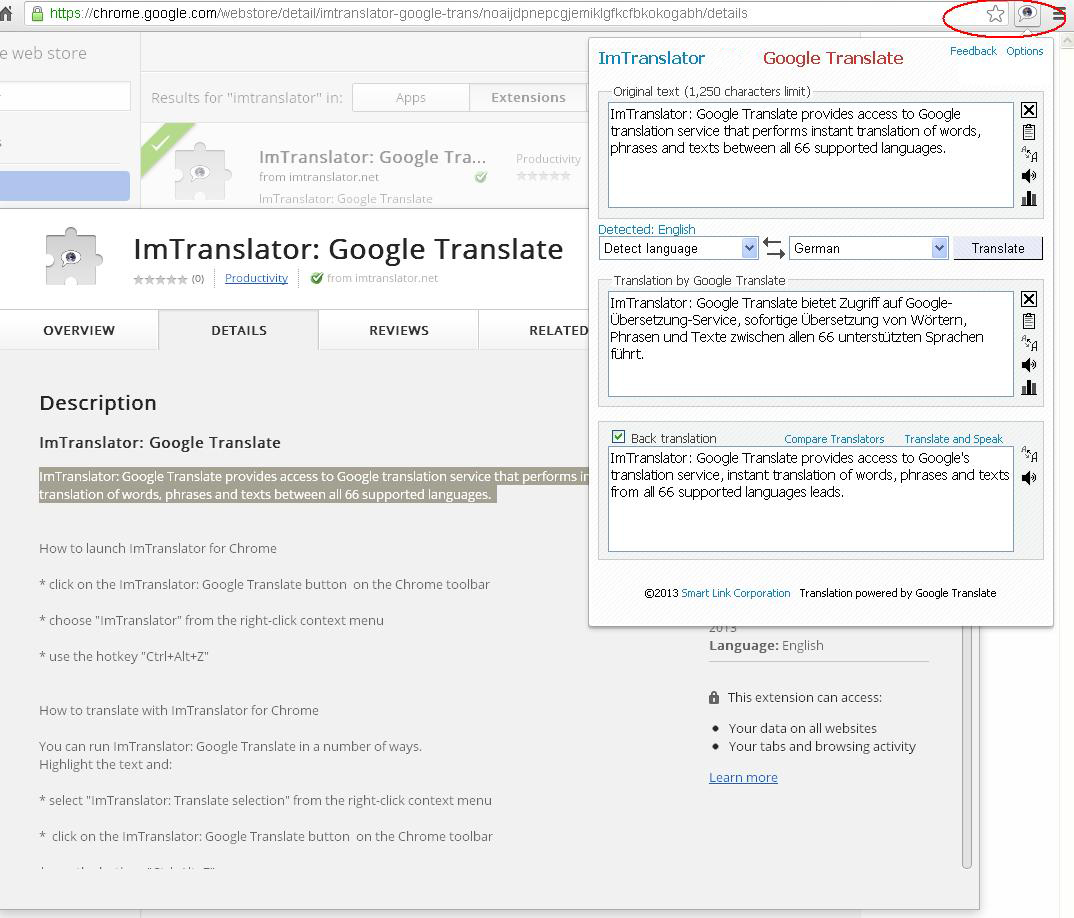
To start using ImTranslator select the text on the webpage and click on the "ImTranslator: Google Translate" button on the Chrome toolbar, or simply use the hotkey (Ctrl+Alt+Z by default) to open ImTranslator application.
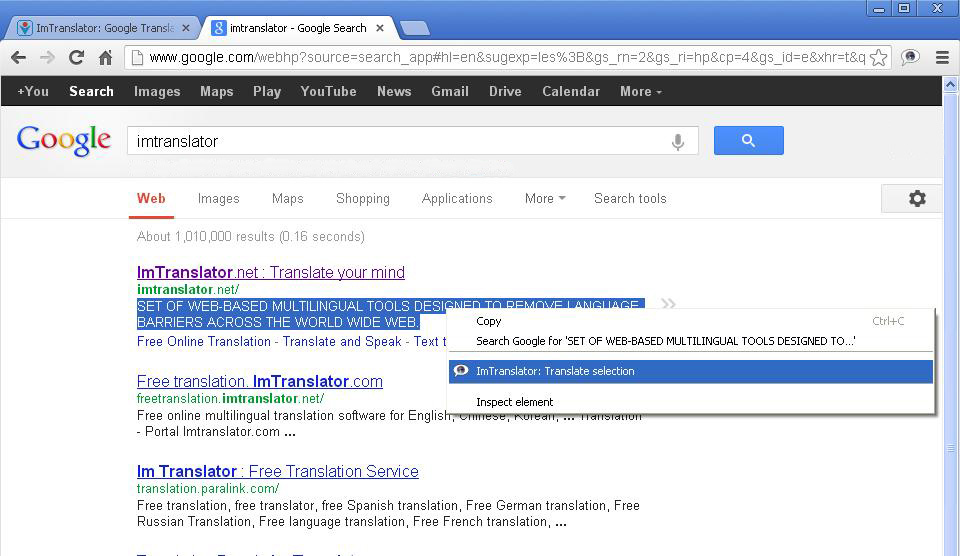
You will see ImTranslator standalone application popping up with the original text and its translation.


Comparison of the back-translation to the original text is sometimes used as a quality check on the original translation.

This feature is currently available for 26 languages.

These voices are Arabic, Czech, Danish, Dutch, Finish, Greek, Haitian Creole, Hindi, Hungarian, Latin, Norwegian, Polish, Slovak, Swedish, Thai, and Turkish.


To translate using the Pop-up Bubble, select a text on a webpage with the mouse and click the floating button. Or use the trigger key (Alt by default).


ImTranslator Bubble can be customized in this window. You can choose to run ImTranslator Bubble via the floating button, or with/without the trigger key. You can choose to pin ImTranslator Bubble to the right side of the browser, as well as set the font size (small or large).
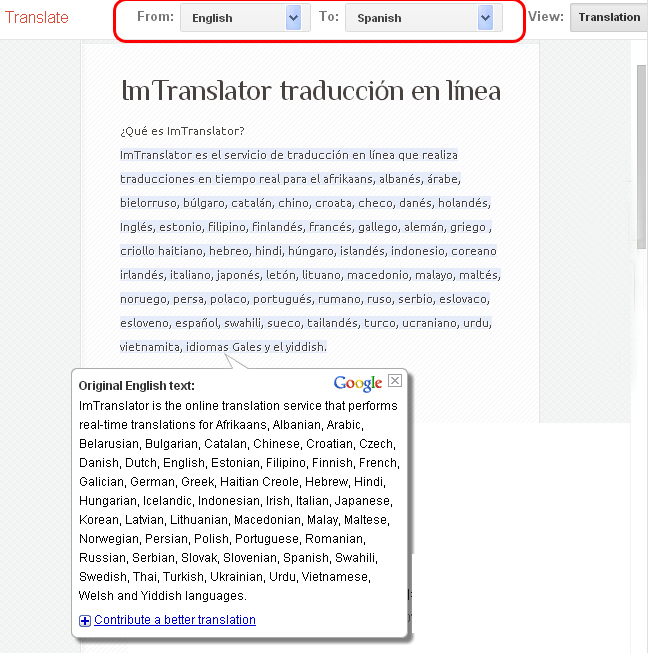

The right-click context menu provides the choice of a web page translation mode: translate the entire web page or mouseover translation. From this menu you can change the translation language.
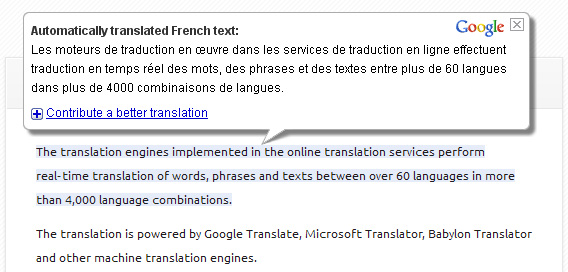

If you check mark the box "Set language settings for all translators", the preferred translation direction will be available for all translation tools.
If you like this translation service, you can support its continued development by making a small contribution.
