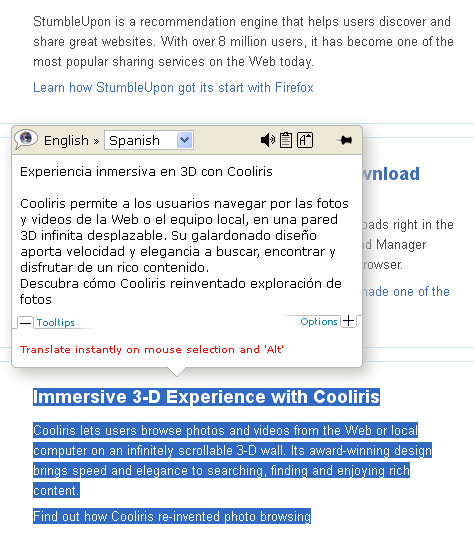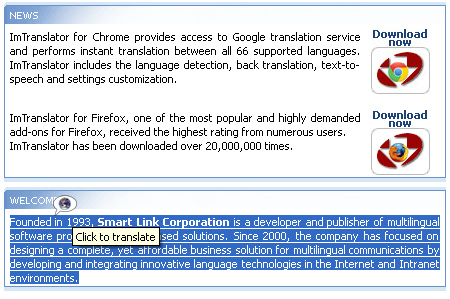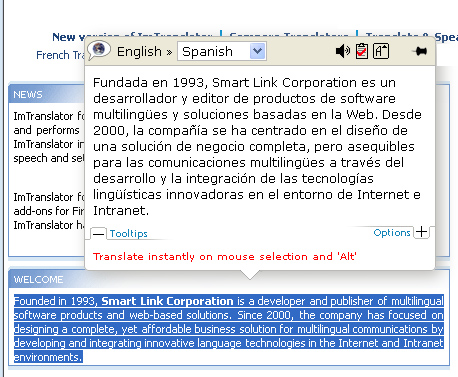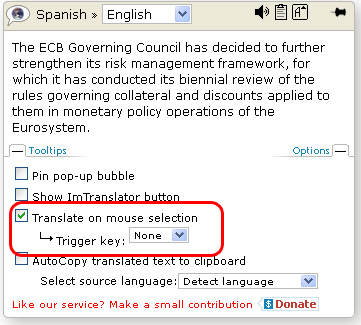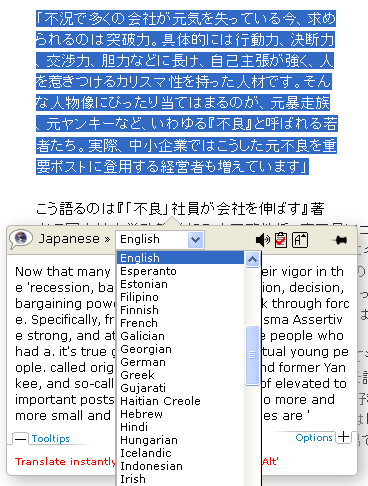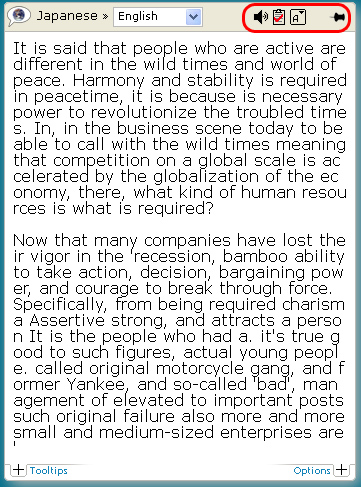Home » SlideShow Presentations » Presentation: ImTranslator Bubble
Presentation: ImTranslator Bubble
Posted | Comments Off on Presentation: ImTranslator Bubble
ImTranslator Bubble Slide Show Presentation
The pop-up bubble translates between 66 languages using Google translation engine.
Or select a text with the mouse and use the trigger key (Alt by default).
The translation will pops up when selecting a text with the mouse.
The text size supported by the pop-up bubble is limited to 1000 characters at one time.
All you have to do is to select the target language to translate.
- change the font size
- copy the translation to clipboard
- listen to the translation in the languages supported by the text-to-speech engine
- pin/unpin the pop-up bubble
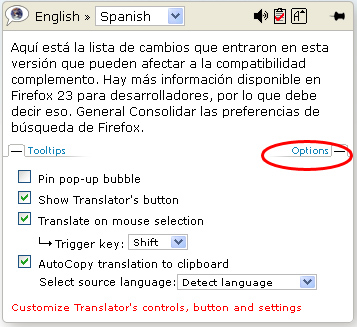
Pin pop-up bubble - pins the translation window to the webpage.
Show Translator’s button - shows the floating button above a selected text to be translated.
Translate on mouse selection - performs translation by selecting a text with the mouse and using a trigger key. Choose a preferred trigger key from the drop-down list. When choosing “None”, the translation will be completed on mouse selection only.
Note: if both options “Show Translator’s button” and “Translate on mouse selection” got unchecked, the pop-up bubble will no longer appear. To enable the Bubble again, go to ImTranslator Options, Settings tab, and check the box “Show ImTranslator Bubble “.
Auto Copy translation to clipboard