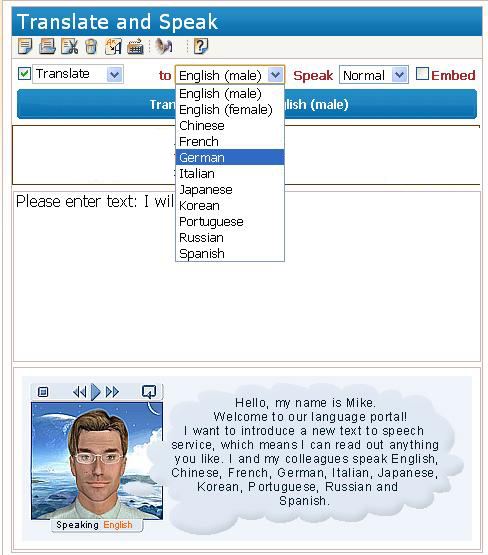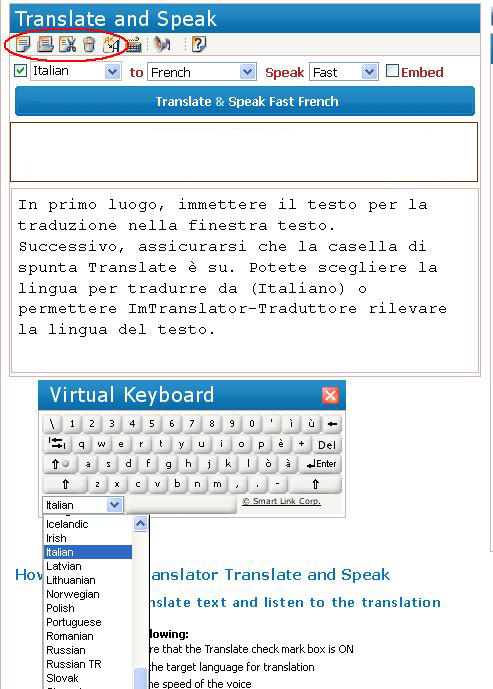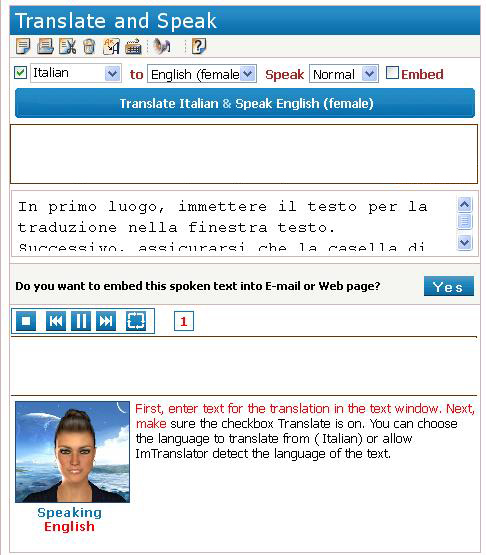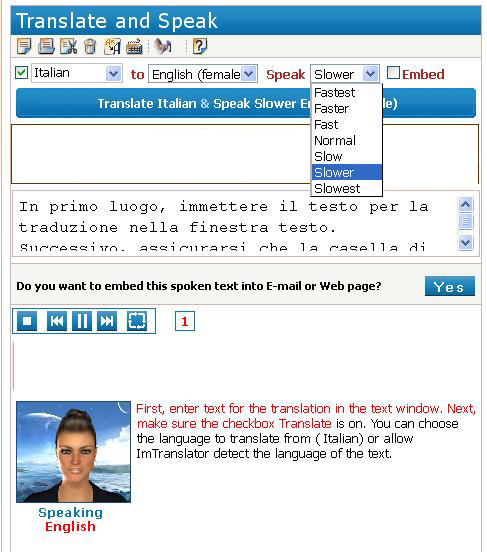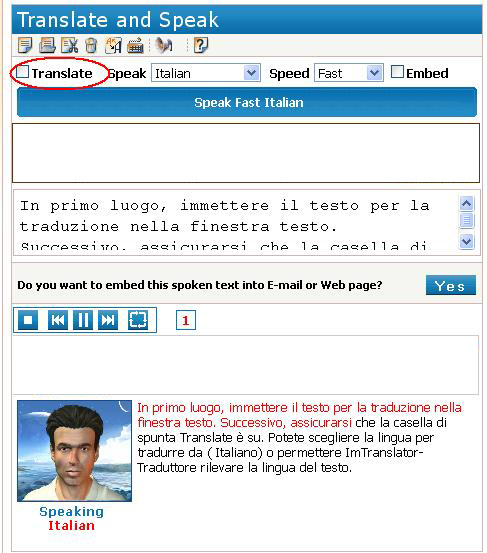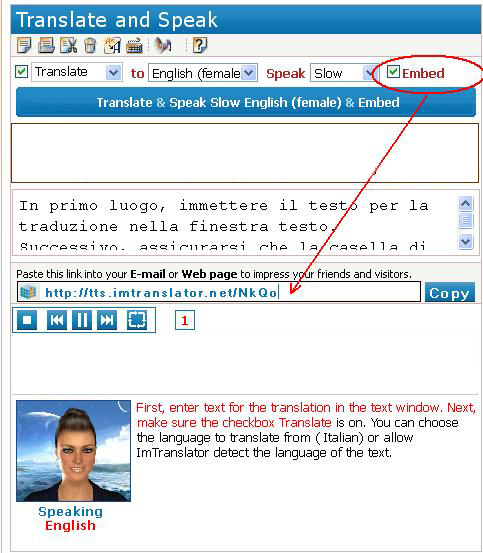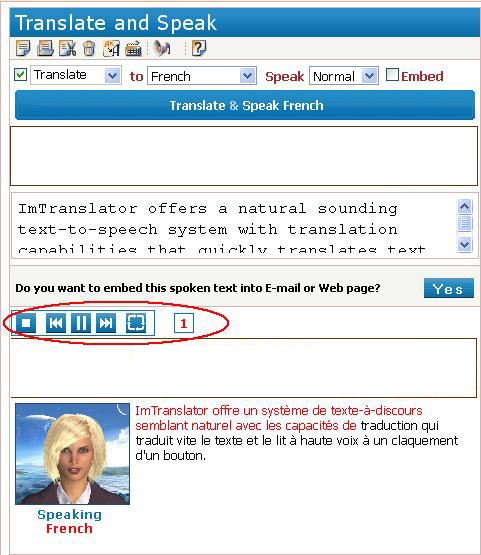Categories Navigation Menu
Home » SlideShow Presentations » Presentation: Translate & Speak
Presentation: Translate & Speak
Posted | Comments Off on Presentation: Translate & Speak
Translate & Speak Slide Show Presentation
ImTranslator Translate & Speak is a natural sounding text-to-speech service with translation capabilities that quickly translates text, and reads it aloud at one click of a button.
Translate & Speak service produces an instant translation from 52 languages.
To 10 natural sounding voices: American English, Chinese, French, German, Italian, Japanese, Korean, Brazilian Portuguese, Russian and European Spanish.
First, enter text for translation in the text window. You can type it in, copy or paste from any applications, or use the virtual keyboard to enter the text in the language not supported by your computer.
The text editor includes basic editing functions, such as copy, cut, paste, delete and font size.
Next, make sure that the Translate check mark box is on. You may choose the language to translate from, or do nothing, to allow ImTranslator detect the language of the text.
Then, choose the target language for translate and speak.
And finally, press the Translate & Speak button. Listen to the translation and follow the text on the screen. The translation result is duplicated in the translation window on your right.
If the voice is too fast or too slow for you, you can adjust the speed of the voice using the Speak drop down box.
If you want to use the speak function without translation, uncheck the box Translate, and follow the voice generation instructions.
To email a voiced message or embed an audio link to your website, check mark the “Embed” box and press the Translate & Speak & Embed button.
Copy the link to email a voiced message or embed the audio link to your website.
Find Us On
Download Translation Extensions
Find Us On
TRANSLATION COMPARISON
Translation Comparison
Extension for Opera
New version
Add to Opera