Inline Translator
Inline Translator translates selected text sentence-by-sentence, and inserts the translation into the webpage preserving the original formatting. Inline Translator is an integral part of ImTranslator extension for Chrome, Firefox, Opera and Yandex.
Based on settings, the translation can be placed before or after the selected text.
or simply replace the original :
To get an Inline Translation, follow these steps:
Select text with the mouse and:
- use the context menu Inline Translator
- or use the correspoding shortcut keys
Features:
- Inline translator can be run on mouse selection from the context menu, or shortcut key.
- Insert translation after or before the original text.
- Translation can replace the original text.
- Preserve the original page formatting.
- Dictionary.
- Translation can be displayed in brackets or without.
- Translation can be aligned for better visibility using the line break option.
- Control of the text selection by observing the word boundaries.
- Select color of the embedded text.
- Clear inserted translation and restore original page formatting.
- Auto language detection of the source text.
- Words translation using the built-in dictionary.
- Translation history.
- Hotkeys customization.
Language Detection
Inline Translator performs the language detection of the selected text on the fly.
Default language settings are the following:
- source language is set to "Detect language"
- target language is Spanish (based on our users' preferences)
- "Detect source language automatically" is enabled
With these settings the language of the text to be translated is defined automatically.
All you have to do is to select the target language for translation.
Dictionary
Inline Translator can translate single words using the Google dictionary.
To display word translations, select a word with the mouse and:
- use the context menu Inline Translator
- or use preset shortcut keys .
Depending on your settings, the translations of the word will be displayed after or before the selection, or simply replace the original.
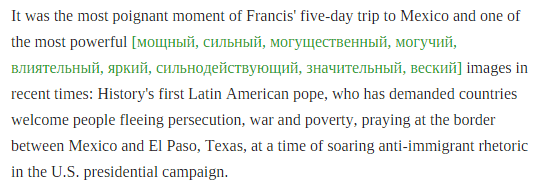
Download Translation Extensions
| ImTranslator for Chrome | |
| ImTranslator for Firefox | |
| ImTranslator for Opera | |
| ImTranslator for Yandex | |
| Google Translate for Opera | |
| Google Translate for Yandex |
To translate with Inline Translator, select text with the mouse and:
- use the context menu Inline Translation
- or use the corresponding shortcut keys
Languages
Afrikaans, Albanian, Arabic, Armenian, Azerbaijani, Basque, Belarusian, Bengali, Bosnian, Bulgarian, Catalan, Cebuano, Chichewa, Chinese (Simp), Chinese (Trad), Croatian, Czech, Danish, Dutch, English, Esperanto, Estonian, Filipino, Finnish, French, Galician, Georgian, German, Greek, Gujarati, Haitian Creole, Hausa, Hebrew, Hindi, Hmong, Hungarian, Icelandic, Igbo, Indonesian, Irish, Italian, Japanese, Javanese, Kannada, Kazakh, Khmer, Korean, Lao, Latin, Latvian, Lithuanian, Macedonian, Malagasy, Malay, Malayalam, Maltese, Maori, Marathi, Mongolian, Myanmar (Burmese), Nepali, Norwegian, Persian, Polish, Portuguese, Punjabi, Romanian, Russian, Serbian, Sesotho, Sinhala, Slovak, Slovenian, Somali, Spanish, Sundanese, Swahili, Swedish, Tajik, Tamil, Telugu, Thai, Turkish, Ukrainian, Urdu, Uzbek, Vietnamese, Welsh, Yiddish, Yoruba and Zulu
Inline Translator Options provide a perfect way to customize the translation application.

Set language settings for all translators – by default this checkbox is marked to have your preferred language settings available in all translation applications. If you want to have different language settings in different translation applications, remove the checkmark from "Set Language settings for all translators" box and save your changes.
Select source and target language - set the language direction you will be using more often. This selection will be saved and used as default at every start of the application.
Detect source language automatically - enable the automatic language detection tool which will analyze the source text and set the detected language on the fly.
Enable Dictionary - enable dictionary to translate single words.
Translate with shortcut - use these shortcut keys to translate a selected text (or set other keys).
Clear translation - use these shortcut keys to clear embedded translation on a webpage.
Color - choose the color to display the translated text on a webpage.
Enclose in brackets - display the translation in brackets or without.
Line break - align the translation as the new paragraph for better visibility.
Align by word - control the text selection by observing the word boundaries.
Insert before original - place the translation before the original text.
Hide original - replace the original text with translation by hiding the original text.
Enable translation history - activate the Translation History module to store translation records.
Inline Translation Tutorial
Inline Translator translates selected text sentence-by-sentence, and inserts the translation into the webpage preserving the original formatting.

Based on settings, the translation can be placed before or after the selected text.
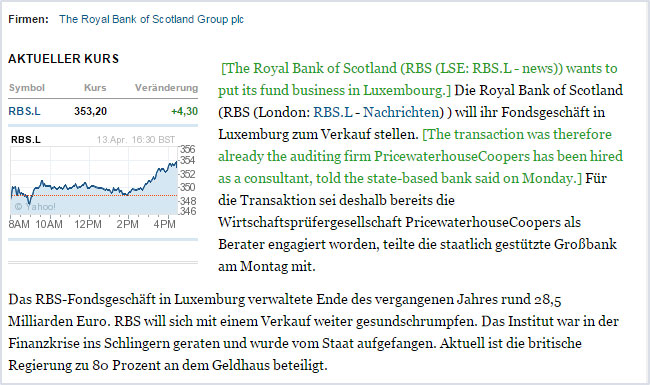
Or simply replace the original.

To get an inline translation, select a text on a page and use the context menu: ImTranslator, and then Inline Translation. Or use pre-set shortcut keys.
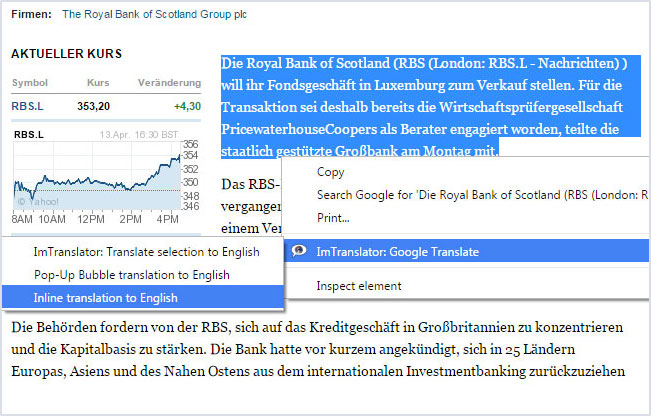
This tool can be used to translate texts, sentences or single words using the built-in dictionary.

Inline Translator Options allows you to change settings of the translator and the appearance of the translated text.
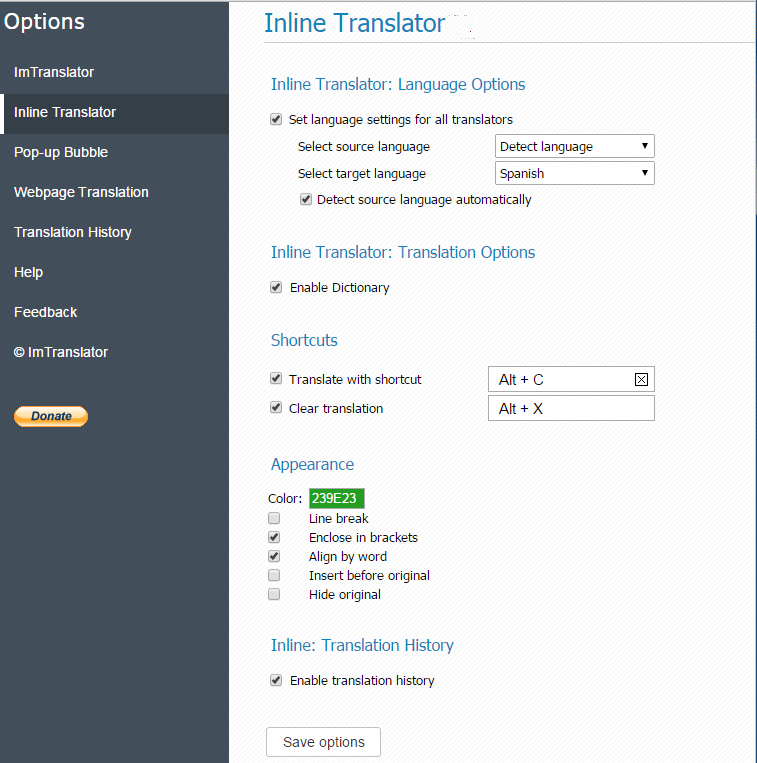
- set languages for translation
- enable dictionary
- set hotkeys to access translator from the keyboard
To change the appearance of the translation,
- set the color of the translated text
- remove the brackets
- align the translation for better visibility by using the line break option
- position translation before, after the selected text
- replace hte original with translation
