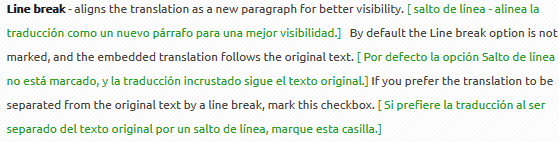Inline Translator: Advanced Features
Inline Translator translates a selected text on a website and embedded the translation into a webpage.
Based on settings, the translation can be placed before or after the selected text, or can even replace the original preserving the page formatting.
Inline Translation is the integral part of ImTranslator extension for Chrome, Firefox, Opera and Yandex.
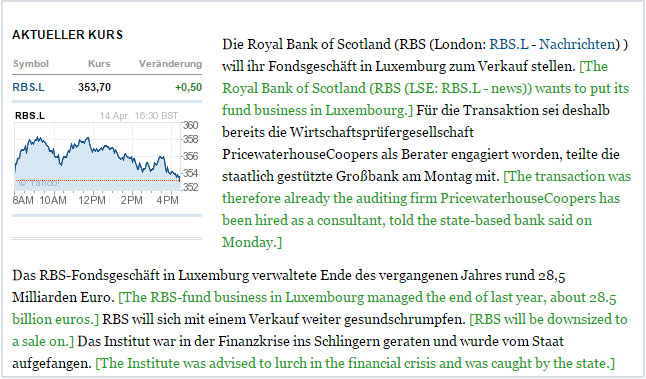
Inline Translator is a very convenient tool to translate the webpage content for e-commerce sites, such as Amazon, E-bay or other popular e-commerce suppliers, as well as to read news (MSN, Yahoo) and translate different searches.
How to remove the embedded translation from the webpage?
When you got the inline translation, read it, and now you want to remove the inserted translation, use the context menu "Clear translation", or hold the corresponding shortcut keys Alt+X (Firefox, Chrome), and Ctrl+Alt+X (Opera, Yandex).
The translation will be removed and the original formatting of the page will be completely restored.

How to change the color of the embedded translation?
You can change the color of the embedded text using Inline Translator Options, then Appearance.
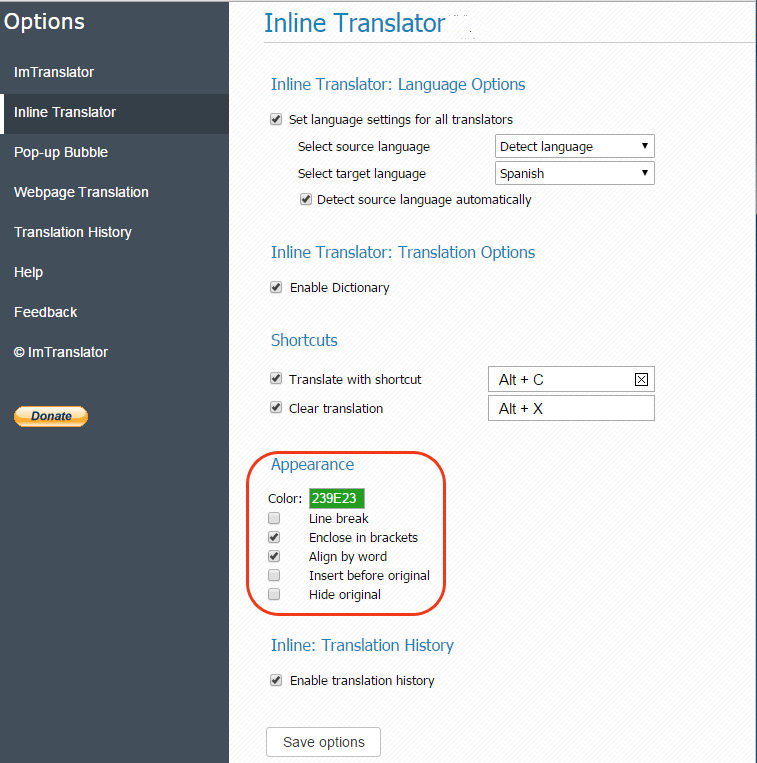
To change the color of the inserted text, click on the color box to open the color editor and move the cursor around to find a desired color. Or simply change the color code if you know the code for your preferred color.

What is the 'Line break' option?
The line break option, if checked, aligns the translation as a new paragraph for better visibility. This is a convenient feature when you want to see the translation more emphasized, such as when you translate the product description on eBay or Amazon.
By default the Line break option is not marked, and the embedded translation follows the original text. If you prefer the translation to be separated from the original text by a line break, mark this checkbox.
NO LINE BREAK
LINE BREAK ON

What is the 'Align by word' option?
When you select a text with the mouse, you may accidentally highlight part of a word, and not the entire segment. This may result in not accurate translation of the text segment. "Align by word" option controls the text selection by observing the word boundaries. This options is enabled by default.

When can I use 'Hide original' option?
When you choose "Hide original" option in Inline Translator Options, the original text gets replaced with its translation.
This option is very handy when you read news on any news sites, or need to get a clear information about the text on a webpage.

To see the original text again, use the context menu and choose "Show original". The original text will appear before the translation.