Home » Online Services » Translators » Pop-Up Bubble Translator
Pop-Up Bubble Translator
Pop-up Bubble application is an integral part of ImTranslator extensions: ImTranslator for Firefox, ImTranslator for Chrome , ImTranslator for Opera, ImTranslator for Yandex, Google Translate for Opera, Google Translate for Yandex
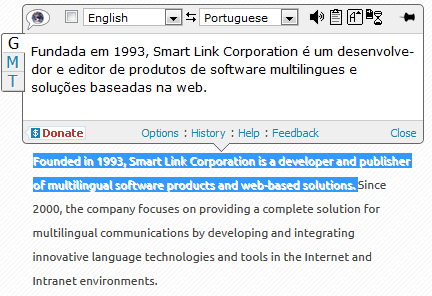
The Pop-up Bubble Translator performs instant translations of selected words, phrases and texts between over 90 languages using various translation providers. Google Translate extensions are powered by the Google Translate service only.
To translate using Pop-up Bubble, follow these steps:
Select a text on a webpage and:
- click the floating button

- use the shortcut key
- use the context menu and select "Pop-up Bubble"
The Pop-up Bubble can translate a selected text on mouse selection only, without a shortcut key. To use this mode, go to Pop-up Bubble Options and disable "Translate with shortcut" to see "None" in the Shortcut menu. The translation will be performed when selecting a text with the mouse.
Pop-up Bubble application automatically detects the language of the selected text, so all you have to do is to select the target language to translate.
The integrated text-to-speech tool will read the translation out loud in the languages supported by the text-to-speech engine: Chinese, American English, French, German, Italian, Japanese, Korean, Portuguese Brazilian, Russian and Spanish.
If you experience problems listening to the voice, check the status of the Flash Player in your browser.
Download Translation Extensions
| ImTranslator for Chrome | |
| ImTranslator for Firefox | |
| ImTranslator for Opera | |
| ImTranslator for Yandex | |
| Google Translate for Opera | |
| Google Translate for Yandex | |
| ImTranslator for Microsoft Edge |
Languages
Afrikaans, Albanian, Arabic, Armenian, Azerbaijani, Basque, Belarusian, Bengali, Bosnian, Bulgarian, Catalan, Cebuano, Chichewa, Chinese (simplified), Chinese (traditional), Croatian, Czech, Danish, Dutch, English, Estonian, Esperanto, Filipino, Finnish, French, Galician, Georgian, German, Greek, Gujarati, Haitian Creole, Hausa, Hebrew, Hindi, Hmong, Hungarian, Icelandic, Igbo, Indonesian, Irish, Italian, Japanese, Javanese, Kannada, Kazakh, Khmer, Korean, Latin, Latvian, Lithuanian, Macedonian, Malagasy, Malay, Malayalam, Maltese, Maori, Marathi, Mongolian, Myanmar (Burmese), Nepali, Norwegian, Persian, Polish, Portuguese, Punjabi, Romanian, Russian, Serbian, Sesotho, Sinhala, Slovak, Slovenian, Somali, Spanish, Sundanese, Swahili, Swedish, Tajik, Tamil, Telugu, Thai, Turkish, Ukrainian, Urdu, Uzbek, Vietnamese, Welsh, Yiddish, Yoruba, Zulu
The Pop-up Bubble application can be configured using Options.

Set language settings for all translators - by default this checkbox is marked to have your preferred translation direction available in all translation applications. If you want to have different language settings in different translation applications, remove the checkmark from "Set Language settings for all translators" box and save your changes.
Select source and target language - set the language direction you will be using more often. This selection will be saved and used as default at every start of the extension.
Detect source language automatically - mark this checkbox to let the translator detect the language of the selected text.
Enable other translators - offers the possibility to use multiple translation providers: Google, Microsoft Bing and Translator. You can disable this option if you want to use only Google Translator.
Enable Pop-up Bubble - keep this box checked to make the Pop-up Bubble available. When disabled, the Pop-up Bubble window won't pop-up.
Enable dictionary - mark this checkbox to enable Dictionary to translate single words.
Show Translator's button - mark this checkbox to enable the floating button above the text you select to translate. You can change the time interval to show and hide the button.
Pin pop-up bubble - pin the pop-up bubble window to the right side of the webpage to be visible when scrolling the page.
Choose font size - change the size of the font (small or large).
Translate with shortcut - set shortcut keys to translate a selected text.
Translate on double-click - mark this checkbox to translate single words on double-click of the mouse.
Enable Translation History - enable the Translation History module to store translation records.
Save options to apply your changes.
Pop-up Bubble Tutorial

The pop-up bubble translates text between over 90 languages using various translation providers. Google Translate extension is powered by the Google Translate service only.
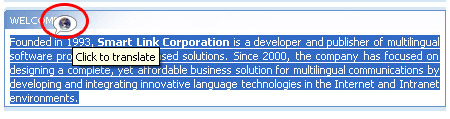
Or select a text with the mouse and use the shortcut key (Alt by default).
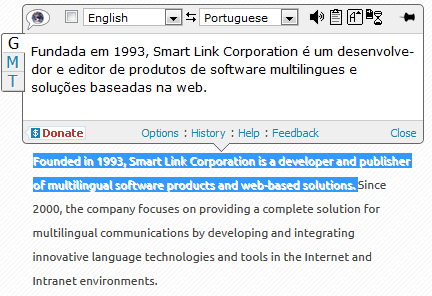
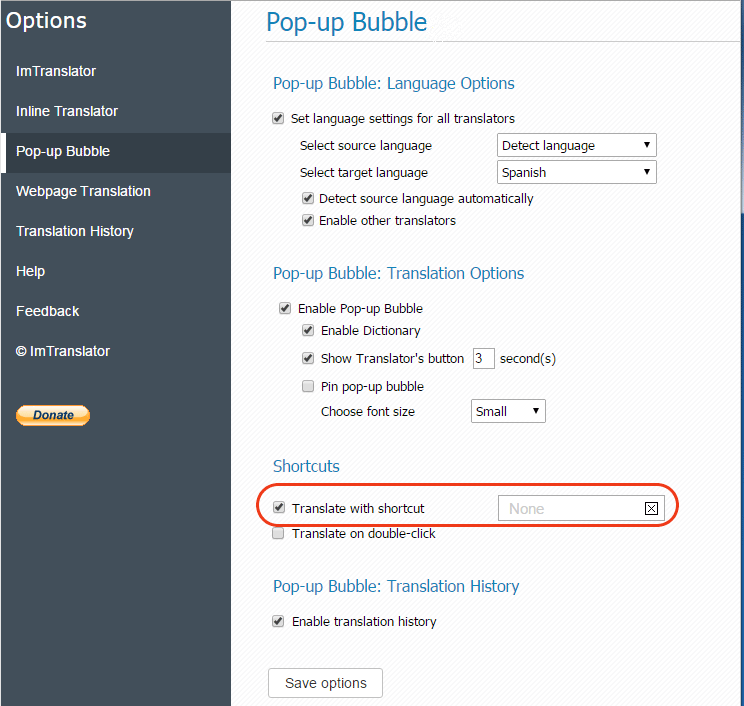
The translation will pops up when selecting a text with the mouse.

The dictionary's translations are provided by the Google Translate service. Other providers, Microsoft (M) and Translator (T), display regular single word translations.
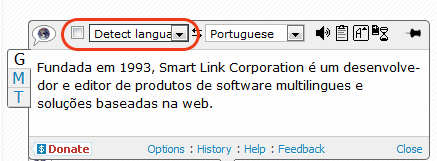
All you have to do is to choose the target language to translate.
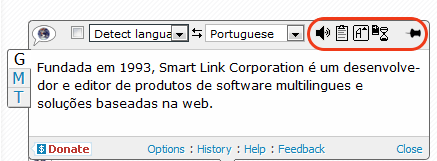
- listen to the translation in the languages supported by the text-to-speech engine
- copy the translation to clipboard
- change the font size
- access the Translation History
- pin/unpin the pop-up bubble
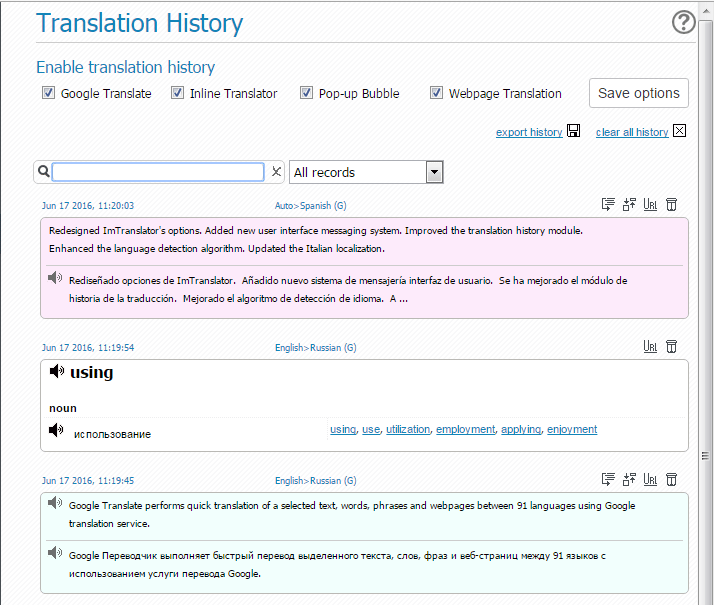

Pop-up Bubble Video Tutorial
This instructional video gives you a complete understanding of ImTranslator features, options and functionalities.
