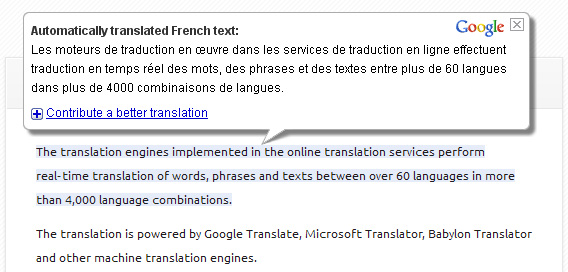FAQ: ImTranslator for Firefox
YOUR TRANSLATION IS NOT ALWAYS ACCURATE. YOU NEED TO FIX IT!
We have developed free ImTranslator Compare Translations service where you can make translations using different translation engines, compare translation results and choose the best translation.
DO YOU HAVE A QUICK CHANGE LANGUAGE BUTTON?

Please know that if the source language is set to "Detect language", the switch language button is disabled.
Refer to Switch Languages tutorial.
I CAN'T PASTE PDF DOCUMENT. IT JUST NOT ACCEPTING IT?
To translate such a document, you have to convert it first into an editable text format, then copy-paste the text into the translation window. Or, if you .pdf file is editable (you can highlight and copy the text) then, you can translate this document using the copy-paste technique.
CAN YOU ADD THE OPTION TO DISABLE UNUSED LANGUAGES?

You can change the target language and keep the language detection option for the Source language set to "Detect language".
With this settings, the language of the original text will be detected automatically, and the language for translation will always be the one you have chosen.
If you prefer not to use the auto detection option, you can disable it by clearing the "Detect source language automatically" checkbox.
Customize the language settings for each translation application: Bubble Translator , Translator , Webpage Translation and ImTranslator.
DOES IMTRANSLATOR HAVE THE SPEECH CAPABILITY?
The voice is currently available for 10 languages: American English, Chinese, French, German, Italian, Japanese, Korean, Portuguese Brazilian, Russian, and Spanish.
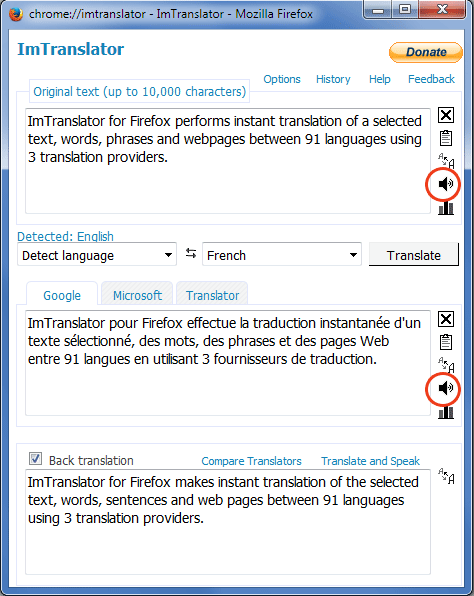
The voices can speak 1000 characters at one time. Click the "Speaker" icon to initiate the voice. When clicking the Speaker button, you will be redirected to the ImTranslator Text-to-Speech online service.
Consult our Text-to-Speech tutorial.
WHAT IS BACK TRANSLATION?

Comparison of the back translation to the original text is sometimes used as a quality check on the original translation.
Although the back translation does not always provide the same translation result due to the asymmetric sentence structure in different languages, this feature may give you additional benefit to make sure your text is understandable.
If you want to use the back translation feature, check the Back Translation checkbox.
Refer to the Back Translation tutorial.
Pop-up Bubble Translator
WHAT DOES 'TRANSLATE ON MOUSE SELECTION' MEANS?
Translate on mouse selection with a shortcut key
- hold the shortcut key (Alt by default)
- select the text with the mouse
- the translation appears in the pop-up window
You can set a different shortcut key using the Shortcut key menu.
Translate on mouse selection without a shortcut key
- open Pop-up Bubble Options
- clear the shortcut field (see "None")
- click OK to save changes
- select the text with the mouse
- the translation will pop up in the bubble window

You can access Options from the Pop-up Bubble window:

or from ImTranslator Options using the context menu or browser's Tools, then ImTranslator menu.
Consult the Translate on Mouse Selection tutorial.
CAN I CONFIGURE THE BUBBLE TRANSLATOR?

Consult the Bubble Translator Options tutorial.
I WANT TO SEE THE DETECTED LANGUAGE IN POP-UP BUBBLE
You can see a detected language by choosing ANY language from the source language list in Pop-up Bubble Options.
After the language detection is performed, the set language will be switched to the DETECTED language.
Make sure that the "Detect source language automatically" checkbox is on in Pop-up Bubble Options.
Read how the language detection works:
https://about.imtranslator.net/tutorials/presentations/imtranslator-for-firefox/bubble-detect-language/