Bubble Translator Options
Use Pop-up Bubble Options to configure Pop-up Bubble Translator.
Pop-up Bubble Options are accessible from :
- Firefox Tools menu, then ImTranslator, then ImTranslator Options, then Pop-up Bubble tab
- ImTranslator button
 on the toolbar, then ImTranslator Options, then Pop-up Bubble tab
on the toolbar, then ImTranslator Options, then Pop-up Bubble tab - right-click context menu ImTranslator Tools, then ImTranslator Options, then Pop-up Bubble tab
- the hotkey (Ctrl+Alt+O), then Pop-up Bubble tab
- browser's Tools, then Add-ons, Extensions, ImTranslator, ImTranslator Options
- the Options link on Pop-up Bubble application
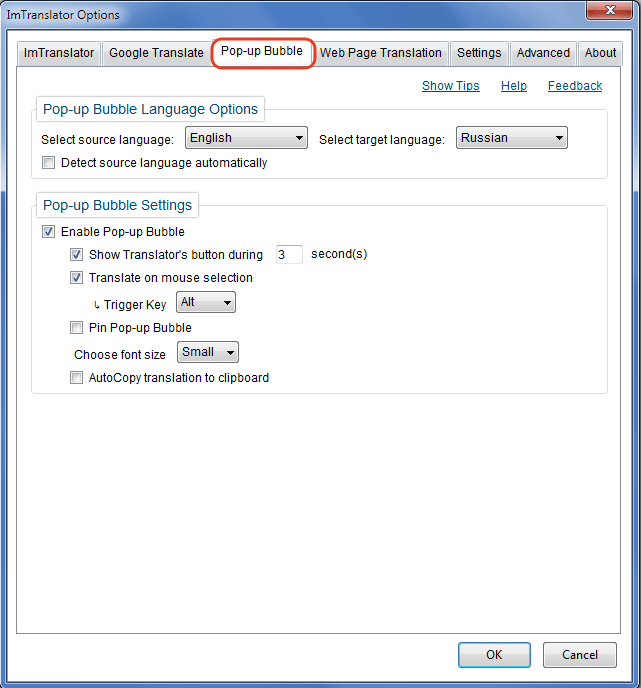
Pop-up Bubble Language Options - set the source and target languages you will be using most of the time. This selection will be saved and used as default at every start of ImTranslator. You can keep the default "Detect Language" option for the source language if you are not sure about the language you translate from.
Detect source language automatically - automatic language detection tool, which analyzes the source text and set the detected language. This option is active by default.
This is a useful option when you don't know the language of the text you need to translate. If you do know the language of the original text, you can disable the automatic language detection and set the source language manually.
Enable Pop-up Bubble - this option makes Pop-up Bubble application available. It's enabled by default. When disabled, the Bubble translator won't pop-up.
Show Translator's button - this option makes the Translator's floating button ![]() visible. You can also set the time delay to auto hide the button
visible. You can also set the time delay to auto hide the button ![]() on a website if not used. With the Pop-up button disabled, ImTranslator will translate on mouse selection only.
on a website if not used. With the Pop-up button disabled, ImTranslator will translate on mouse selection only.
Translate on mouse selection - this option performs the translation by selecting a text with the mouse and using a trigger key. Choose a preferred trigger key from the drop-down list. If you select "None", the translation will be completed on mouse selection only, without the trigger key.
Note: if you deselect both options "Show Translator's button" and "Translate on mouse selection", the pop-up bubble will be disabled. To enable the Bubble again, mark the checkbox "Enable ImTranslator Bubble".

Pin Pop-up Bubble - mark the checkbox to pin the pop-up bubble window to the webpage, so it will be pinned to your right.
Choose font size - change the size of the fonts.
AutoCopy translation to clipboard - mark this checkbox to make the auto copy function available. This will select the content of the translation window and copy it to the clipboard.
