Webpage Translation: Change Language
You have several ways to change the language to translate a webpage.
- right-click on Options from the
 ImTranslator: Translator, Dictionary, TTS toolbar button, then choose Webpage Translation panel
ImTranslator: Translator, Dictionary, TTS toolbar button, then choose Webpage Translation panel
- use Ctrl+Alt+O shortcuts, then choose Webpage Translation panel
- use "Options (Change language)" from the context menu

The Choose Translation Application menu opens:

Then, click Webpage Translation to get to the Webpage Translation Options where you can change the language.
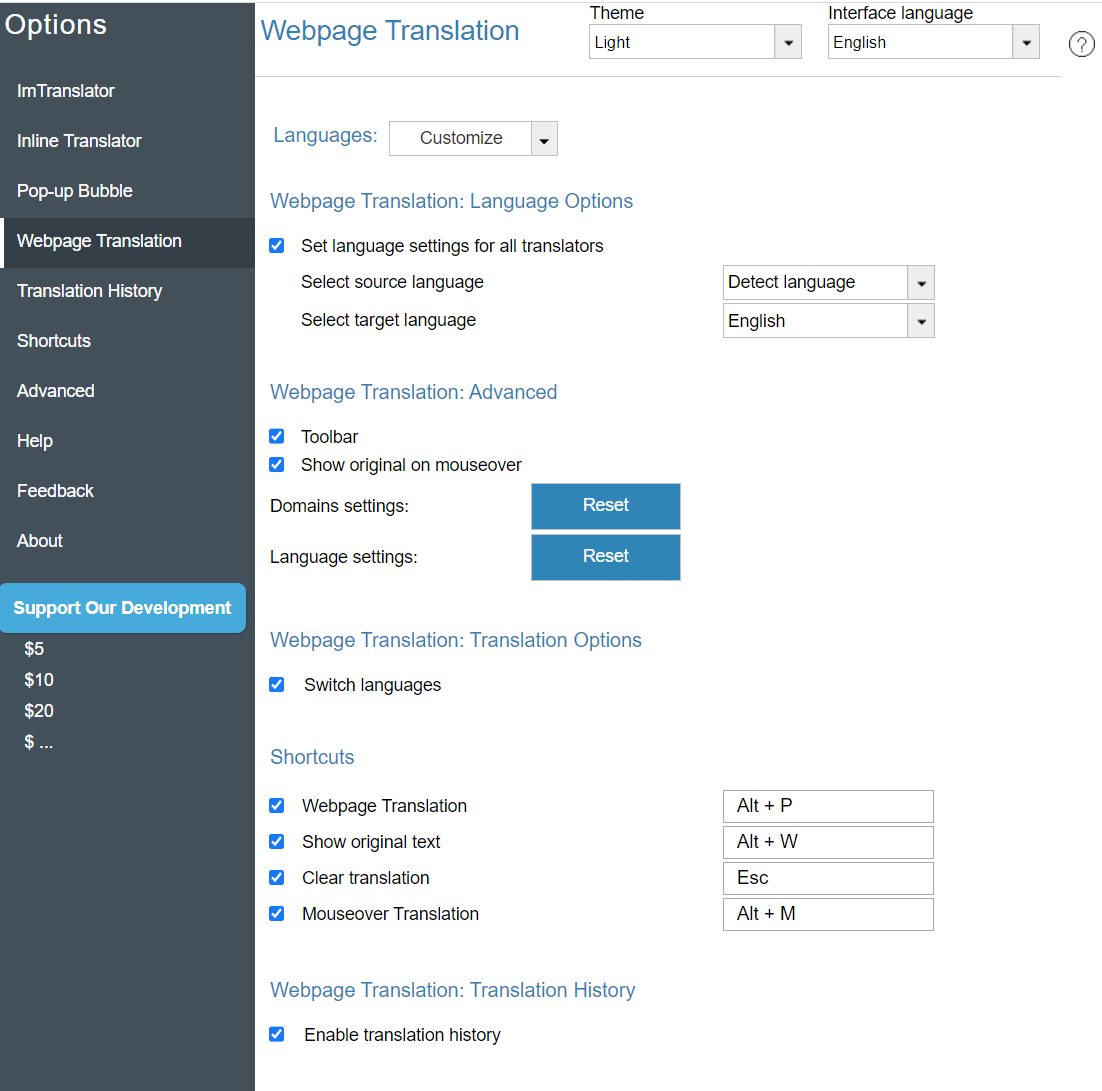
- You can also change the translation language from the Translate toolbar on top of the page.

- or you can set the language to translate your preferred website (domain) by using Options on the translation toolbar.
Open Domain Options and choose the "Translate to" language.
If you want to see the website translated every time you open the webpage, mark the "Always" checkmark box.
Note that these settings overwrite general Webpage Translation settings in Options.

