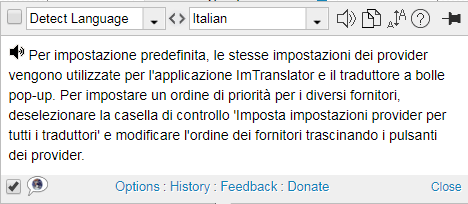Pop-Up Bubble Translator
The Pop-up Bubble Translator translates a selected text on a webpage, and displays the translation in a pop-up bubble without leaving the page. The Pop-up Bubble Translator is powered by multiple translation providers: Google Translate (G), Microsoft Bing (M), Translator (T), Yandex (Y).
How to translate with Pop-up Bubble
Select a text on a webpage and do one of the following:
- click the
 floating button
floating button - use the context menu
 ImTranslator: Translator, Dictionary, TTS, then Pop-up Bubble: Translate selection
ImTranslator: Translator, Dictionary, TTS, then Pop-up Bubble: Translate selection - use shortcut Alt (default) before or after selecting the text on a webpage
- use mouse selection only (disable the shortcut in Options)
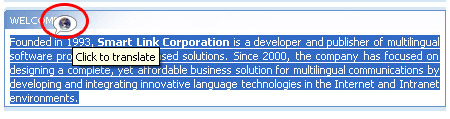
The translation is displayed in a pop-up bubble window.
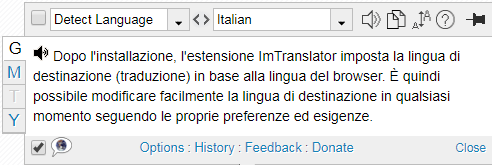
On the left edge of the Pop-up Bubble window there are four buttons displaying available translation providers: Google (G), Microsoft (M), Translator (T), and Yandex (Y). Pressing each button changes the translation result according to the selected provider. If the button is dimmed (not available), the provider does not support this language direction. Learn more about Choosing Translation Provider.
The translation is displayed based on the providers priority order set in Pop-up Bubble Options.
Position of the Pop-up Bubble on the screen
- When you select the text with the mouse, the pop-up bubble appears in the middle of the highlighted text, above or below the selection, depending on the location of the text on the page.
- If you select/highlight a large portion of the text, there is no room on the screen to display the pop-up bubble. In this case the pop-up bubble appears on the right side of the screen in the "pin" mode.
Translation Providers
By default all available translation providers are enabled. The providers priority order may be set up in Pop-up Bubble Options. Open Options to change the priority order of translation providers by dragging the translators buttons.
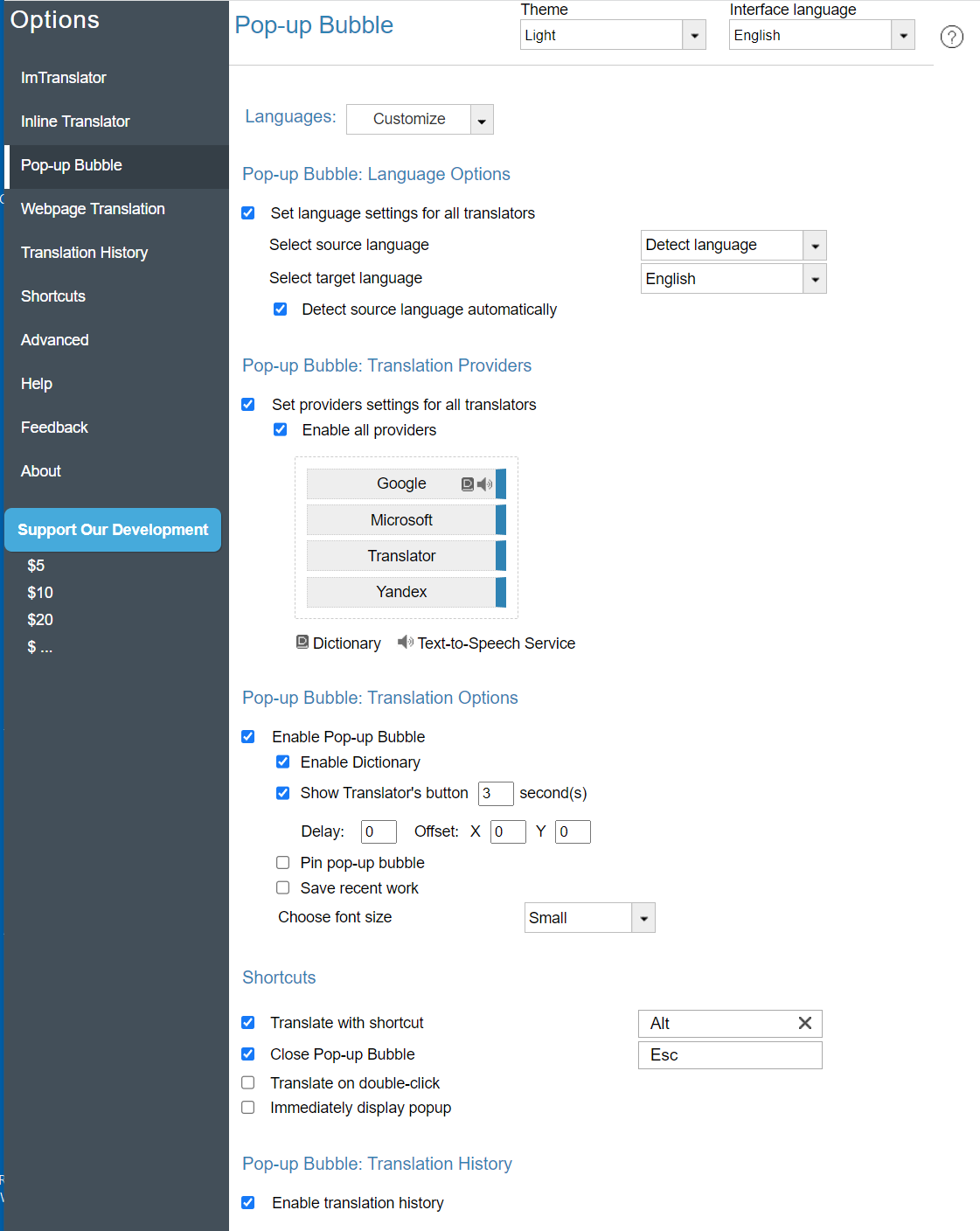
If you want to use only Google Translate, disable "Enable all providers" in the Pop-up Bubble Options.
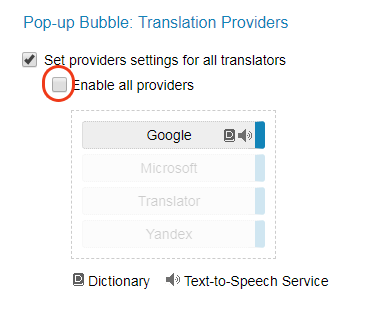
The Pop-up Bubble Translator will display Google translation only.