How to translate a website automatically?
To set up an automatic website translation, first translate your preferred website to a chosen language using one of the following ways:
- use “Translate this page to” a preferred language from the context menu
 ImTranslator: Translation, Dictionary, TTS.
ImTranslator: Translation, Dictionary, TTS. - use the shortcuts keys Alt+P (default)
- set Webpage Translation on the
 ImTranslator button on the toolbar to run the translation with one button click
ImTranslator button on the toolbar to run the translation with one button click
The translated page opens with the translation toolbar on the top.
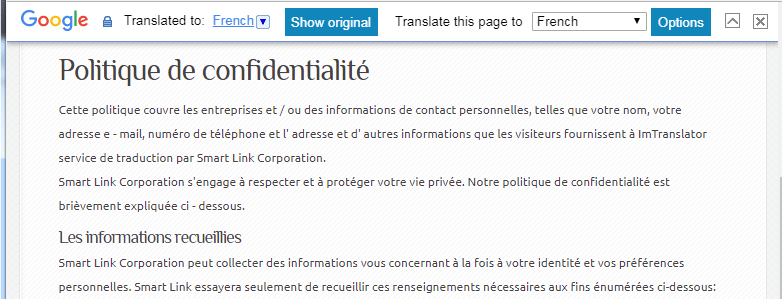
Next, click Options to open the Translation Toolbar, and choose the Domain tab.
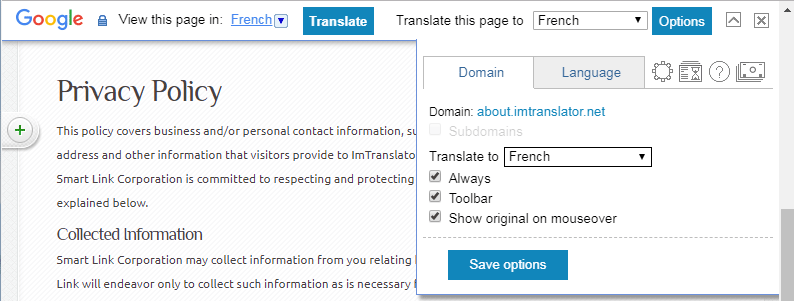
In the Domain tab:
- choose the language to translate the preferred website (domain) to this specific language
- if the website you want to translate automatically has subdomains, mark the "Subdomains" checkbox to apply custom settings to all subdomains of the domain
- mark the "Always" checkbox
- save options
From now on, every time you open your preferred website, it will be automatically translated to the selected language.
NOTE THAT ALL WEBPAGE TRANSLATION TOOLBAR SETTINGS OVERWRITE GENERAL WEBPAGE TRANSLATION OPTIONS.
This feature is currently available for ImTranslator for Chrome, Opera, Yandex.
