How to automatically translate a website?
The new Webpage Translation module allows you to set up an automatic website translation.
This feature is currently available for ImTranslator for Chrome, Opera, Yandex.
To set up an automatic website translation, first translate your preferred website to a selected language by using one of the following ways:
- choose “Translate this page to” a preferred language from the context menu
 ImTranslator: Translation, Dictionary, TTS.
ImTranslator: Translation, Dictionary, TTS. - use the shortcuts keys Alt+P (default)
- set Webpage Translation on the
 ImTranslator button on the toolbar to run the translation with one button click
ImTranslator button on the toolbar to run the translation with one button click
The translated page opens with the translation toolbar on the top.
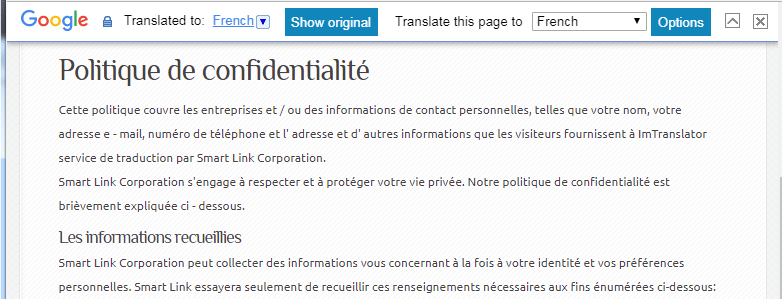
Next, click Options to open the Translation Toolbar, and choose the Domain tab.
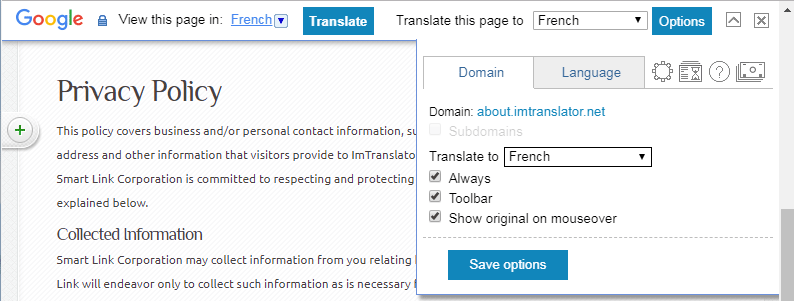
In the Domain tab:
- choose the language to translate the preferred website (domain) to this specific language
- if the website you want to translate automatically has subdomains, mark the "Subdomains" checkbox to apply custom settigns to all subdomains of the domain
- mark the "Always" checkbox
- save options
From now on, every time you open your preferred website, it will be automatically translated to the selected language.
NOTE THAT ALL WEBPAGE TRANSLATION TOOLBAR SETTINGS OVERWRITE GENERAL WEBPAGE TRANSLATION OPTIONS.
In the "Translate to" drop-down list of languages choose "All" to apply the same domain's translation parameters and settings to any language.
If, for some reason, you want to disable the translation of some website (domain), choose "None" in the "Translate to" drop-down list. As a result, this specific website (domain) will never be translated.
During the translation, the translation Toolbar appears on the top of the translated webpage.
If you want to hide the translation toolbar for this specific website (domain, subdomain), clear its checkbox. The toolbar will be replaced with the ![]() "Show" toolbar icon in the right upper corner, which will open the translation toolbar upon clicking on it.
"Show" toolbar icon in the right upper corner, which will open the translation toolbar upon clicking on it.
By default, when you hover your mouse over the translation, you will see the original text. If you want to disable this feature, clear the checkbox next to "Show original on mouseover" .
Please know that DOMAIN SETTINGS OVERWRITE ANY WEBPAGE TRANSLATION SETTINGS.
For more information, please refer to the User's Guide.
