How to Run ImTranslator
You can run ImTranslator in a number of ways:
- click ImTranslator button
 on the Chrome toolbar
on the Chrome toolbar - use the context menu "ImTranslator: Translation, Dictionary, TTS", then choose ImTranslator
- use the shortcuts Alt+Z (default)
ImTranslator application opens:
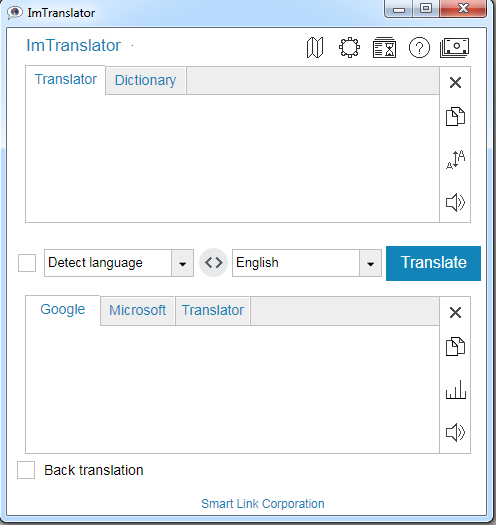
You can type, paste or drag-n-drop a text to translate.
To translate, select a text on a webpage, then:
- click
 ImTranslator: Translation, Dictionary, TTS button on the Chrome toolbar to launch ImTranslator application (shortcuts Alt+Ctrl+Z )
ImTranslator: Translation, Dictionary, TTS button on the Chrome toolbar to launch ImTranslator application (shortcuts Alt+Ctrl+Z ) - choose ImTranslator: Translate selection from the context menu
 ImTranslator: Translation, Dictionary, TTS to run ImTranslator
ImTranslator: Translation, Dictionary, TTS to run ImTranslator - choose Inline Translation from the context menu
 ImTranslator to run Inline Translation (shortcuts Alt+C)
ImTranslator to run Inline Translation (shortcuts Alt+C) - click on the floating button
 to run the Pop-up Bubble translator (shortcut Alt)
to run the Pop-up Bubble translator (shortcut Alt) - choose Pop-up Bubble Translation from the context menu
 ImTranslator to run Pop-up Bubble
ImTranslator to run Pop-up Bubble

Refer to Run ImTranslator tutorial.
