Bubble Translator Dictionary
Pop-up Bubble can be used as a Dictionary. Select a single word and run the Pop-up Bubble application:
- select a word and click the
 floating button
floating button - select a word, then use the context menu
 ImTranslator: Translator, Dictionary, TTS, then Pop-up Bubble
ImTranslator: Translator, Dictionary, TTS, then Pop-up Bubble - hold the shortcut key Alt (default) before or after selecting a word
- double-click the word without a shortcut key (enable the double-click translation in Options)
The dictionary's translations are provided by the Google Translate service. Other providers, Microsoft (M) and Translator (T), display regular single word translations.
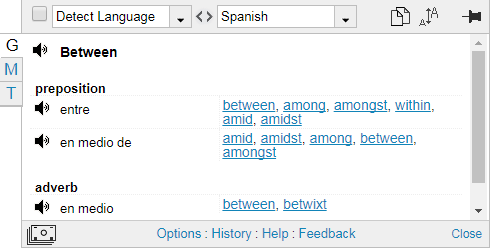
The Pop-up Bubble opens with the dictionary's translations. You will see dictionary results with alternative translations and the grammar information, such a part of speech. In addition to the translation variants, each dictionary entry displays a set of reverse translations into the original language, if available.
If you want to see translations in other languages, change the target language in the drop-down menu.
Language Detection
By default the source language is set to "Detect language" to perform the automatic language detection of a selected word. There may be cases when the language detection tool doesn't recognize the language of a word correctly especially for languages of the same language group or the loan-words.
If you know the language of the source word, choose the language in the drop-down menu and secure your choice by marking its checkbox. This will temporarily disable the automatic language detection for this browser session.

If you change the default set of translation languages, the new settings will be valid for this translation session in this browser's tab.
In the Dictionary mode the Font size feature cannot be changed; this feature gets automatically disabled.
If you want to permanently change the translation direction, go to Pop-up Bubble Options by clicking on the Options link and change the source and target languages. Do not forget to Save options.
If you select more than one word to translate, you will get a regular translation by Google Translation service.
If the dictionary doesn't contain a word you want to explore, this word will be translated by the Google Translate service.
How to Enable Dictionary
By default, the Dictionary is enabled. But if you get the dictionary disabled, mark the "Enable dictionary" checkbox in Pop-up Bubble Options.
To translate words on double-click without using the shortcut, enable "Translate on double-click" feature in the Shortcuts section.

To access Options, click on the Options link at the bottom of the Pop-up Bubble application.
