How To: ImTranslator for Firefox
HOW TO RUN IMTRANSLATOR?
- choose a preferred translator from the Firefox context menu
- click
 ImTranslator button on the Firefox add-on bar
ImTranslator button on the Firefox add-on bar - choose
 ImTranslator menu from the Firefox Tools menu
ImTranslator menu from the Firefox Tools menu - click on the floating button
 to open Pop-up Bubble (shortcut Alt)
to open Pop-up Bubble (shortcut Alt) - use the corresponding shortcuts
You can also select a text on a webpage and:
- choose a preferred translator from the Firefox context menu
- click
 ImTranslator button on the Firefox add-on bar
ImTranslator button on the Firefox add-on bar - choose the translator from the Firefox Tools,
 ImTranslator menu
ImTranslator menu - click on the floating button
 to open Pop-up Bubble (shortcut Alt)
to open Pop-up Bubble (shortcut Alt) - use the corresponding shortcuts
Refer to Run ImTranslator tutorial.
HOW TO CHANGE THE DEFAULT TRANSLATION DIRECTION?
You can change the default translation direction using Options. In ImTranslator Language Options change the source and target languages and click OK to save new settings.
ImTranslator Options can be reached from:
- Firefox Tools menu, then
 ImTranslator, then
ImTranslator, then  ImTranslator Options
ImTranslator Options  ImTranslator button on the toolbar, then
ImTranslator button on the toolbar, then  ImTranslator Options
ImTranslator Options- context menu
 ImTranslator Tools, then
ImTranslator Tools, then  ImTranslator Options
ImTranslator Options - the hotkey Ctrl+Alt+O

You can change settings for each ImTranslator's tool - ImTranslator , Translator, Pop-up Bubble, Inline Translator, Webpage Translation by opening a corresponding panel.
Do not forget to Save Options to keep new settings.
HOW TO DISABLE THE LANGUAGE DETECTION?
If you know the language of the text you want to translate, you can disable the automatic language detection and set the source language manually using Options.
Disable the language detection in ImTranslator:

- Open ImTranslator Options from the context menu
 ImTranslator Tools, and click the ImTranslator panel.
ImTranslator Tools, and click the ImTranslator panel. - Uncheck the checkbox "Detect source language automatically".
- Set the source language. You may also choose the source language in the translation window during the translation session, and it will be used until the browser is open.
- Click Save Options.
Disable the language detection in Pop-up Bubble:

- Open ImTranslator Options from the context menu
 ImTranslator Tools, and click the Pop-up Bubble panel.
ImTranslator Tools, and click the Pop-up Bubble panel. - Unmark the checkbox "Detect source language automatically".
- Set the source language.
- Click OK to save changes.
HOW TO REMOVE IMTRANSLATOR FROM THE BROWSER
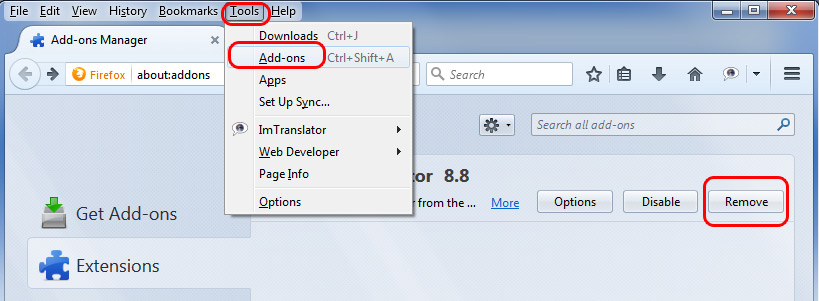
- at the top of the Firefox window, click on the Tools menu, and then click Add-ons
- in the Add-ons Manager tab, select the Extensions panel
- select ImTranslator add-on you wish to remove
- click the Remove button
- restart the browser.
Pop-up Bubble Translator
HOW TO DISABLE THE LANGUAGE DETECTION?
If you know the language of the text you want to translate, you can disable the automatic language detection and set the source language manually using Options.
- Open
 ImTranslator Options from the context menu
ImTranslator Options from the context menu  ImTranslator Tools, and click the Pop-up Bubble panel.
ImTranslator Tools, and click the Pop-up Bubble panel. - Clear the checkbox "Detect source language automatically".
- Set the source language.
- Click OK to save changes.

HOW TO CONFIGURE THE BUBBLE TRANSLATOR?
ImTranslator Options can be reached from:
- Firefox Tools menu, then
 ImTranslator, then
ImTranslator, then  ImTranslator Options, then Pop-up Bubble panel
ImTranslator Options, then Pop-up Bubble panel  ImTranslator button on the toolbar, then
ImTranslator button on the toolbar, then  ImTranslator Options, then Pop-up Bubble panel
ImTranslator Options, then Pop-up Bubble panel- context menu
 ImTranslator Tools, then
ImTranslator Tools, then  ImTranslator Options, then Pop-up Bubble panel
ImTranslator Options, then Pop-up Bubble panel - the hotkey Ctrl+Alt+O

Consult the Bubble Translator Options tutorial.
HOW TO DISABLE BUBBLE TRANSLATOR?
Open Options from:
- Firefox Tools menu, then
 ImTranslator, then
ImTranslator, then  ImTranslator Options, then Pop-up Bubble panel
ImTranslator Options, then Pop-up Bubble panel  ImTranslator button on the toolbar, then
ImTranslator button on the toolbar, then  ImTranslator Options, then Pop-up Bubble panel
ImTranslator Options, then Pop-up Bubble panel- context menu
 ImTranslator Tools, then
ImTranslator Tools, then  ImTranslator Options, then Pop-up Bubble panel
ImTranslator Options, then Pop-up Bubble panel - shortcuts (Ctrl+Alt+O), then Pop-up Bubble panel
- click on the Options link on the Pop-up Bubble application
Clear "Enable Pop-up Bubble" checkbox.

Click OK to save your changes.
The Pop-up Bubble will no longer appears.
To enable the Bubble again, go to Options, open Pop-up Bubble tab, and re-check the box "Enable Pop-up Bubble".
Webpage Translation
HOW TO TRANSLATE A WEBPAGE?
To translate a webpage, choose Webpage Translation from:
- Firefox Tools,
 ImTranslator menu
ImTranslator menu

- Firefox context menu

- ImTranslator button on the Firefox add-on bar

- or use the hotkey Alt+P (default)
The context menu provides the choice of a webpage translation modes:
- translate an entire web page
- mouseover translation of a text segment on the page
Consult the Webpage Translation tutorial.
