ImTranslator Settings
ImTranslator Settings provide customization of the ImTranslator Button and Context Menu as well as reference for the hotkeys.
Settings are accessible from:
- Firefox Tools menu, then ImTranslator, ImTranslator Options, then Settings
- ImTranslator button on the toolbar, ImTranslator Options, then Settings
- right-click context menu ImTranslator Tools, then ImTranslator Options, then Settings
- the hotkey (Ctrl+Alt+O), then Settings
- browser's Tools, then Add-ons, Extensions, ImTranslator, Options, Settings
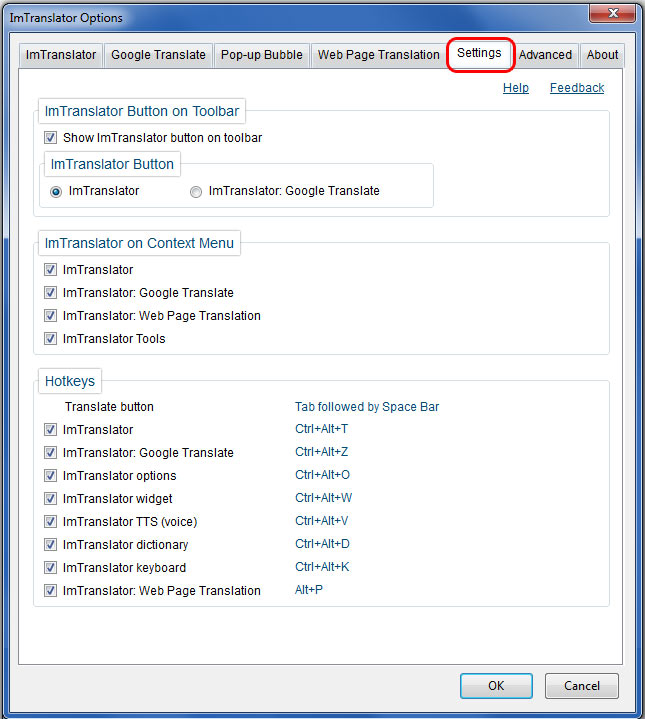
ImTranslator Button on Toolbar - this option enables the ImTranslator button on the Firefox add-on bar. If "Show ImTranslator button on toolbar" option is unchecked, the ImTranslator button won't appear on the toolbar. You will run ImTranslator applications from the Firefox Tools, then ImTranslator menu or the right-click context menu.
ImTranslator Button - set your preferred translation application to be run from ImTranslator button on the Firefox add-on bar.
ImTranslator on Context Menu - this option allows you to enable/disable ImTranslator items of the Context menu.
Hotkeys - use the corresponding hotkeys to get the easy access to ImTranslator, Options or widgets.
