Translation Comparison Functionalities
Interchange Translation Providers
After the installation the Translation Comparison application simultaneously displays up to 3 translation windows based on the providers priority order set in Settings.
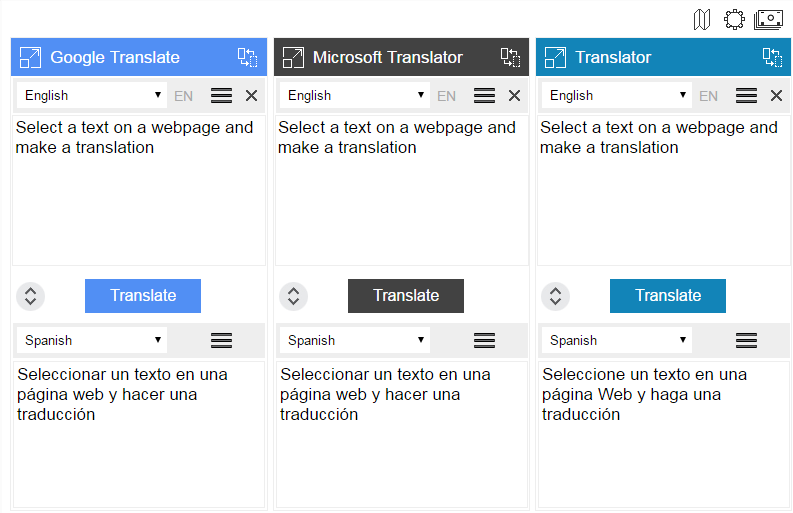
The number of windows depends on the language pair selected for translation, because the translation providers support different number of languages. In this case the number of translation windows may switch from three to two, and the list of translation providers may change based on supported languages.

The number of translation windows as well as the providers priority order can be set up in Translation Comparison Settings. Open Settings and change the order of priority by dragging the translators buttons.

The providers priority order is very useful when the number of windows set in View is less than the number of available translation providers for a particular language pair. In this case the Translation Comparison windows will display the first providers from the priority list.
You can swap the translation providers on the fly using the "Replace with" icon ![]() . Click on the icon to choose a different translator. The new providers priority order will be in effect until the browser's restart, then the Translation Comparison settings will be restored.
. Click on the icon to choose a different translator. The new providers priority order will be in effect until the browser's restart, then the Translation Comparison settings will be restored.
 .
.
Change Appearance (View) of Translation Application
You can change the View of the application on the fly to 2-window or even 1-window mode using the corresponding icon on the toolbar ![]() . The new appearance will be active until the browser's restart, then the Translation Comparison settings will be restored.
. The new appearance will be active until the browser's restart, then the Translation Comparison settings will be restored.

To change the View of the application on the permanent basis, use Translation Comparison Settings.
Listen to the Text
Translation Comparison extension includes the text-to-speech functionality. You can listen to the original text and its translation in any window. The voice function is available for 30 languages. Click the "Listen" icon ![]() to initiate the voice.
to initiate the voice.

Available voices: Arabic, Bengali, Chinese, Czech, Danish, Dutch, English, Finnish, French, German, Greek, Hindi, Hungarian, Indonesian, Italian, Japanese, Khmer, Korean, Latin, Norwegian, Polish, Portuguese, Russian, Slovak, Spanish , Swedish, Thai, Turkish, Ukrainian, and Vietnamese.
Тhe TTS Voice speaks up to 200 characters at a time.
Language Detection
The extension includes the automatic language detection. The language detection tool identifies the language of the source text and displays the detected language identifier.

If you know the language of the source text, and you want to secure this language for your translation work, use Language Options. Set the source language and clear the "Detect source language automatically" checkbox.

This will permanently disable the automatic language detection.
If for some reason you need to double-check the language of the original text, select "Detect language" from the source drop-down language menu.
Save Recent Work
The "Save recent work" option may be very useful in the case if you get interrupted or accidentally closed the translation application with an unfinished work. "Save recent work" option saves the last text you entered for translation for future use.
When you re-open Translation Comparison application, the recent input text will be retrieved and displayed in the original text window. You can continue working with the saved text or clear the saved content by using the "Clear text" button ![]() .
.
The "Save recent work" option is enabled by default. If you don't want to use this option, clear the checkbox "Save recent work".
Change User Interface
Translation Comparison user interface is available in 22 languages: English, Chinese, Czech, Dutch, Filipino, French, German, Greek, Hindi, Italian, Japanese, Korean, Polish, Portuguese, Romanian, Russian, Serbian, Spanish, Swedish, Turkish, Ukrainian and Vietnamese.
During the installation Translation Comparison extension sets the interface language based on your browser's language settings.
The user interface language can be changed on the fly; no browser's restart is needed. Just open Settings and choose your preferred language from the upper drop-down list.

