Inline Translator Options in Opera
How to access Inline Translator Options
- right-click the
 Google Translate button on the toolbar > Options >Inline Translator panel
Google Translate button on the toolbar > Options >Inline Translator panel - use the Options link on any translation application > Inline Translation panel
- use the shortcuts Ctrl+Alt+O > Inline Translator panel
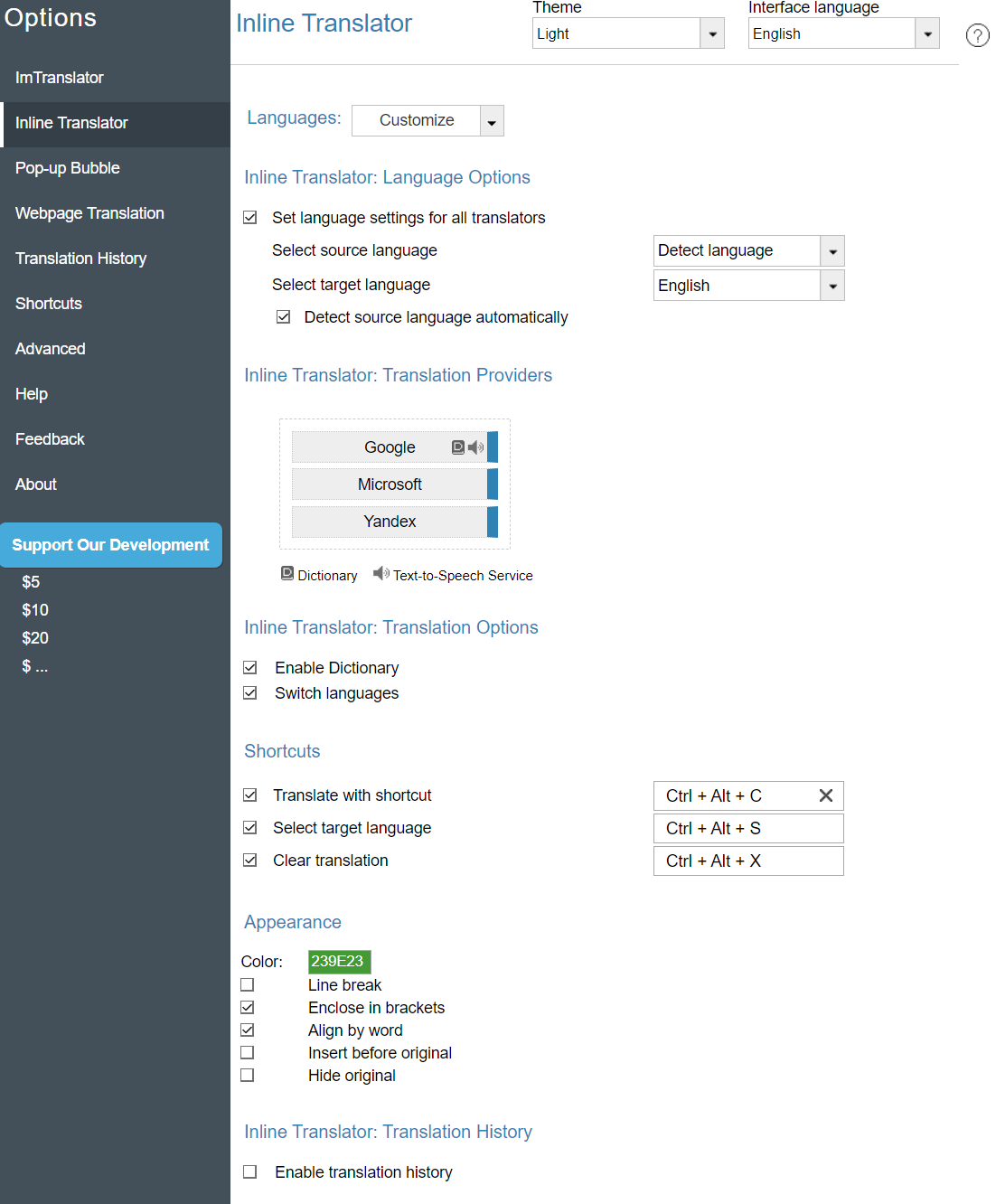
Languages - Customize list of languages for your translation work.
- Open the Customize languages list.
- Click Deselect All.
- Select preferred languages.
- Click Save options to save your selection.

Set language settings for all translators – by default this checkbox is marked to have your preferred translation direction available in all translation applications. If you want to have different language settings in different translation applications, remove the checkmark from "Set Language settings for all translators" box and save your changes.
Select source and target language - set the language direction you will be using more often. This selection will be saved and used as default at every start of the application.
Detect source language automatically - enable the automatic language detection tool which will analyze the source text and set the detected language on-the-fly.
Translation Providers - change the translation providers by dragging the buttons.
Enable Dictionary - use dictionary to translate single words.
Switch languages - If the language detector identifies that the target language of the translation direction is identical to the language of the original text, the language switch performs automatic swap the translation direction.
If the source language is set to "Detect language", the switch language option isn't available.
Translate with shortcut - set shortcut keys to translate a selected text.
Clear translation - set shortcut keys to clear embedded translation on a webpage.
Color - change the color of the translated text on a webpage.
Enclose in brackets - display the translation in brackets or without.
Line break - align the translation as the new paragraph for better visibility.
Align by word - control the text selection by observing the word boundaries.
Insert before original - place the translation before the original text.
Hide original - replace the original text with translation by hiding the original text.
Enable translation history - activate the Translation History module to store translation records.
