How to Use Google Dictionary
What you can do with the Google Translate Dictionary:
Listen to translations
The Dictionary includes the speech capability. This feature is currently available for 30 languages .
Click the Speaker icon to initiate the voice.
You can listen to the pronunciation of the original word and its translation.
In the Advanced Options you can choose which TTS service to use: ImTranslator TTS or an alternative TTS service.
See reverse translations
Next to each dictionary translation, there is a set of reverse translations back to the original language. Click on the reserve translation to change the original word and show its own set of translations with corresponding reverse translations.
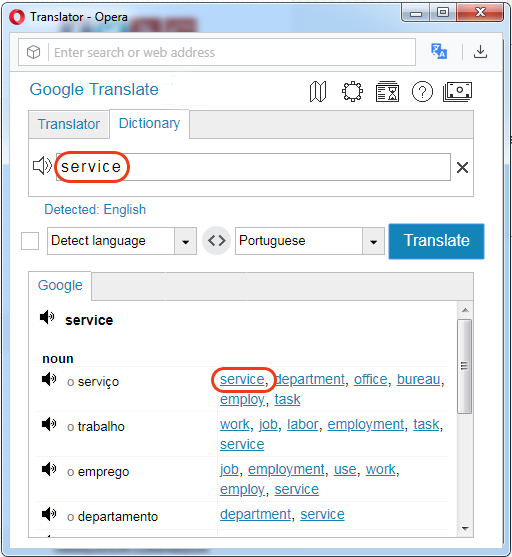
Choose correct language
There may be cases when the language detection tool doesn't identify the language of a source word correctly. This may happen to the words of the same language group, or to the loan-words.

If you know the language of a word, select the known language (i.e. English) and lock it by checking the "Lock-in language" checkbox. This will disable the auto language detection and secure the chosen language.
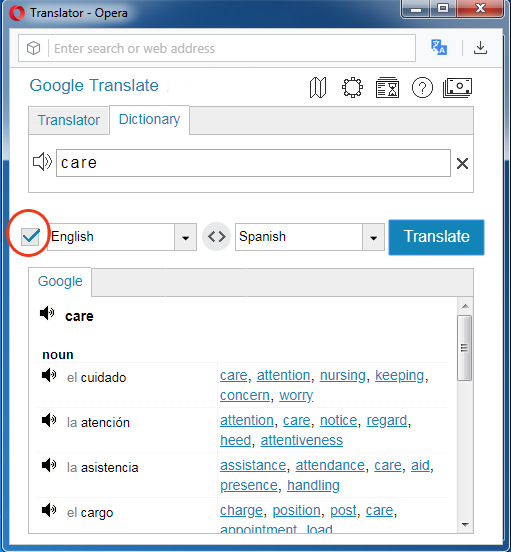
Use Translation History
Translation History keeps track of all your translation activity and stores translation records in the Translation History.

To add records to the translation history, you need to "Enable translation history" in the Translation History panel.
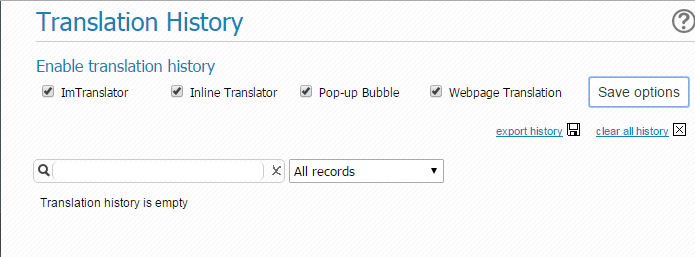
After you enabled the Translation History, all of the translations will be recorded and stored along with the source text.

