Google Translate Shortcuts
Google Translate extension implemented shortcuts to make the work with the translator faster and easier.
The shortcuts can be used to run the Translator applications, to make translations or to perform other tasks.
Google Translate shortcuts are fully customizable, and can be defined for each translation application using Options.
How to access Shortcuts Options
- hold the shortcuts Ctrl+Alt+O, then open the Shortcuts panel
- or click
 Google Translate button on the toolbar > Options > Shortcuts panel
Google Translate button on the toolbar > Options > Shortcuts panel
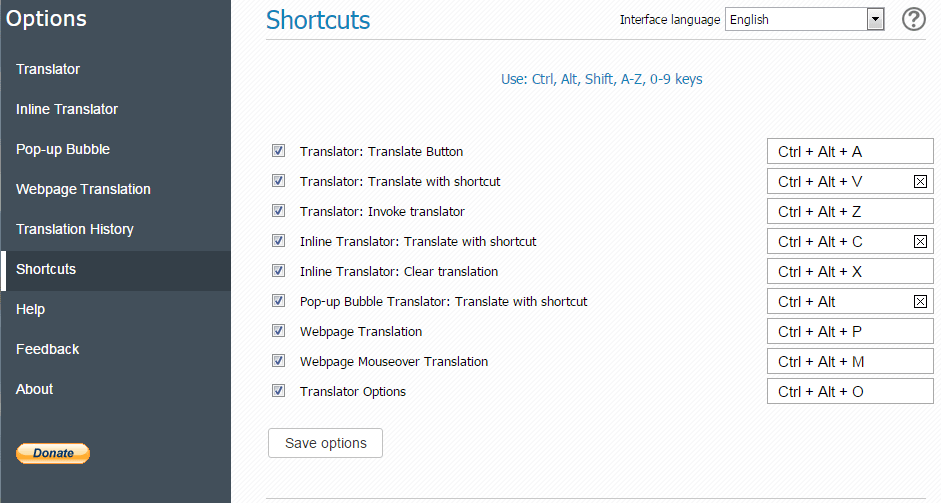
How to translate a selected text with shortcuts
- hold shortcut keys BEFORE or AFTER the text selection
Some shortcuts simply run the applications with or without the selected text (Translator), while some shortcuts can be used with the selected text only.
Shortcut keys customization
To change the shortcuts:
- click inside the shortcuts field where you want to make changes
- the permitted keys will be displayed
- enter new keys
- after a short delay the new shortcut keys appear
- click Save options to record your changes
You can use the following keys: Ctrl, Alt, Shift, A-Z, 0-9 in any combination, but no more than three keys.
Please keep in mind that some key combinations cannot be assigned, as they are used by the browser.
Shortcuts conflict
Setting identical shortcuts for different tasks is not allowed, as it will result in the shortcut conflict.
If the new key combination has been already reserved, the conflicting shortcuts will be highlighted in red and the shortcuts conflict window appears. You will be prompted to re-assign the shortcut keys to resolve the conflict.

You can also temporarily deactivate shortcuts, if desired, by clearing the checkbox next to the shortcut name.
Some shortcut fields include the clear (X) button. Clicking on this button removes the shortcut and replaces it by None. This mode allows you to make translations by selecting the text with the mouse only, without using shortcuts.
Note: This translation mode is not recommended. It may interfere with other tasks where making text selection with the mouse is implemented.
