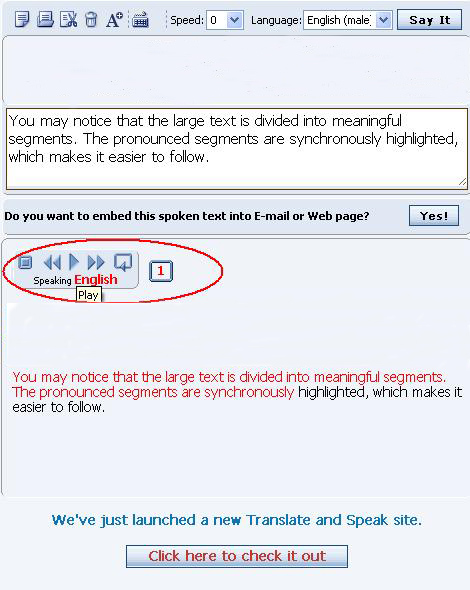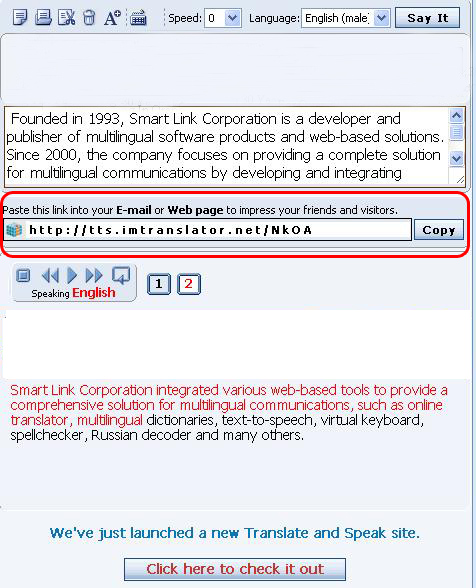Text-to-Speech Online
Text-to-Speech service converts a written text into a natural sounding voice. The TTS service reads the text aloud in 14 languages and 23 voices: Chinese Mandarin (female), Chinese Cantonese (female), Chinese Taiwanese (female), Dutch (female), English British (female), English British (male), English American (female), English American (male), French (female), German (female), German (male), Hindi (female), Indonesian (female), Italian (female), Italian (male), Japanese (female), Korean (female), Polish (female), Portuguese Brazilian (female), Russian (female), Spanish European (female), Spanish European (male), Spanish American (female).
This TTS reader service sounds like you are listening to a real person.
The service gives you the opportunity to practice your listening and speaking skills or master a foreign language. This is great for language students, who need extra practice outside of the classroom.
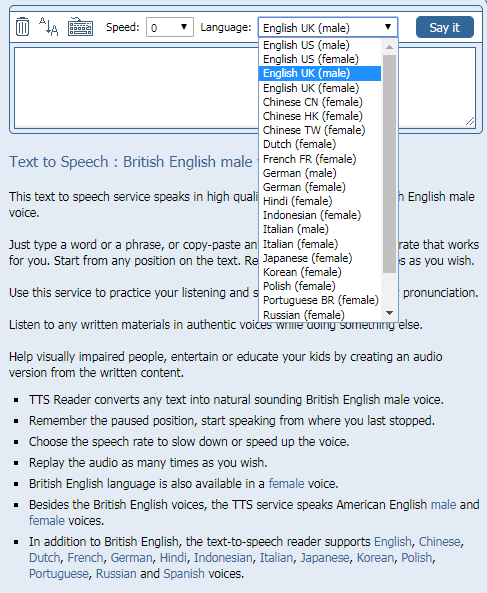
- If the voice is too fast for you, you can adjust the voice rate by using the Speed menu. To slow down the voice rate, choose the "-" value, to speed up the voice, choose the "+" value.
- The text can be replayed as many times as you wish. This gives the opportunity to practice your listening and speaking skills.
Use ImTranslator speech-enable service, and get your computer talking to you!
 Tools
Tools
- text editor
- virtual keyboard for over 40 language layouts
- text-to-speech for 14 languages
- audio player
- voice control
 Languages
Languages
English, Chinese, Dutch, French, German, Hindi, Indonesian, Italian, Japanese, Korean, Polish, Portuguese, Russian and Spanish.[/tab]
Text-to-Speech Tutorial
The Text-to-Speech service uses a professional text-to-speech engine that converts a written text into voice. TTS service reads the text aloud in 14 languages and 24 voices: English, Chinese, Dutch, French, German, Hindi, Indonesian, Italian, Japanese, Korean, Polish, Portuguese, Russian and Spanish.
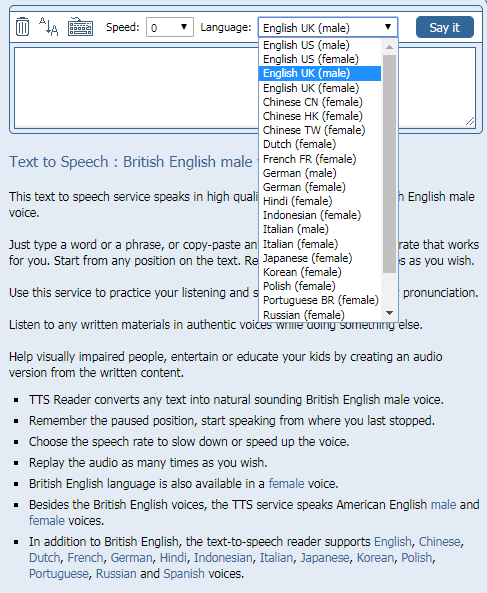
Some voices are provided in the male and female versions.
[/et_lb_simple_slide] The text editor includes basic editing functions, such as copy, cut, paste, delete and font size.Next, choose the language of the source text from the drop down menu on the toolbar.
Make sure that the selected language of the voice corresponds to the language of the text you want to listen. It’s not right to choose the English voice to read the French text.
The large text is divided into meaningful segments. The pronounced segments are synchronously highlighted, which makes it easier to follow.
You can replay the text as many times as you wish using the audio player buttons.
This gives you the opportunity to practice your listening and speaking skills in your own language, or in a foreign language.
If the voice is too fast for you, you can adjust the speed using the Speed drop down menu.
You may want to email a voiced message, or embed the audio links to your website. Just click YES on "Do you want to embed this spoken text into E-mail or Web page?"
Then, copy and paste the link to an email. Use ImTranslator speech-enable service, and get your computer talking to you!