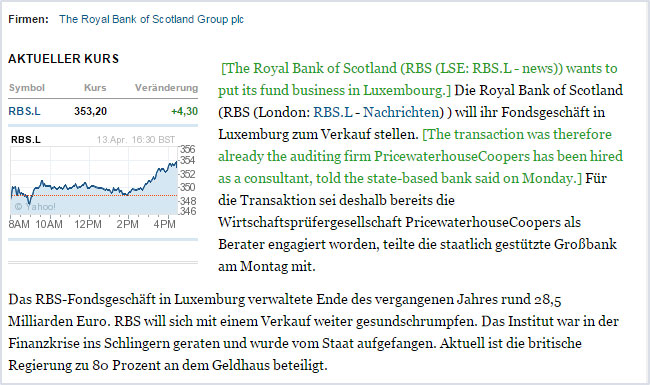Home » Add-ons » Google Translate for Yandex
Google Translate for Yandex
Google Translate for Yandex combines the following translation applications:
- Translator
- Pop-up Bubble Translator
- Inline Translator
- Webpage Translation
and a range of language tools such as Text-to-Speech, Translation History and Google Dictionary .
Extension for Yandex
Functionality
- online translation between 91 languages
- Google Translate service
- 4 translation applications
- translation in a pop-up window (Pop-up Bubble Translator)
- standalone translation window with Translator and Dictionary modes (Translator)
- translation inserted into a webpage (Inline Translator)
- translation of the entire webpage with mouseover translation (Webpage Translation)
- Google Translate Dictionary
- text-to-voice for 30 languages
- translation history
- automatic language detection
- back translation
- shortcuts customization
- complete customization of each translation tool
- user interface in English, Chinese, Czech, Dutch, Filipino, French, German, Greek, Italian, Hindi, Korean, Polish, Portuguese, Romanian, Russian, Spanish, Swedish, Turkish, Vietnamese, Ukrainian languages.
Google Translate
It's a standalone application that translates words, sentences and texts using Google Translate service. The application has two translation modes: Translator and Dictionary which can be switched using the corresponding tabs.
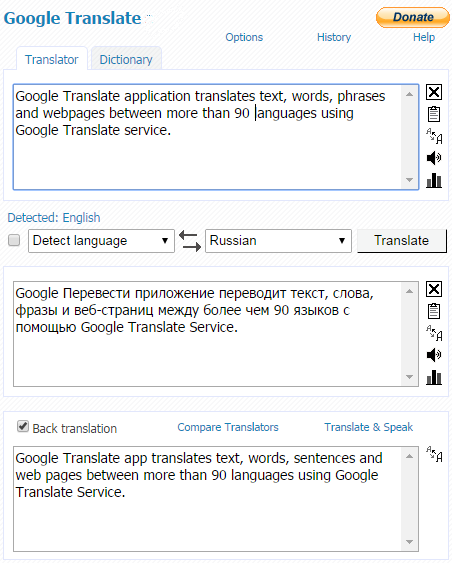
To run the application, do the following:
- click the
 Google Translate button on the Yandex toolbar
Google Translate button on the Yandex toolbar - or choose "Translator" from the Yandex context menu
 Google Translate
Google Translate - or use the shortcut keys Ctrl+Alt+Z (default).
To translate: enter, paste, or drag-n-drop the text to the "Original text" window. Choose the translation direction and click Translate.
If you don't know the language of the source text, choose "Detect language" to let Google Translate identify the language. When the automatic language detection is performed, the detected language appears.
This useful extension translates words, phrases and text, identifies the language of the source text on-the-fly, provides the back translation that reverses the translation back to the original languages, reads the source text and its translation in 30 languages, translates words using the Google dictionary, customizes the translator's settings.
Pop-up Bubble
This translator instantly translates words, sentences and text on any website and displays the translation in a pop-up bubble window without leaving the page.
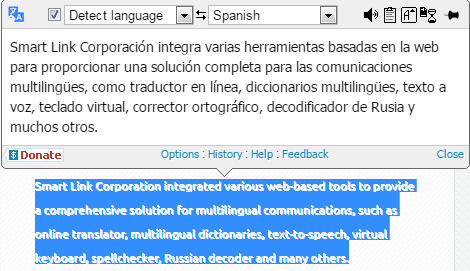
Run the Pop-up Bubble translator by doing the following:
Select the text on a webpage with the mouse and:
- click the floating button

- use the context menu
 Google Translate, then "Pop-up Bubble: Translate selection"
Google Translate, then "Pop-up Bubble: Translate selection" - translate on mouse selection only (remove the shortcut in the Pop-up Bubble Options)
or use the shortcut key Ctrl+Alt (default) before or after selecting the text with the mouse. You will see the translation in a pop-up bubble above the selected text.
By default, ImTranslator Bubble automatically detects the language of the selected text, so all you have to do is to select the target language to translate.
Inline Translator
Inline Translator translates a selected text sentence-by-sentence, and inserts the translation into the webpage preserving the original formatting. Based on settings, the translation will be placed before or after the selected text, or will replace the original.
To translate using the inline translation, select text with the mouse and do the following:
- use the context menu
 Google Translate, then choose Inline Translator
Google Translate, then choose Inline Translator - use the shortcut keys Ctrl+Alt+C (default)
Webpage Translation
This tool translates an entire webpage using Google Translate service. To translate a webpage, choose “Translate this page to” a selected language from the context menu ![]() Google Translate or use the shortcuts Ctrl+Alt+P.
Google Translate or use the shortcuts Ctrl+Alt+P.
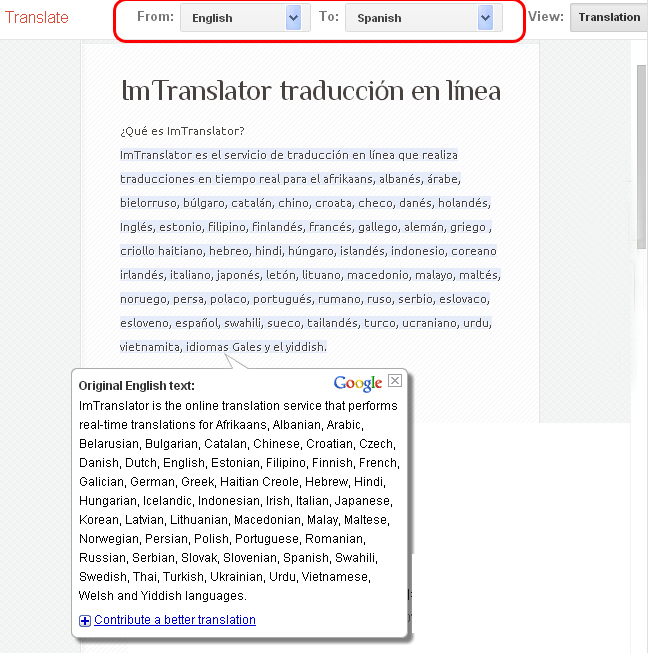
The context menu provides the choice of the translation modes:
- translate an entire webpage (Ctrl+Alt+P)
- mouseover translation of a text segment on the page (Ctrl+Alt+M)
When you choose the mouseover translation mode, hover your mouse over the original text, and the translation for the highlighted segment will be displayed in a pop-up bubble.
The context menu allows you to change the translation language using the "Change language" menu. You can also change the translation language from the translation toolbar on the top of the webpage.
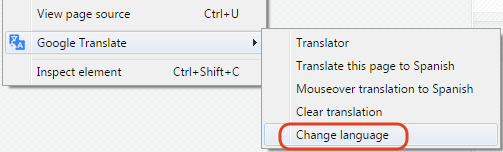
Google Translate Dictionary
Google Translate Dictionary translates singles words and displays alternative translations along with their part of speech. In addition to the translation variants, each dictionary entry displays a set of reverse translations into the original language, if available. All dictionary's entries have the voice capability.
The Dictionary translations can be viewed in the Translator application, Pop-up Bubble Translator or Inline Translator.
The words translations are provided by the Google Translate dictionary.

Text to Voice Conversion
Google Translate includes the text to voice conversion for 30 languages. You can listen to the original text or its translation by clicking the Listen button next to the corresponding text box.
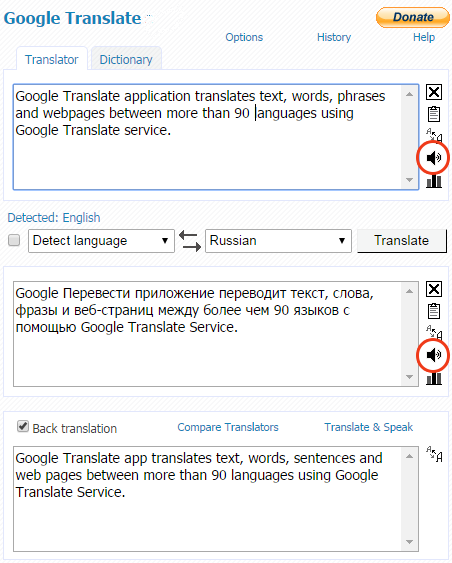
Translation History
Translation History keeps track of all your translation activity and stores the translation records in the Translation History database.
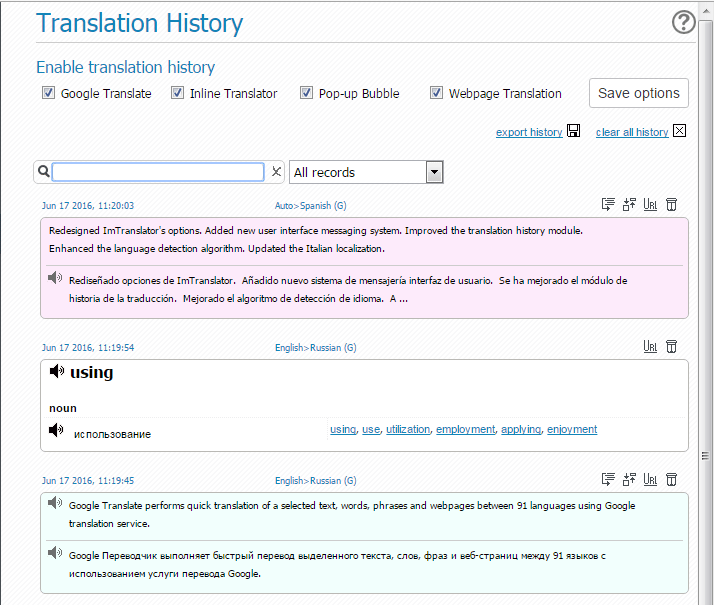
To access Translation History click the History link on each translation tool, or use Google Translate Options, then Translation History tab.
The translation records from the Google Translate, Pop-up Bubble and Inline Translator are stored as the original text with its translations, while the translation history from the Webpage Translation is stored as links to the translated page.
What you can do with Translation History
- expand the translation record if it's over 200 characters
- split the record by sentences to display sentence-by-sentence translation
- see the source of the translation
- search and sort translation records
- listen to the original text or its translation (30 supported languages)
- export the translation history in .csv format for each translation application
- delete records
- clear all history
Languages
Afrikaans, Albanian, Arabic, Armenian, Azerbaijani, Basque, Belarusian, Bengali, Bosnian, Bulgarian, Catalan, Cebuano, Chichewa, Chinese (simplified), Chinese (traditional), Croatian, Czech, Danish, Dutch, English, Estonian, Esperanto, Filipino, Finnish, French, Galician, Georgian, German, Greek, Gujarati, Haitian Creole, Hausa, Hebrew, Hindi, Hmong, Hungarian, Icelandic, Igbo, Indonesian, Irish, Italian, Japanese, Javanese, Kannada, Kazakh, Khmer, Korean, Latin, Latvian, Lithuanian, Macedonian, Malagasy, Malay, Malayalam, Maltese, Maori, Marathi, Mongolian, Myanmar (Burmese), Nepali, Norwegian, Persian, Polish, Portuguese, Punjabi, Romanian, Russian, Serbian, Sesotho, Sinhala, Slovak, Slovenian, Somali, Spanish, Sundanese, Swahili, Swedish, Tajik, Tamil, Telugu, Thai, Turkish, Ukrainian, Urdu, Uzbek, Vietnamese, Welsh, Yiddish, Yoruba, Zulu
Download Google Translate for Yandex from the Yandex add-ons page. After the installation, the ![]() Google Translate button appears on the Yandex toolbar and in the Yandex context menu.
Google Translate button appears on the Yandex toolbar and in the Yandex context menu.
Extension for Yandex
Languages
Afrikaans, Albanian, Arabic, Armenian, Azerbaijani, Basque, Belarusian, Bengali, Bosnian, Bulgarian, Catalan, Cebuano, Chichewa, Chinese (simplified), Chinese (traditional), Croatian, Czech, Danish, Dutch, English, Estonian, Esperanto, Filipino, Finnish, French, Galician, Georgian, German, Greek, Gujarati, Haitian Creole, Hausa, Hebrew, Hindi, Hmong, Hungarian, Icelandic, Igbo, Indonesian, Irish, Italian, Japanese, Javanese, Kannada, Kazakh, Khmer, Korean, Latin, Latvian, Lithuanian, Macedonian, Malagasy, Malay, Malayalam, Maltese, Maori, Marathi, Mongolian, Myanmar (Burmese), Nepali, Norwegian, Persian, Polish, Portuguese, Punjabi, Romanian, Russian, Serbian, Sesotho, Sinhala, Slovak, Slovenian, Somali, Spanish, Sundanese, Swahili, Swedish, Tajik, Tamil, Telugu, Thai, Turkish, Ukrainian, Urdu, Uzbek, Vietnamese, Welsh, Yiddish, Yoruba, Zulu

Set language settings for all translators – mark this checkbox to make the selected translation direction available in all translation applications.
Select source and target language - set the language direction you will be using more often. This selection will be saved and used as default at every start of ImTranslator.
Detect source language automatically - enable the automatic language detection which will analyze the source text and set the correct language from the list.
Enable Dictionary - enable dictionary to translate single words
Show back translation window – mark the checkbox to enable the back translation feature.
Choose font size - choose the size of the font.
Translate with shortcut- set shortcut keys to translate a selected text.
Invoke translator - set shortcut keys to run ImTranslator application.
Enable Translation History - enable the Translation History to store translation records.
Do not forget to Save options to apply your changes.
Inline Translator Options

Set language settings for all translators – mark this checkbox to make the selected translation direction available in all translation applications.
Select source and target language - set the language direction you will be using more often. This selection will be saved and used as default at every start of the application.
Detect source language automatically - enable the automatic language detection tool which will analyze the source text and set the detected language on-the-fly.
Enable Dictionary - enable dictionary to translate single words.
Translate with shortcut - set shortcut keys to translate a selected text.
Clear translation - set shortcut keys to clear embedded translation on a webpage.
Color - choose the color to display the translated text on a webpage.
Enclose in brackets - display the translation in brackets or without.
Line break - align the translation as the new paragraph for better visibility.
Align by word - control the text selection by observing the word boundaries.
Insert before original - place the translation before the original text.
Hide original - replace the original text with translation by hiding the original text.
Enable translation history - activate the Translation History module to store translation records.
Pop-up Bubble Options
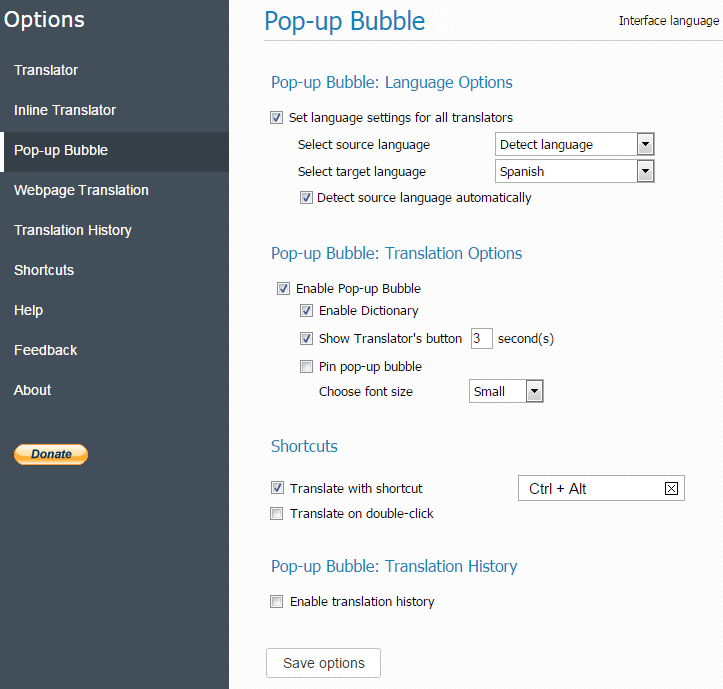
Set language settings for all translators - mark this checkbox to make the selected translation direction available in all translation applications.
Select source and target language - set the language direction you will be using more often. This selection will be saved and used as default at every start of ImTranslator.
Detect source language automatically - mark this checkbox to let the translator detect the language of the selected text.
Enable Translator Bubble - check this box to make Google Translate Bubble available. When disabled, the Pop-up Bubble won't pop-up.
Enable dictionary - mark this checkbox to enable Dictionary to translate single words.
Show Translator's button - mark this checkbox to enable the translation floating button above the text you select to translate.
Pin pop-up bubble - pin the pop-up bubble window to the right side of the webpage to be visible when scrolling the page.
Choose font size - change the size of the font (small or large).
Translate with shortcut - set shortcut keys to translate a selected text.
Translate on double-click - mark this checkbox to translate single words on double-click of the mouse.
Enable Translation History - enable the Translation History module to store translation records.
Save options to apply your changes.
Webpage Translation Options
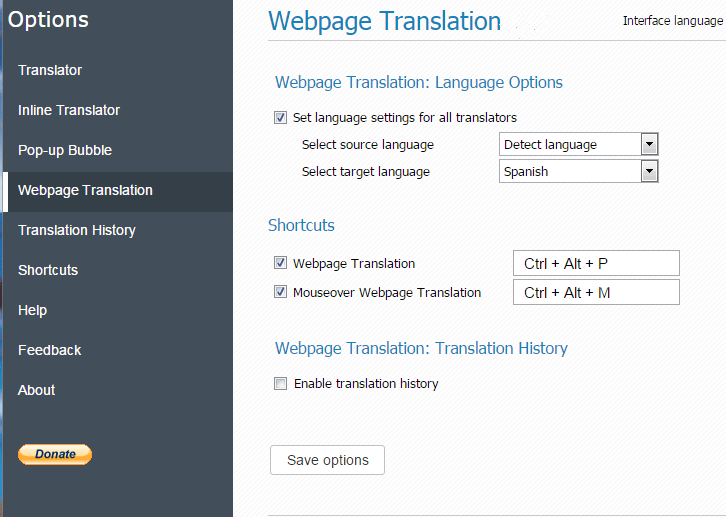
Set language settings for all translators – mark this checkbox to make the selected translation direction available in all translation applications
Select source and target language - choose the language direction you will be using more often. This selection will be saved and used as default at every start of ImTranslator.
Enable Translation History - activate the Translation History module to store translation records.
Save options to apply your changes.
Translation History Options
To access the Translation History click the History link on each translation tool, or go to Google Translate Options, then Translation History tab.
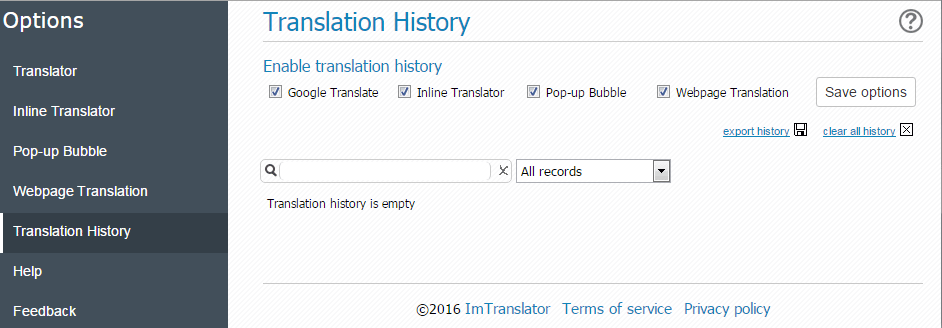
The translation records from Translator and Pop-up Bubble are stored as an original text and its translation, while the translation history from Web Translation is stored as links to the original page and the translated page.
What you can do with Translation History
- expand a translation record if it's over 200 characters
- split the record by sentences to display sentence-by-sentence translation
- see the source of the translation
- search and sort translation records
- listen to the original or translation (30 supported languages)
- export the translation history in .csv format
- delete records
- clear all history