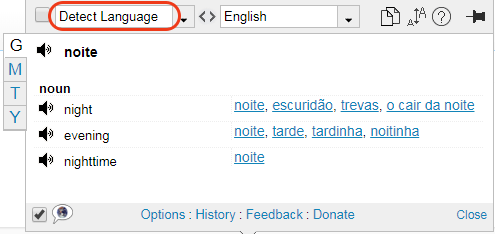Pop-up Bubble Language Detection
By default the source language is set to "Detect language" to perform the automatic language detection of a selected word.
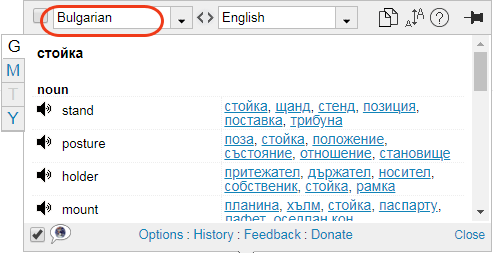
There may be cases when the language detection tool doesn't recognize the language correctly especially for languages of the same language group or loan-words.
1. If you know the language you translate from, choose the language from the source drop-down menu and mark the "Lock-in language" checkbox to secure your language choice. This will temporarily disable the auto language detection of the source language for this browser's session.

Please note that this selection is valid for this browser session. When you close the browser, your new settings will be reversed to the old settings.
2. If you want to save the new language settings for future translations, you need to change the language direction in Options:

This will save your choice of languages and disable the automatic language detection.
3. If you want to temporarily enable the language detection for a particular translation session, choose the "Detect Language" from the source drop-down language list. The automatic language detection is now ON. This detect language settings will be in effect for this page until your browser is closed.
4. If you want to see which language has been detected, choose any language from source language list, and the auto language detection will be performed on-the-fly.