Translation Replaces Original
How to get Inline Translation
Select text with the mouse and:
- use the context menu
 ImTranslator: Translator, Dictionary, TTS, then choose Inline Translator
ImTranslator: Translator, Dictionary, TTS, then choose Inline Translator - use the preset shortcut keys Alt+C (default)
- remove the shortcut by pressing the X sign to see "None" in the shortcut field, then simply select the text with the mouse

Inline Translator translates a selected text on a page by splitting it into sentences and inserts the translation into a webpage replacing the original text. Use the setting "Hide original" in Inline Translator Inline Translation Options.

How to Remove the inserted translation
To remove the inserted translation from the webpage use the context menu ![]() ImTranslator: Translator, Dictionary, TTS, then Clear translation. Or use the preset shortcut keys Alt+X.
ImTranslator: Translator, Dictionary, TTS, then Clear translation. Or use the preset shortcut keys Alt+X.
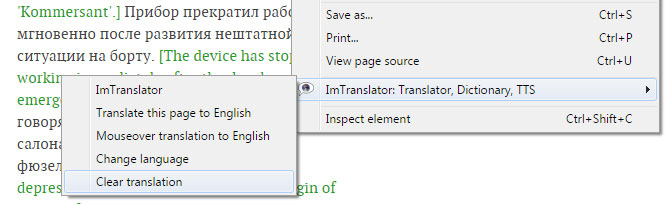
The translation will be removed and the original formatting of the page will be restored.
If you want to get back the original text, use the context menu ![]() ImTranslator: Translator, Dictionary, TTS, then "Show original text".
ImTranslator: Translator, Dictionary, TTS, then "Show original text".

The original text will reappear above the translation.

How to modify the translation appearance
The appearance of the translation can be modified using Inline Translator Inline Translation Options:

- change the color of the inserted translation
- remove brackets
- align the translation below the original sentence
as well as change the position of the translated text on the webpage
