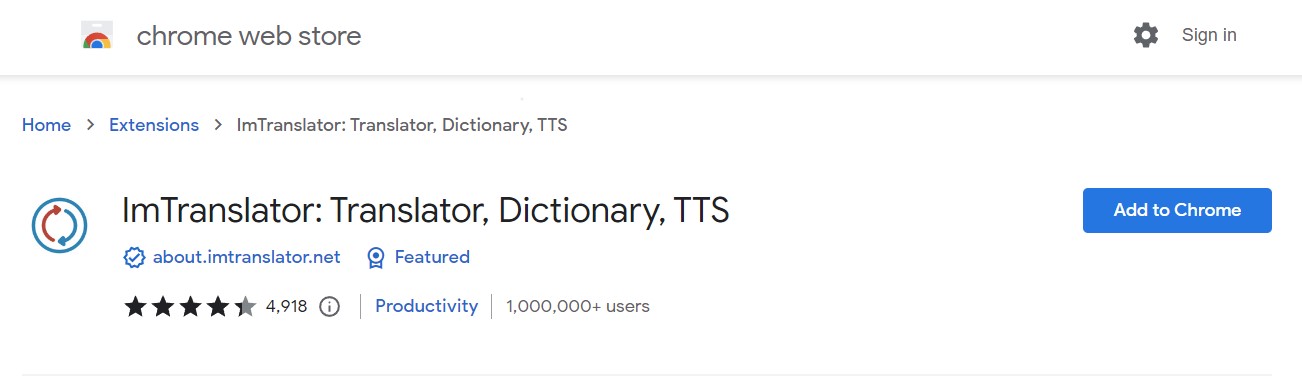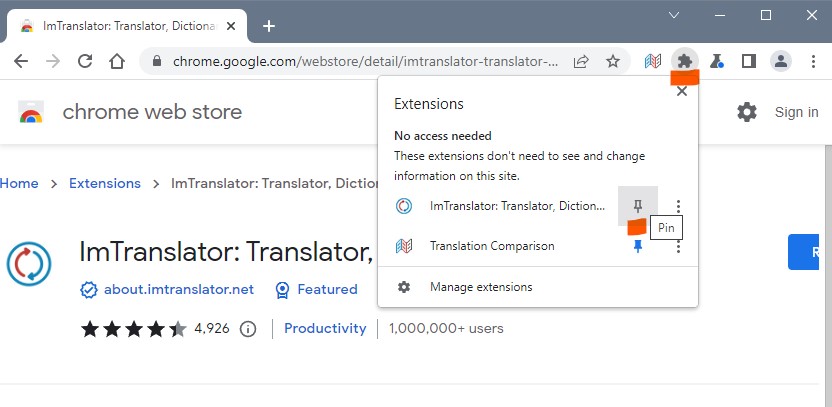Download ImTranslator for Chrome
Download ImTranslator Extension from Chrome Web Store.
On the Chrome Web Store page, search for ImTranslator.
Click "Add to Chrome" button to install the extension, then confirm the extension.
After the installation, follow these steps to pin an extension to your toolbar:
1. Open Google Chrome.
2. Click the “Extensions” button (jig-saw icon) beside your profile pic.
3. Beside ImTranslator extension, you’ll see a Pushpin icon. Click the “Pushpin” icon to pin the ImTranslator extension to your toolbar, and it will turn blue. Push it again to unpin it. When the extension is hidden, the Pushpin will be white.
4. ImTranslator button ![]() will appear on the Chrome’s toolbar.
will appear on the Chrome’s toolbar.
5. Now you can click and drag the icons to the order you wish.
ImTranslator menu integrates into the Chrome context menu.

After the installation, ImTranslator extension sets the target (translation) language in accordance with the language of the browser. You can then easily change the target language at any time following your preferences and needs.