Translator
Translator is the translation application that performs an instant translation of words, phrases and text. It translates between more than 100 languages using the Google Translate provider.
Google Translate application can be run in two modes:
- from the browser's toolbar
- as a standalone application
Running Google Translate from the Browser's Toolbar
- select text with the mouse, then click
 Google Translate button on the Opera toolbar.
Google Translate button on the Opera toolbar.
The selected text will be transferred to the original text window, and the translation appears in the translation pane.
- click
 Google Translate button on the Opera toolbar without selecting text with the mouse.
Google Translate button on the Opera toolbar without selecting text with the mouse.
If you have "Save recent work" option enabled, your last input text will be saved for future use. After you re-opened the application, the latest entered text will be retrieved and displayed in the original text window.
Otherwise, you will see an empty text window. You can type in or paste your text to translate.
With any movement of the mouse or click outside of the translation window, the translation application closes.
If you want to keep the translation application open, use Translator as a standalone application. It will stay open on your screen until you close it manually.
Running Google Translate as a Standalone Application
Translate Selected Text
- choose Translator from the context menu
 Google Translate
Google Translate - or use the shortcut keys: Ctrl+Alt+Z (default)
The selected text will be transferred to the original text window, and the translation appears in the translation pane.
Translate Input Text
- choose Translator from the context menu
 Google Translate
Google Translate - or use the shortcut keys: Ctrl+Alt+V (default)
Type in, paste or drag-n-drop text to the upper text window. Choose the target language, the translation provider and click Translate (shortcuts Alt+Ctrl+A).
To close the application use the X (Close) button. If you click the mouse outside of the translation window, the translation application will be hidden behind the browser window. Use Ctrl+Alt+V shortcuts to bring it back up.
Translator and Dictionary Tabs
The Translator application switches between the Translator and Dictionary modes using the corresponding tabs.
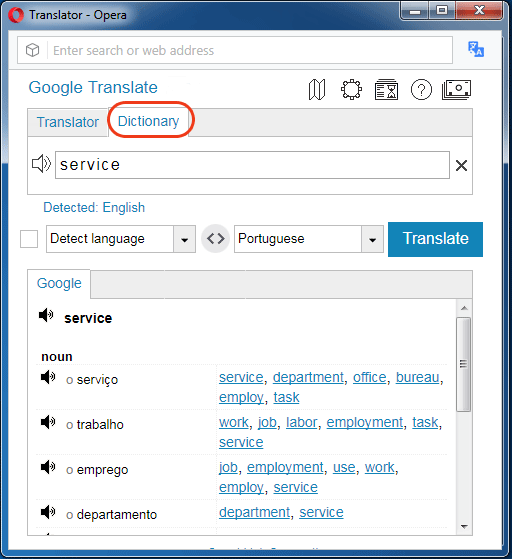
If you enter a single word, Google Translate automatically switches to the Dictionary mode provided the "Enable Dictionary" option is selected.
The dictionary's translations displays alternative translations along with the parts of speech, reverse translations, and voice, if available. Google Translate remembers the translation provider you used before Dictionary. If you switch back to the Translator mode, Google Translate displays one regular translation of a searched word.
Translator Application Features
- translates words, phrases and text between more than 100 languages
- switch between Translator and Dictionary modes
- Google Translate provider
- automatic language detection of the source text
- capability to lock the chosen source language
- back translation of the target text to the original language
- text-to-voice conversion of the original text and its translation
- Translation History
- words translation using Google Dictionary
- shortcuts implementation and customization
- text editor
- save recent work in the translation window
- settings customization


