Translator Options
How to access Translator Options
- right-click the
 Google Translate button on the toolbar > Options > Translator panel
Google Translate button on the toolbar > Options > Translator panel - click the Options icon
 on the Google Translate application
on the Google Translate application - hold the shortcuts Ctrl+Alt+O
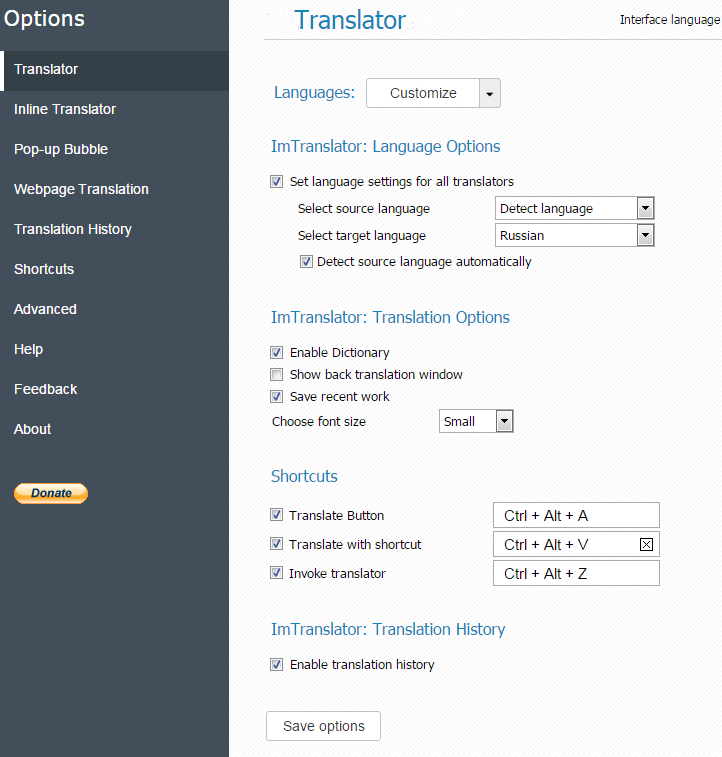
Languages - Customize list of languages for your translation work.
- Open the Customize languages list.
- Click Deselect All.
- Select preferred languages.
- Click Save options to save your selection.

Set language settings for all translators - by default this checkbox is marked to have a selected translation direction available in all translation applications. If you want to have different language settings in different translation applications, remove the checkmark from "Set Language settings for all translators" box and save your changes.
Select source and target language - set the language direction you will be using more often. This selection will be saved and used as default at every start of ImTranslator.
Detect source language automatically - mark this checkbox to let the translator detect the language of the selected text on the fly.
Enable dictionary - enable dictionary to translate single words.
Show back translation window - mark the checkbox to enable the back translation feature.
Save recent work - save your latest work in the translation application.
Choose font size - choose the size of the fonts.
Translate Button - use these shortcuts to perform translation instead of clicking the Translate button (or set other keys).
Translate with shortcut- use these shortcuts to translate a selected text (or set other keys).
Invoke translator - use these shortcuts to run ImTranslator application with or without a selected text.
Enable Translation History - enable the Translation History to store translation records.
Do not forget to Save options to apply your changes.
